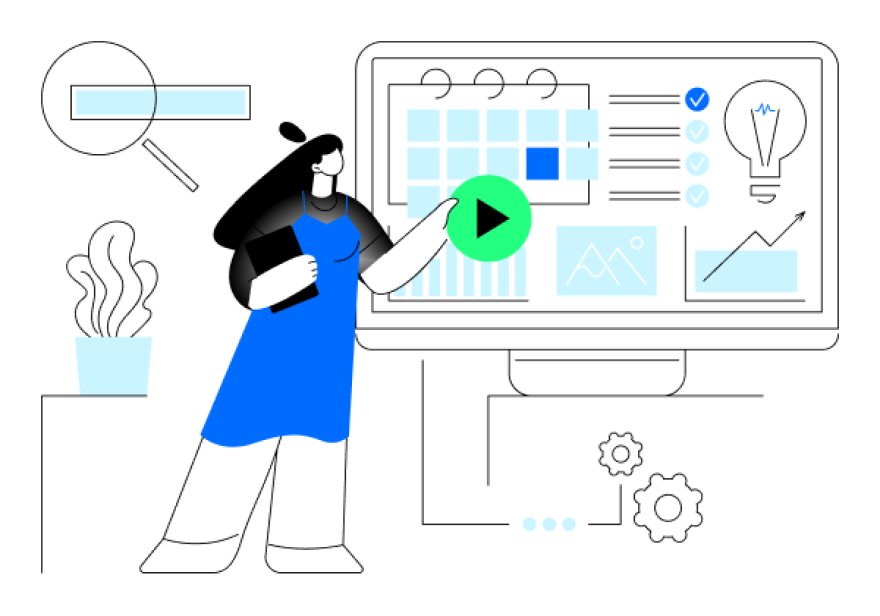Do you know you need to Delete Twitter Search History after regular intervals?
If you’re a regular Twitter user, there is nothing to worry about because your account isn’t under any threat.
But if you’re running a business account, you can be in great trouble and you need to remove the history so you may stay safe.
Now, removing the Twitter Search History isn’t just about avoiding the cyber threat but it also reduces the problems you often have to face when running a search.
Whenever you search for an account or a particular topic using the Twitter bar, it shows you the relevant searches you conducted earlier.
Sometimes, people need to get suggestions about recent trends but your account keeps showing you the suggestions based on your previous searches.
In Twitter data breach is a security incident where unauthorized individuals gain access to sensitive, confidential, or protected data.
The constant influence of outdated search patterns not only clutters your discovery experience but actively shapes your digital echo chamber, limiting exposure to fresh perspectives that might challenge or expand your worldview.
Clearing this algorithmic memory allows Twitter’s recommendation engine to reset, potentially surfacing timely content that better aligns with your evolving interests rather than locking you into past curiosities.
Therefore, you need to delete Twitter search history to avoid this discomfort.
It will save you a lot of time while you’re carrying out some research.
How to delete Twitter Search History on Desktop?
The process of removing Twitter Search history is almost the same no matter whether you’re using a smartphone, a laptop, or a tablet.
Having said that, don’t mistake it as being the same as clearing the browser cache, deleting your browsing history, or uninstalling apps and other redundant files. The whole thing is rather simpler.
However, some users find it annoying when they can’t find information about deleting search history from their device.
Therefore, we’ve described the method for these devices separately.
Thus, you won’t have to face any trouble while deleting the Twitter search from your device.
When you’re on a desktop, you can see the search bar on the top right corner of your screen.
Simply, click on it and wait for a second to see the suggestions.
Even if you don’t press a key, the search bar will show you a list of keywords you used recently for search.
You can start pressing the “x” button in front of these searches to remove the keywords one by one or you can press the “clear history” button right on top of this list.
It will quickly remove all the phrases you searched for on Twitter.
But make sure you don’t need to use those terms in the future because you can’t undo this action once you’ve removed the search history.
How to Delete Twitter Search History on a Smartphone?
A vast majority of people now use smartphones to access their favorite apps.
That’s why we need to describe this method separately.
On a mobile device, you can’t find the search bar on your screen when you open your account.
You actually need to tap the search icon at the bottom of the screen to access the search bar.
Here you’d see the topics that are trending in your local area or country.
You can simply avoid them and tap the search icon on top of the screen.
It will show you the searches you conducted using the search bar.
Here you won’t find the clear history button but you’d have press the “X” button displayed inside the search bar.
As soon as you press, this button your entire Twitter search history will be deleted and you’d be ready to make a fresh start.