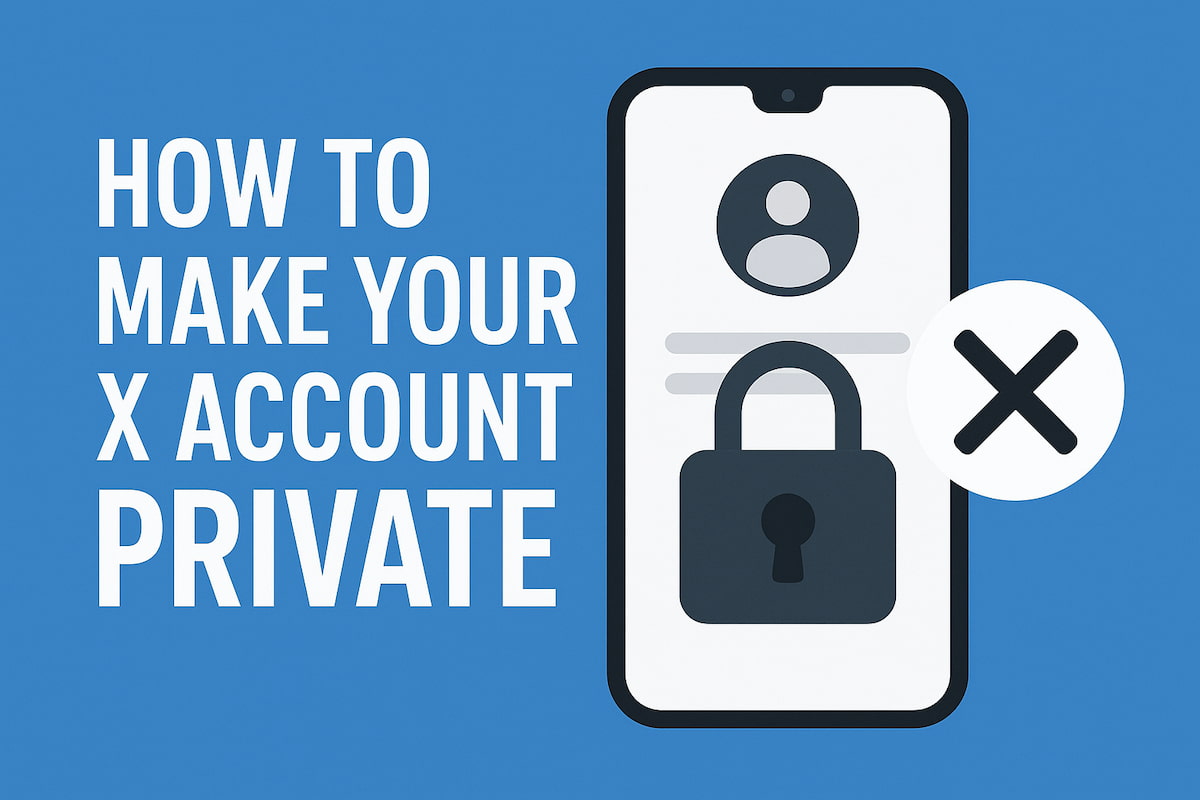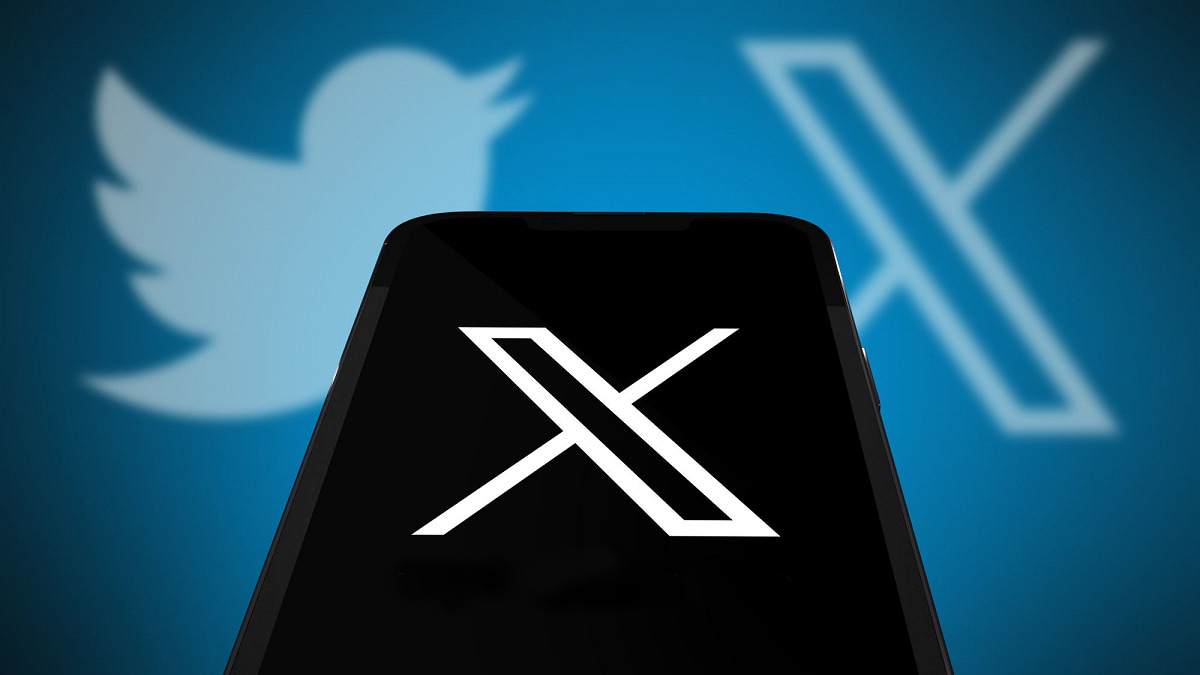Posting thoughts and opinions on Twitter (now X) is a practical way to share ideas and perspectives. Many tweets capture important moments, so losing them can be frustrating. Users often want to recover deleted posts to revisit those moments.
Twitter is designed to help people connect over shared interests, and tweets are an essential part of building your follower base. Accidentally deleting important posts can impact your account, so knowing how to recover them is important. This guide will explain the methods to retrieve deleted tweets.
Is It Possible to Recover Deleted Tweets?
Although deleted tweets no longer appear on X (formerly Twitter), there are several ways to retrieve them. Both built-in features and third-party tools provide solutions to recover deleted tweets, answering the common question: can deleted posts be recovered? Some methods are quick and can be done directly from your account, while others require accessing external tools with just your login details.
These effective methods offer different approaches to help you recover your deleted tweets. Let’s explore each option in more detail to understand how they work.
How to Recover Deleted Tweets from Your Twitter Archive?
There are several ways to recover deleted tweets, but one of the simplest methods is by using your X archive. Your archive stores the complete history of your activity on the platform, making it a straightforward solution for retrieving lost data. Whether on a mobile device or desktop, this method is ideal for beginners to learn how to access and restore their data effortlessly.
In addition to recovering deleted tweets, it’s also important to keep your account organized by removing irrelevant connections. One way to do this is by using tools or strategies to unfollow inactive Twitter accounts, helping ensure that your followers and interactions remain active and engaged.
How to Recover Deleted Tweets on Android and iOS Devices
No matter if you use Android or iOS, it’s helpful to know how to recover deleted posts on your device. Luckily, X provides an easy option to request your data archive, making it possible to access your tweet history and retrieve lost posts.
Here’s how to recover deleted tweets in ten simple steps:
- Log into your account via the Twitter mobile app on your Android or iOS device;
- Tap the profile icon and choose “Settings and Support” from the menu;
- Select “Settings and Privacy,” then tap “Your Account”;
- Choose “Download an archive of your data”.
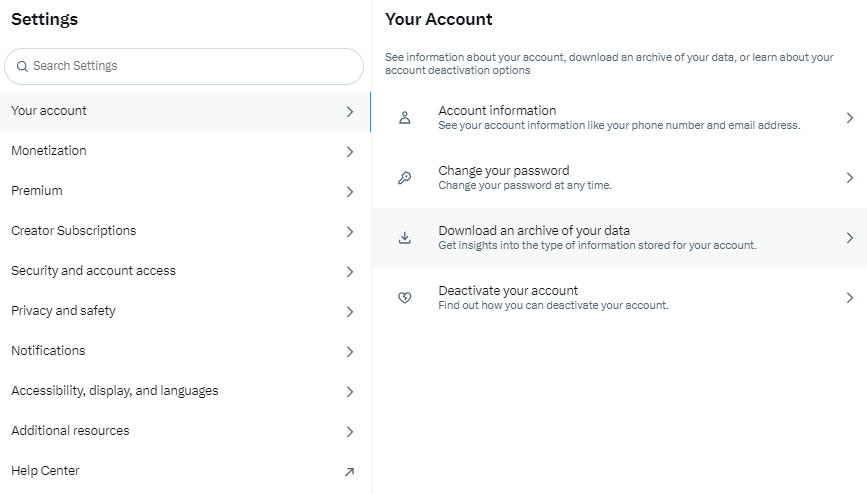
- Enter your password and tap “Confirm” to verify your identity.
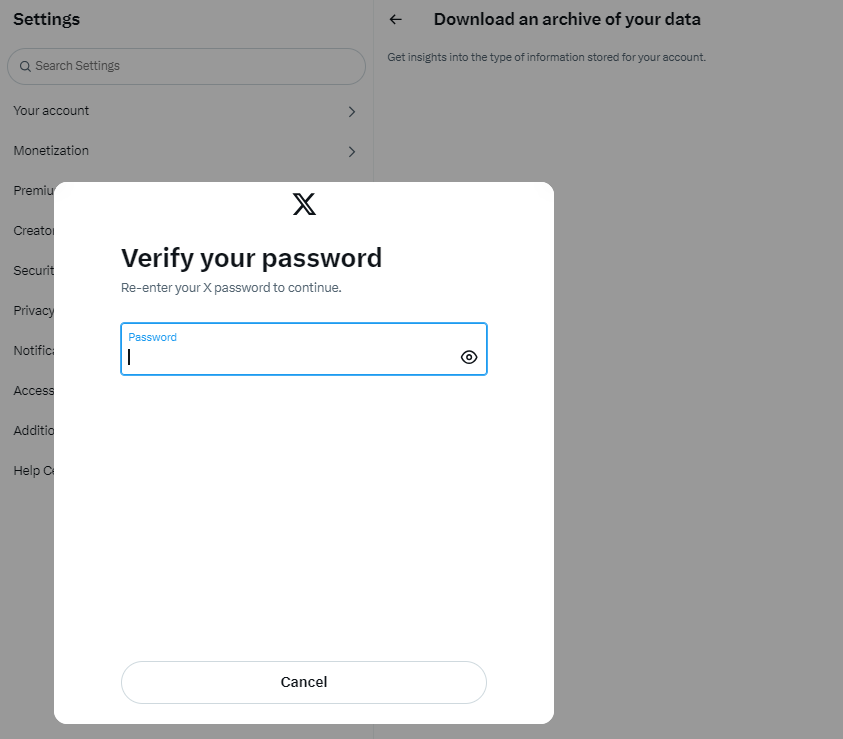
- Select “Request Data” and wait for the system to process your request, which may take a few days.
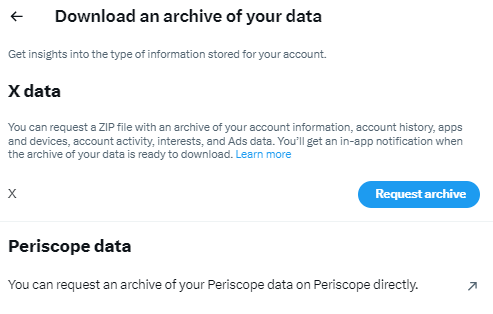
- Once the data is ready, you’ll receive a notification via push or email;
- Open the app and navigate to the “Download your data” section;
- Tap “Download Data” to get a link to your archive;
- Click the link to download a ZIP file containing your Twitter data.
These steps make it easy to recover deleted tweets on both Android and iOS devices. Next, let’s explore how to do the same on desktop platforms.
How to Recover Deleted Tweets on Desktop
While many people prefer mobile devices, some users enjoy the broader view and ease of navigation that desktops offer. Fortunately, recovering deleted posts on a desktop is just as simple as on mobile.
Follow these nine steps to recover deleted tweets on a desktop:
- Log into your X account using a desktop web browser;
- Click the “More” option in the left sidebar;
- Select “Settings and Privacy” from the next menu;
- Navigate to “Your Account,” then click on “Download an archive of your data”;
- Enter your password and click “Confirm”;
- Complete the identity verification process;
- Enter the code sent to your email or phone to finish the verification;
- Click “Request Data” to prepare your archive file. You’ll receive a notification within 24 hours when it’s ready;
- Once notified, return to the “Download an archive of your data” section and click “Download Archive”.
You can choose a folder to save your ZIP file for easy access. Once downloaded, you can open the file to recover your deleted tweets effortlessly.
Using Twitter Advanced Search to Find Deleted Tweets
Twitter’s advanced search is a powerful tool for recovering deleted posts. By entering specific keywords, you can quickly locate missing tweets. Whether you recall the exact phrase or only parts of the content, the search tool allows you to find these posts with just a few simple steps.
Here’s how to use Twitter’s advanced search in six steps:
- Log in to your X account via mobile or desktop;
- Go to the “Advanced Search” page;
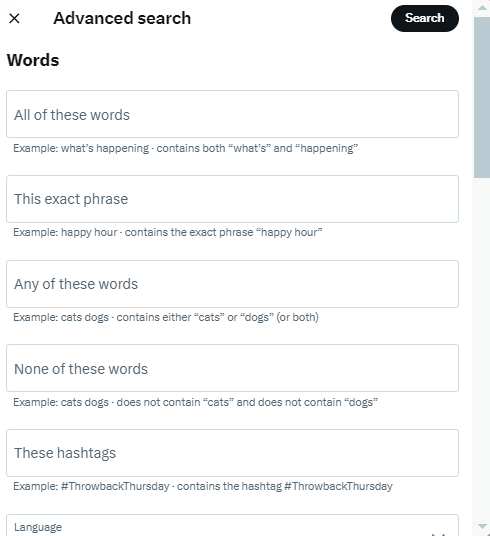
- Under the “Accounts” section, select “From These Accounts” and enter your username (omit the @ symbol);
- Set the start and end dates in the “Dates” section;
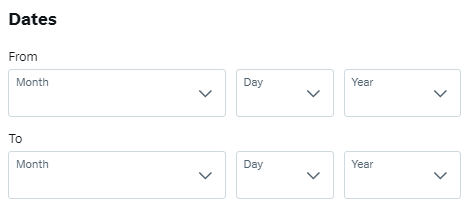
- Click “Search” to display tweets from the specified timeframe.
Additionally, you can search using keywords under the “Words” section, which offers three options:
- All of these words: Finds tweets that match your search terms;
- The exact phrase: Locates tweets containing the exact phrase you entered;
- Any of these words: Displays tweets that include at least one word from your query.
A key benefit of Twitter’s advanced search is its ability to filter out irrelevant content, making it easier to find the specific posts you’re after. If you still can’t find what you’re looking for, consider trying another search method.
Recover Deleted Tweets with Third-Party Tools
If you can’t find deleted posts using the standard methods, third-party tools can help. One popular option is the Wayback Machine, which archives versions of web pages.
Wayback Machine
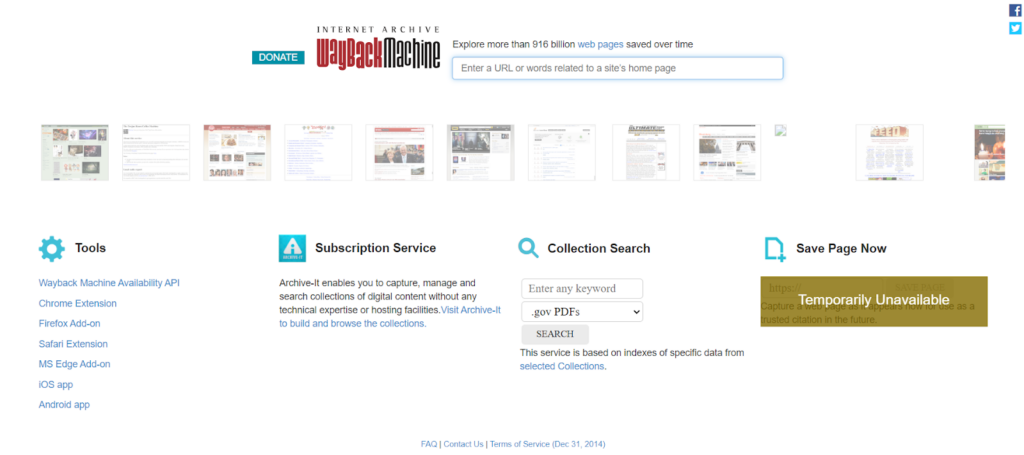
The Wayback Machine is a free web-based tool that stores snapshots of billions of web pages, including X accounts. Follow these three steps to recover deleted tweets:
- Open your browser and visit the Wayback Machine website;
- Enter the URL of your Twitter account in the search bar (e.g., “https://twitter.com/yourusername”) and press “Enter”. Since Twitter uses a twitter link shortener, archived pages may display shortened URLs instead of full links. Press “Enter” to continue;
- If archived, your deleted tweets, photos, and videos will appear on the screen.
This tool can also retrieve deleted posts from other accounts—just enter their username in the search field. Keep in mind, however, that results depend on whether an archive of the account exists on the Wayback Machine. If no archive is available, you may need to explore other recovery methods.
Politwoops
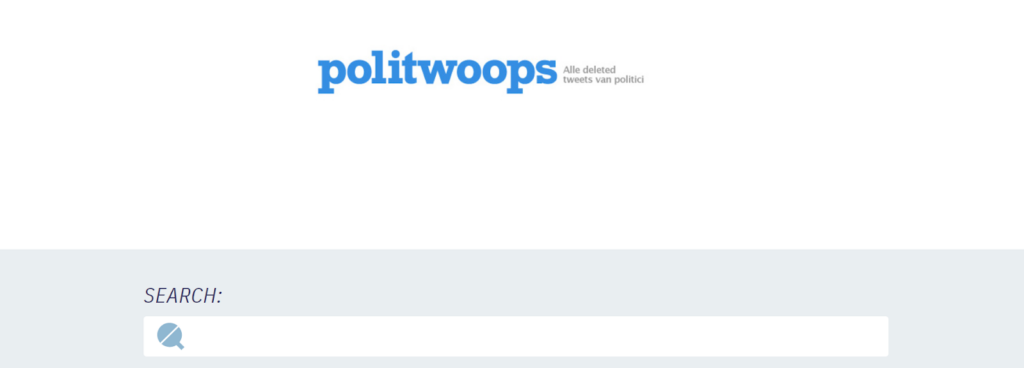
Politwoops is a website that tracks and archives deleted tweets from public figures. Simply enter a politician’s or celebrity’s X handle to view their deleted posts.
Twipu
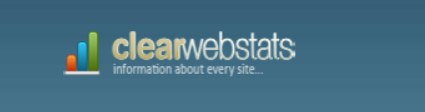
Twipu is a third-party tool that allows users to search for and browse Twitter content. However, in testing, deleted tweets did not appear in searches, making this tool less reliable for recovering lost posts.
How to Recover Posts from Deleted Twitter Accounts?
When an account is deleted, all its tweets are permanently removed from Twitter’s servers, making the account’s details inaccessible. However, there are still a few ways to recover posts from these deleted profiles. Although some methods may seem complex, the approaches mentioned earlier can assist you in retrieving the lost content.
Let’s examine the methods that may be used to retrieve tweets from accounts that have been removed.
How to Recover Tweets from Deleted Accounts Using a Downloaded Archive
Before deleting an account, downloading your X archive is a smart precaution. This allows you to save a copy of your posts, which you can access later, even after the account is deleted. The archive can be stored on your device or in the cloud, ensuring that the data is retrievable anytime.
Saving your archive in cloud services like Google Drive, iCloud, or OneDrive ensures that your tweets are accessible from any device, even if you lose your original one. These free cloud services offer ample storage space and protect your data from being lost. While you can’t edit your archived posts, you can screenshot and repost any content you wish to preserve.
Downloading your archive is the most effective way to recover tweets before account deletion. But what if you forgot to download it? Fortunately, there are still options to recover deleted tweets using third-party tools.
Recovering Tweets from Deleted Accounts Using the Wayback Machine
The Wayback Machine is a useful tool for recovering tweets from deleted accounts. As a massive archive of web data, it regularly stores versions of X accounts, allowing you to view past posts even after the account is gone. By following the steps outlined earlier, you can access archived versions of the account and retrieve what you need through screenshots. The Wayback Machine conveniently organizes data by date, making it easy to locate specific posts.
Recovering Tweets from Deleted Accounts Using Google Cache
Google Cache is another option for retrieving deleted tweets from lost accounts. The steps mentioned earlier will guide you through the process, but keep in mind that Google regularly clears its cache. If a cached version of the account no longer exists, the data may not be recoverable.
Understanding these various methods will equip you with the tools to recover deleted tweets, whether through a downloaded archive, the Wayback Machine, or Google Cache.
Final Thoughts
Recovering deleted tweets can be done through various practical methods such as using Twitter’s archive, advanced search, or third-party tools like the Wayback Machine and Google Cache. These options provide straightforward ways to access your past posts, whether from an active or deleted account. By following these steps, you can retrieve important posts efficiently.