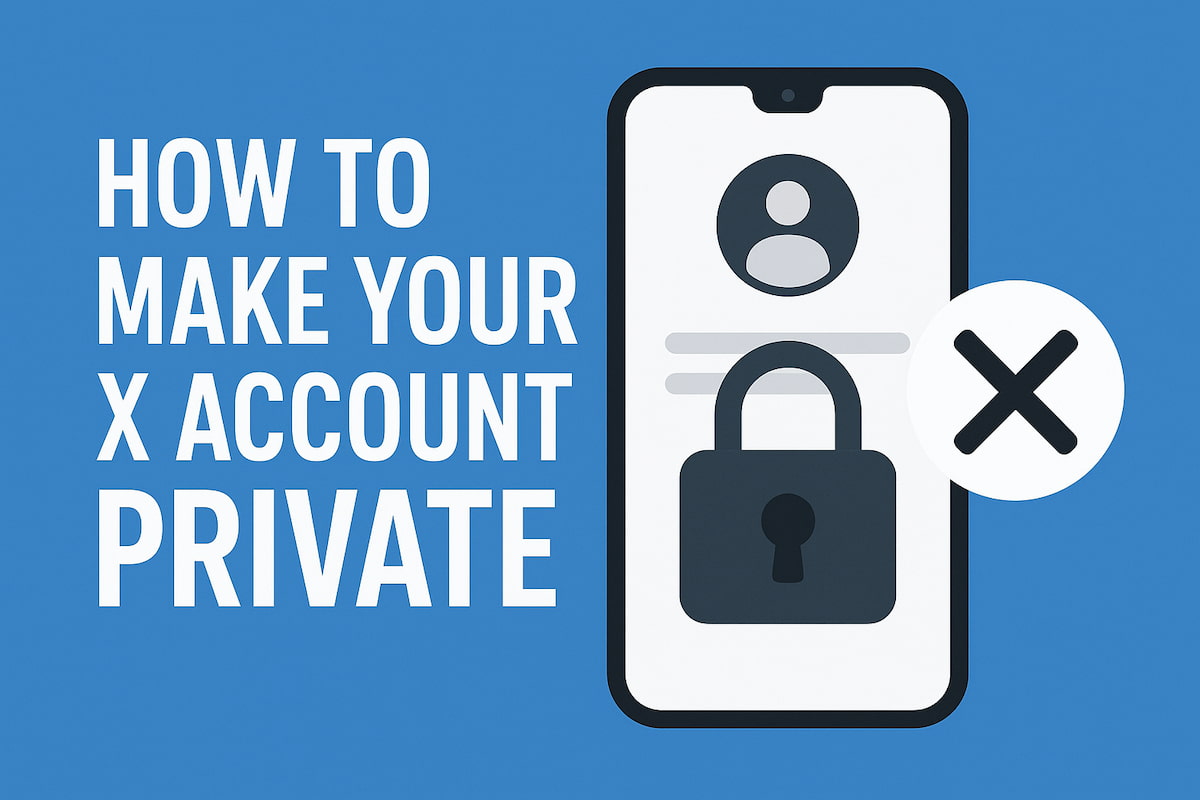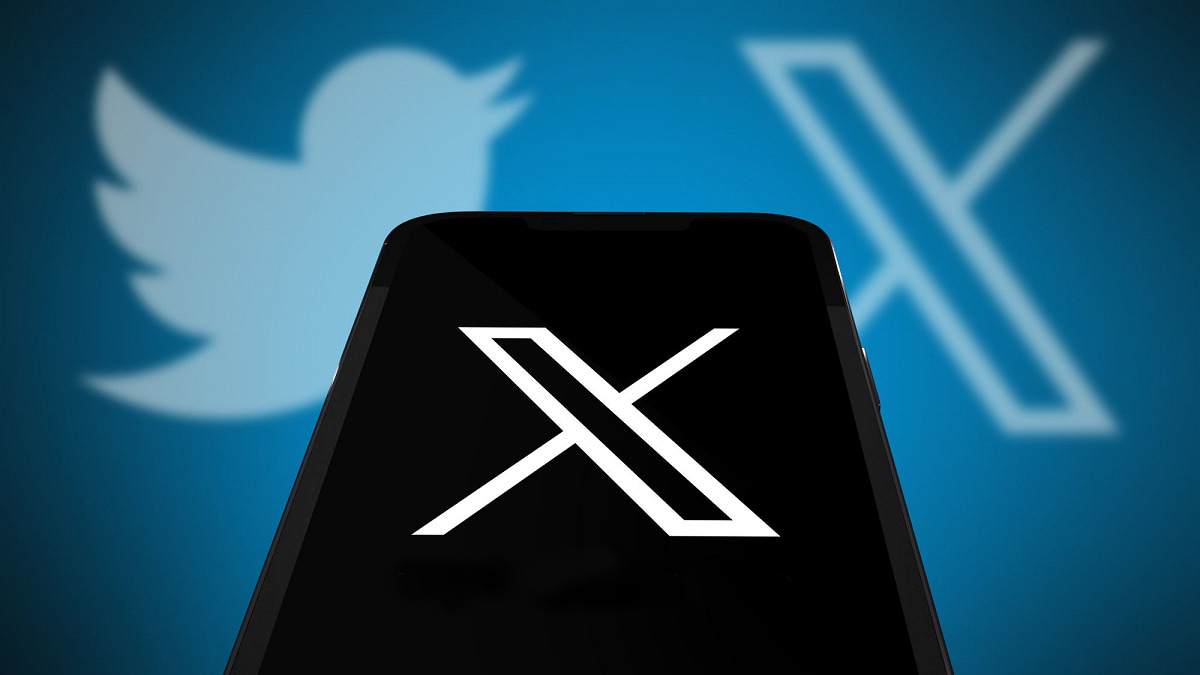Forgetting your login info on social media happens to all of us, especially with platforms like Twitter (now called X). Regaining access to your account need not be a challenge, even if you have forgotten your password, username, or email. To reset your X account, manage your login information, and steer clear of future problems, follow these easy steps.
How to Regain Access to X Without Your Username
Don’t worry, you can still retrieve your username if you need to deactivate or restore access to your X account. The phone number or email associated with your account is all you need. Simply said, your username—also referred to as your Twitter handle—is how others tag or reference you on the social media site. You might not always be allowed to use a username that matches your name or email since X requires usernames to be unique. It is often required to add numbers or create a unique version, which might be easy to forget, especially if you developed it quickly.

Thankfully, there are other methods to access your account on X without having to remember your username. You will require the following in order to recover access:
- Your registered email address: When you established your account, you provided this email address. You may also use a confirmed phone number associated with your account if you’d like;
- Your password: You’ll need the password connected to your account to log in.
If you have these details, follow these steps to recover your Twitter account without needing your username:
- Go to X’s login page: Open the login page on X;
- Enter your registered email or phone number: In the first field, input your registered email address or the verified phone number linked to your account;
- Enter your password: If the platform recognizes the email or phone number, it will prompt you to enter your account password;
- Access your account: Once you’ve entered the correct login credentials, you’ll be able to access your account. Make sure to take note of your username for future reference.
How to Recover Your X Account Without a Username and Password
It might be difficult to remember usernames and passwords. Sometimes you may forget your login information, or you may not recall it well after a recent update. The good news is that the problem can be fixed, so there’s no need to make a new account. All you need is the phone number or email address associated with your Twitter account.
Here’s how you can recover your X account without needing your username or password:
- Visit the login page for Twitter: Go to Twitter’s login page first. The “Forgot Password” button next to the password box should be clicked;
- Enter your phone number or email address: Enter the phone number or email address linked to your X account in the following form, then click “Next”;
- Decide where the verification code will be sent: When Twitter asks where you want the verification code sent, it will ask. You have the option of using your registered phone number or email address;
- Look for the verification code on your phone or email: Twitter will send a special verification code to that email address or phone number once you’ve chosen your preferred method;
- Put the verification code in here: Enter the code in the designated box on Twitter’s website when you have received it;
- Make a new password: Once your identification has been confirmed, you will be asked to set a new password. Note that in order to protect the security of your account, X will log you out of all active sessions when you upgrade it;
- Reason for password change: Twitter may ask you why you’re changing your password. This is just for their records and security purposes, so choose an appropriate option.
If you follow these steps correctly, you’ll successfully reset your X password. Here’s how to log back into your account:
- Visit Twitter’s homepage: Once you’ve reset your password, return to Twitter’s homepage. Enter your registered email address or phone number and click “Next”;
- Use your new password: In the next field, input the new password you just created and submit it;
- Access your account: If everything is correct, you’ll be taken to your X feed, and you’ll regain full access to your account.
In addition to recovering your X account, understanding how to use Twitter B2B marketing can help maximize the platform’s potential for growing your business and reaching a professional audience.
How to Retrieve an X Account Without a Username or Email
Wondering if you can regain access to your Twitter account even if you can’t remember the registered email address? The answer is yes, but you’ll need certain information to proceed:
- A verified phone number linked to your X account;
- Your account password.
But what if you can’t remember your password? Don’t worry—as long as you have access to the verified phone number associated with your account, you can recover it. The platform will send a verification code via SMS, which you can use to reset your password.
Here’s how to recover your X account without an email or password:
- Enter your phone number on the login page: Open X’s login page, and in the first field, enter your verified phone number. Click “Next” to continue;
- Enter your account password: The platform will prompt you to enter your password. If you remember it, type it in and click “Log In.” If not, select “Forgot Password” and follow the instructions to reset your password using the verification code sent to your phone.
If you no longer have access to your registered email address, you can change it after logging in. Follow these steps to update your email:
- Access Settings and Privacy:
- For web users: Click “More” in the quick navigation menu on the left side of the screen. Under “Settings and Support,” select “Settings and Privacy”;
- For Android and iOS users: Swipe right or tap your profile photo, then select “Settings and Support” followed by “Settings and Privacy”.
- Open Account Information: Under “Your Account,” click on “Account Information”;
- Update your email:
- Select “Email” and then click “Update Email Address”;
- Enter your Twitter password when prompted;
- Type in your new email address and click “Next”.
- Verify your new email: X will send a verification code to your new email address. Enter the code to complete the update.
What to Do if You’ve Lost Your Twitter Username, Phone Number, and Email
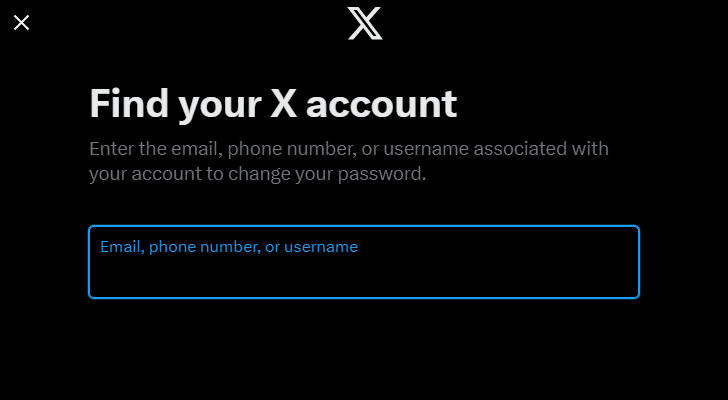
To recover your X account, you’ll usually need to provide your username, phone number, or email address. Without any of this information, it’s nearly impossible to regain access to your account. This data is essential for confirming that the person trying to log in is you, and not someone else. However, there are a couple of ways to prevent this issue from happening in the future.
- Update and Verify Your Phone Number and Email: Always ensure your phone number and email address are up to date and verified in your account settings. This will make it easier to recover your account in the future if you forget your login credentials;
- Use Google or Apple’s Single Sign-On (SSO): Another option is to connect your X account to a Google or Apple account through Single Sign-On. This allows you to sign in without needing to remember your username, phone number, or email.
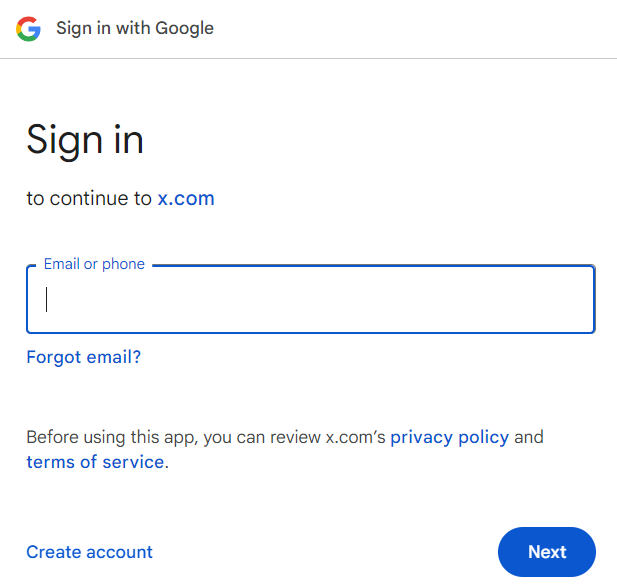
Here’s how to set up SSO for your X account:
- Log out of your X profile to prepare for the setup;
- From the X login page, choose either Sign In With Apple or Sign In With Google;
- Follow the series of instructions provided by the platform to complete the setup.
In addition to keeping your login information up to date, managing your follower list can also improve your X account experience. Consider using tools to unfollow inactive Twitter accounts and keep your feed relevant and engaging.
How to Make It Easier to Remember Your X Account Login Information
Using your registered email address or phone number is a good choice if you’re thinking of deleting your Twitter account but don’t want to deal with the trouble of getting it back without a username. Although making a new X account is easy, you might wish to avoid doing for a few reasons:
- The performance of your X Ads campaign is something you don’t want to interfere with;
- It might take a lot of time and effort to establish a new account because you have a lot of followers and have to develop your following from begin;
- You might not be able to get back your existing username if you create a new account since it matches your identity.
You may not want to create a new X account for a variety of reasons. Here are two easy steps to assist you in better managing and remembering your Twitter login information if you want to avoid the trouble of account recovery:
- Use Your Browser’s Built-in Password Manager: Most popular browsers like Chrome, Edge, Firefox, Opera, and Safari have built-in password managers that securely store your login credentials, including email addresses, usernames, and passwords. For those seeking extra features like zero-knowledge encryption and secure team sharing, a third-party password manager (https://psono.com/) like Psono provides a powerful and privacy-focused solution to keep credentials safe across devices. These tools allow you to auto-fill your login information whenever you visit a website, making it easy to sign into your account without needing to remember all your details. You can even transfer your saved login data between browsers or devices, so you won’t lose access if you switch to a new device;
- Try a Third-Party Password Manager: Another effective solution is to use a third-party password manager. These tools offer more advanced features than browser-based managers, such as auditing your saved login information to check if your credentials have been compromised in a data breach. This added protection allows you to update your passwords quickly and protect your X account from unauthorized access.
How to Retrieve a Forgotten or Lost X Password
You should use the phone number or email associated with your account to retrieve your X password if you have forgotten or lost it. Only you will be able to access your profile again thanks to this verification process. It could be hard to restore your password if you are unable to access your registered email address or phone number, and you may need to register for a new account.
Essential Steps to Reset Your X Password
To ensure you don’t lose access to your X account, make sure your email address and phone number are always up to date. Keeping this information current will simplify the process if you ever need to reset your password.
How to Change Your Password While Logged In
If you’re already logged in to your Twitter account, follow these steps to change your password:
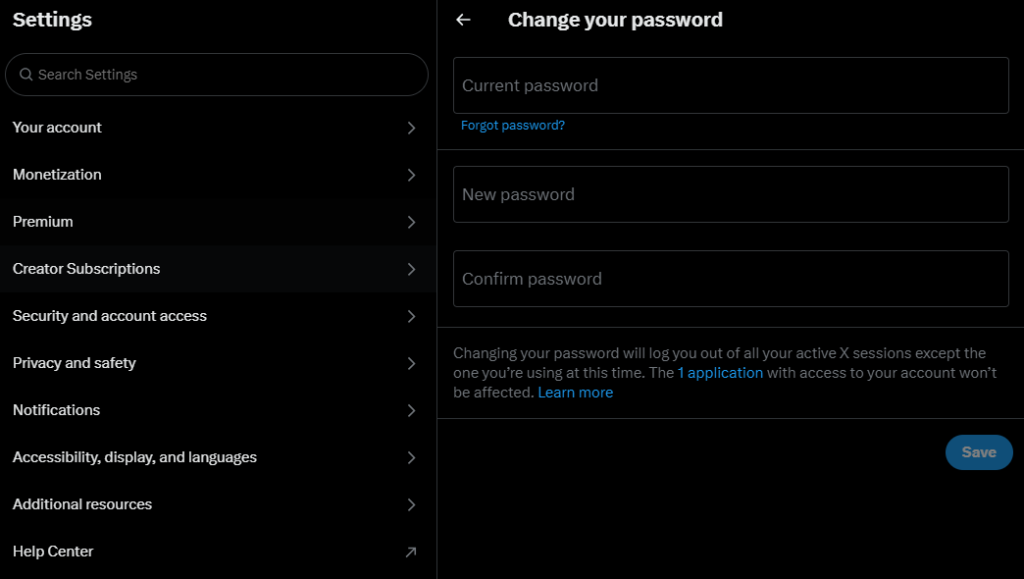
For Desktop:
- Step 1: Click the More icon in the navigation bar and select Settings and privacy;
- Step 2: Under Your account, click Change your password;
- Step 3: Enter your current password;
- Step 4: Enter your new password;
- Step 5: Confirm the new password by entering it again;
- Step 6: Click Save.
Note: From the settings page, you may send a reset email if you’re signed in but can’t remember your password. You will be logged out of all current X sessions after it has been reset, with the exception of the one you are using to make the modification.
Resetting Your X Password via Email
If you’ve forgotten your X password, you can easily reset it using your email. Here’s how to do it:
- Visit the Login Page: Go to the X.com website, mobile.X.com, or open the X app on iOS or Android. On the sign-in screen, click “Forgot password?”;
- Enter Your Login Information: Input your X username, phone number, or email address. Keep in mind that if your phone number is linked to multiple accounts, you won’t be able to use it for this step;
- Choose an Email for Instructions: Select the email address where you want to receive the password reset instructions;
- Check Your Inbox: Look for an email from Twitter (now X) containing a code. This code is valid for 60 minutes;
- Enter the Code: On the password reset screen, enter the code from the email into the designated text field, and then click “Submit”;
- Create a New Password: After verifying the code, you’ll be prompted to create a new password.
Important Note: Once you reset your password, you’ll be logged out of all active X sessions, except for the one you’re using to complete this process.
How to Reset Your X Password Using a Text Message
Resetting your password by SMS is simple if you’ve connected your phone number to your X account. To get back into your account, take these actions:
- Go to the Forgot Password Page: On the X.com website, mobile.X.com, or the X app, navigate to the “Forgot password?” page;
- Enter Your Login Information: Provide your phone number, email address, or X username, then click Search;
- Send a Code to Your Phone: If your phone number is linked to the account, choose the option to have a code texted to your phone. The message will be sent to the number ending in [XX]. Click Continue;
- Receive and Enter the Code: X will send a verification code to your phone via text. This code will be valid for 60 minutes. Enter the code into the text field on the password reset page and click Submit;
- Set a New Password: After verifying the code, you’ll be prompted to create a new password for your account.
Important Note: If your account has login verification enabled, resetting your password through text won’t be available. In this case, you’ll need to reset it via email. Also, once your password is reset, you will be logged out of all active X sessions for security purposes.
Conclusion
If you follow the instructions, regaining access to Twitter is easy. This post explains how to retrieve your profile using your phone number or other verification alternatives, regardless of whether you’ve lost your login, password, or email address. Future problems may be avoided by utilizing password managers and keeping your login credentials current. By following these guidelines, you can make sure you can continue to access and manage your X profile without any issues.