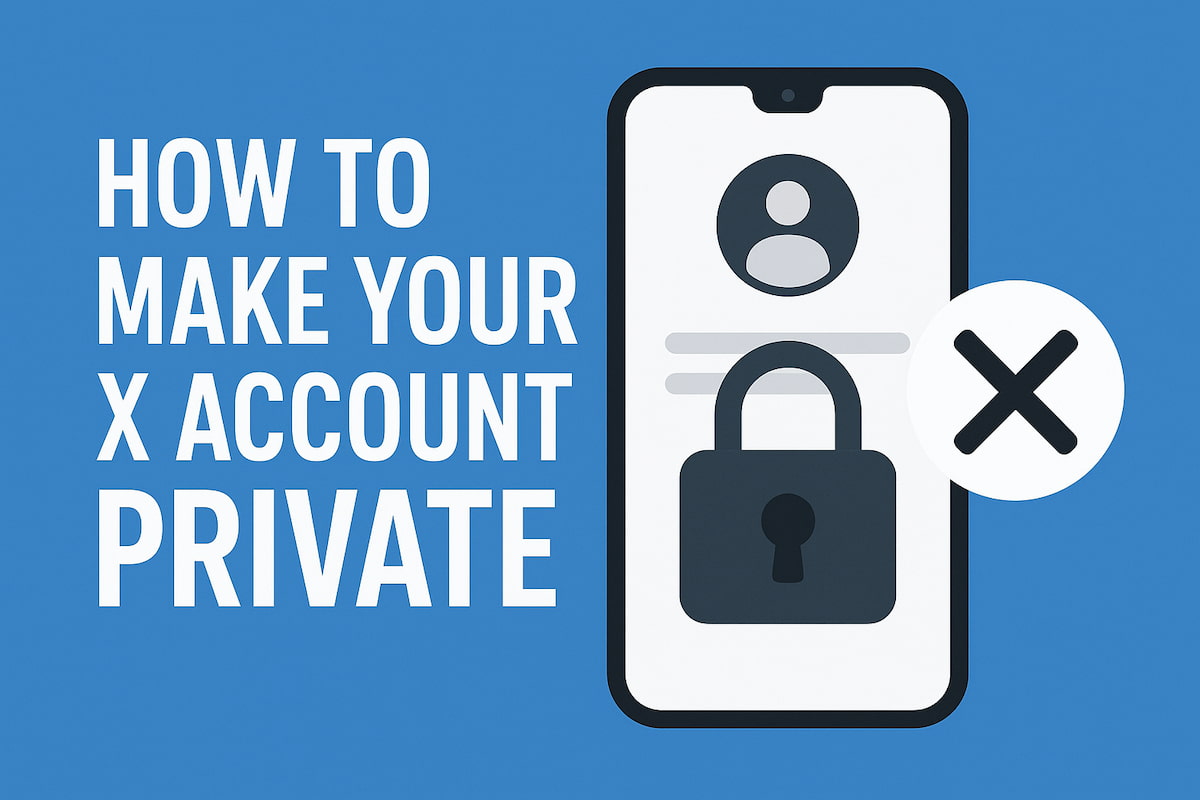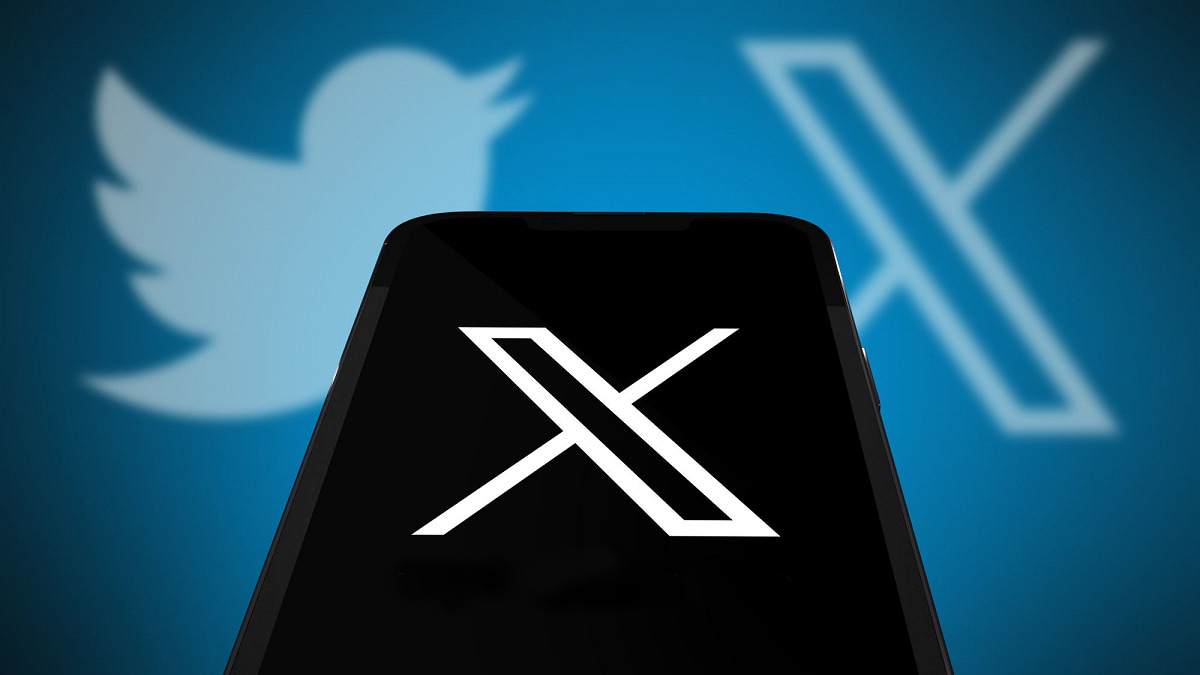If you’re looking to find old tweets or specific posts by date on X (formerly Twitter), you’re in the right place. The platform offers advanced search filters that make it easy to locate tweets within a specific time range. This guide will walk you through how to use X’s advanced search tools to find exactly what you’re looking for, whether you’re tracking trends, finding brand mentions, or simply revisiting past posts. Follow the steps outlined to make the most of Twitter’s search features.
How to Find Your Old Tweets Using X Search
To find old tweets, go to X.com and use the search bar. Enter the following command, replacing the placeholders with your username and the date range you want to search:
from:username since:yyyy-mm-dd until:yyyy-mm-dd
For example, to view tweets from your first month on X, you would enter something like:
from:johnsmith since:2020-01-01 until:2020-02-01
This will display your tweets from that time period. By default, X shows “Top” tweets, so be sure to click “Latest” to see all tweets. Scroll down to view your earliest tweets.
How to Use Twitter’s Advanced Search to Find Tweets by Date Range
When you are unable to recall precise specifics about a tweet, you may still locate it by using the date range filter. For instance, you may use the advanced search with date filters to see something you tweeted in 2010 but couldn’t remember exactly.
You must use a browser on your computer or mobile device to utilize X’s advanced search capability, which is only accessible through the web version. Regretfully, neither the iOS nor Android applications offer this feature.
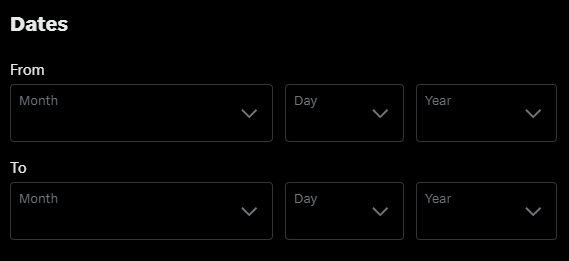
Here’s a simple tutorial for searching tweets by date range.
- To access X’s advanced search form, launch a desktop or mobile browser and type the URL;
- Under the Dates section, choose the starting date for your search, then use the To section to set an end date. Be sure to select the correct month, day, and year for both;
- When you click Search, X will display tweets that fall within your specified time frame;
- To improve your search results, fill out additional fields. In the Accounts section, you can filter tweets from a specific user. You can also add relevant keywords in the Words section to refine the search.
Results are shown by default under the Top tab, which is selected by the platform’s algorithm. Navigate to the Latest tab to view tweets in reverse chronological order.
How to Use Twitter’s Advanced Search with Keywords
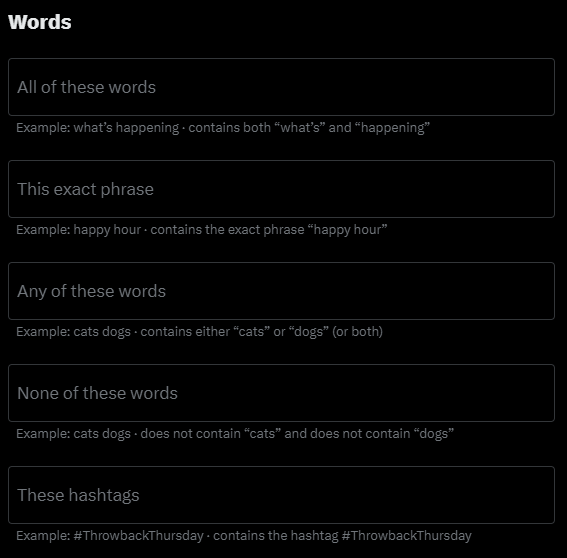
- “All of these words” lets you find tweets containing specific words or phrases you enter. You can include multiple terms by using quotation marks, like “digital marketing” and “content creation,” to see tweets that match either one;
- “This exact phrase” is helpful when you want to search for an exact match. For example, searching for “Happy Birthday” will only show tweets with the full phrase, not tweets with just “Happy” or “Birthday”;
- “Any of these words” allows you to search for several terms at once. For example, using “marketing,” “@marketing,” and “#marketing” will find tweets related to the term in different forms;
- “None of these words” helps filter out tweets you don’t want to see. If you want to avoid results mentioning certain topics, like excluding tweets about “coffee shops” when you’re only interested in “coffee,” this feature can help you narrow down your search and remove irrelevant content.
How to Search Tweets Using Hashtags
Finding specific tweets is simple when using relevant hashtags related to your topic of interest. To search, enter the keyword with the hashtag into the search bar. For example, entering “#iOSUpdates” will display tweets containing that hashtag.
Additionally, you may examine additional tweets that use the same hashtag by clicking on any hashtag inside a tweet.
For more refined results, you can filter by language. Navigate to ‘Advanced Search,’ scroll to the ‘Language’ section, and choose from nearly four dozen options, such as ‘Spanish,’ to narrow down your results effectively.
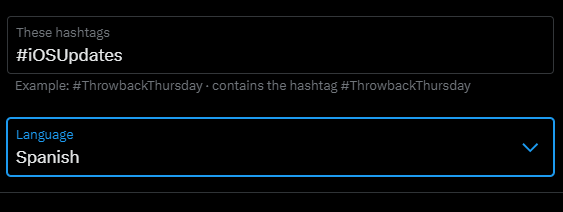
How to Search Tweets by User
X provides three fields that allow you to search for tweets associated with a specific user, whether they authored the tweet or were mentioned in it.

- From These Accounts: Users may look for previous tweets from particular accounts, including their own, using this field. Tweets from that account may be found with ease by typing the username, with or without the @ sign;
- To These Accounts: This feature is helpful for locating tweets that were sent to a certain user directly. It’s a useful tool for tracking interactions with your account or seeing tweets that are sent to a competitor’s profile;
- Making Reference to These Accounts: Enter the appropriate usernames in this section to monitor mentions of a certain competition or brand. For instance, a search for “@elonmusk” will display every tweet that makes reference to this account, providing information on public debates.
How to Search Tweets Using Replies and Links
Twitter’s advanced search offers several filters that let you decide whether to view tweets with replies or tweets containing links.
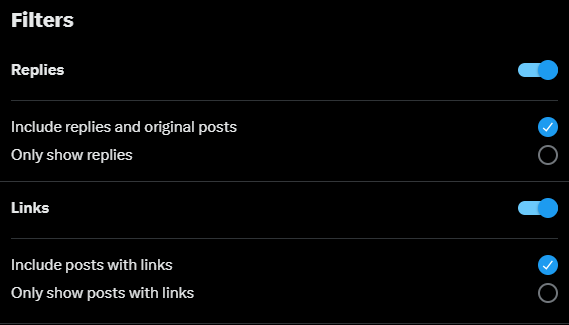
You can customize the settings based on your preferences. For example, if you only want to see original tweets, you can choose to exclude replies.
How to Search Tweets by Engagement Levels
Advanced search also lets you filter tweets based on engagement metrics like the number of replies, likes, or retweets. This feature is useful for finding tweets with a certain level of interaction.
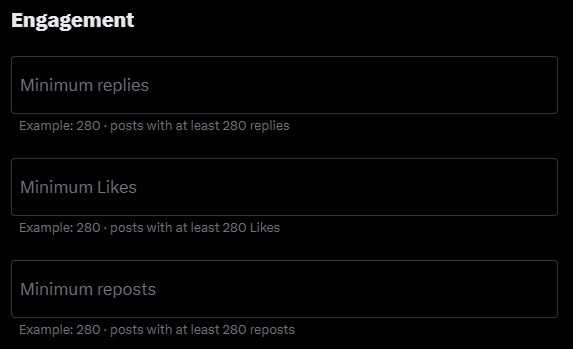
By using these filters, you can identify which types of tweets connect most with your target audience and generate the highest engagement.
How to Find Tweets by Date Without Using Twitter’s Advanced Search
If you want to find tweets by date without using X’s advanced search, there’s an alternative, but it only works for your own profile.
To do this, you need to download your X Archive, which contains a record of your activity on the platform in a .zip file. You’ll need to request this file, and it can take up to 24 hours or longer to receive.
After downloading the archive, extract it to a folder and open the file called Your Archive.html. This will display all your tweets in the archive’s tweet section. You can filter your tweets by date and even decide whether to view them in order from newest to oldest or vice versa. There’s also a search field that allows you to filter your tweets by specific keywords.
If you’re looking to manage your X account more efficiently, another useful tool is the ability to unfollow inactive Twitter accounts, which can help keep your feed clean and relevant.
How to Search Tweets by Date on X for Android and iOS
Although X’s advanced search is not available directly in the Twitter app for Android and iOS, you can still access it using a mobile browser. This gives you the same features as the desktop version. However, many users prefer the official app.
In the app, you can use search operators to find tweets by date. These are specific commands that help narrow your search. Here’s a simple guide on how to search by date using two key operators:
- Since: Shows posts after a certain date. Use it like this: since:YYYY-MM-DD;
- Until: Displays posts before a certain date. The format is: until:YYYY-MM-DD;
- These two commands let you search for any post within a specific time range.
For more precise results, you can combine them with the From operator, which limits the search to tweets from a particular account. Use it like this: from:username.
To refine your search further, add keywords using the following operators:
- AND: Shows results that include all keywords. Example: Tesla AND Model 3;
- OR: Shows results containing at least one of the keywords. Example: Tesla OR Model 3.
It’s helpful to enclose your search terms in parentheses for better accuracy. For example: (from:bbcnews) since:2024-01-01 (climate AND change). This ensures the platform processes your search correctly and returns relevant results.
Effective Ways to Use Twitter’s Advanced Search
Knowing how to use Twitter’s advanced search is important, but applying it effectively can really elevate your approach. Here are some practical tips to make the most of this powerful tool:
Discover Your Most Popular Tweets
It’s crucial for businesses to constantly assess how well their content is performing. You may use Twitter’s advanced search to find your most popular posts by sorting tweets by likes, replies, and retweets. This realization gives you useful information about what appeals to your audience the most. Additionally, you might concentrate on enhancing underperforming content by looking for tweets with lesser interaction.
Find Popular Tweets on a Specific Topic
Advanced search is perfect for locating the best-performing tweets on any subject, not just for personal use. You may uncover the most influential tweets about your subject by searching for a certain term and establishing parameters like a minimum amount of likes or retweets. This allows brands to observe trends, participate in pertinent discussions, and improve audience engagement.
Create Original Content Ideas
Having a hard time coming up with ideas for new content? Twitter’s advanced search might be helpful. By entering relevant terms from your specialty and combining them with parameters like minimal engagement, you may see the most popular tweets about a specific issue. This might provide you with ideas for new blog posts, articles, or social media posts that relate to the subjects your audience is currently discussing.
Monitor Positive Customer Sentiment
Similar to examining Google reviews, you may utilize Twitter to determine how customers feel about your company. You may get tweets from consumers who are delighted with your goods or services by searching for your brand’s name plus positive keywords like “love” or “happy.”
This method is useful for comprehending consumer experiences and locating areas that might want improvement. Additionally, it enables companies to interact directly with satisfied clients and cultivate a good rapport.
Monitor Brand Mentions
It’s simple to keep up with brand discussions thanks to advanced search. You may keep an eye out for any references of your company by searching for the name or handle of your brand and storing the search. This guarantees that you never miss a chance to interact with customers by keeping you informed about what is being said about your business in real time. Twitter makes it easy to keep track of several keywords or brand mentions because it supports up to 25 saved searches.
For more efficient and reliable brand monitoring, Twilert offers an easy way to track handles, names, hashtags, and competitors, helping you stay informed about what’s being said and join conversations in real time.
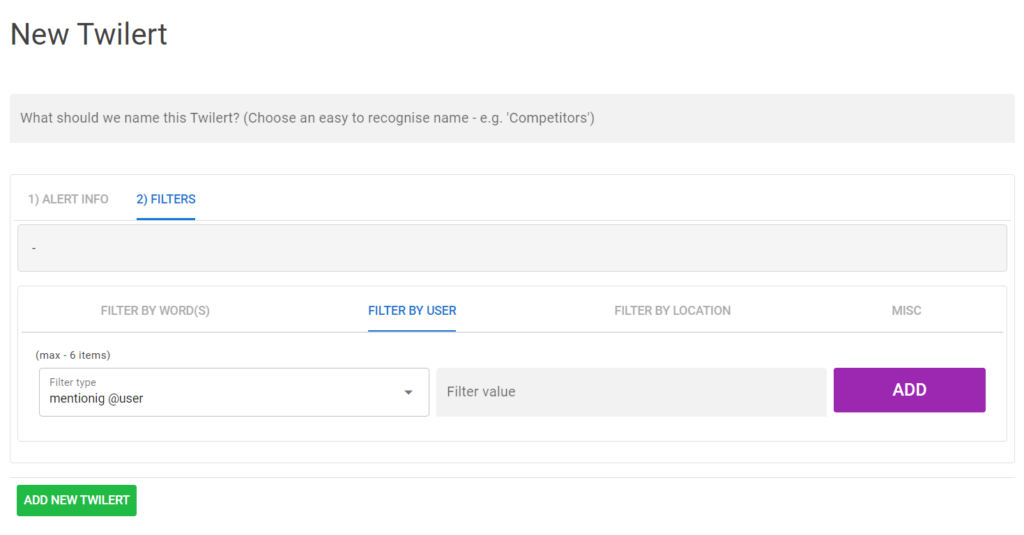
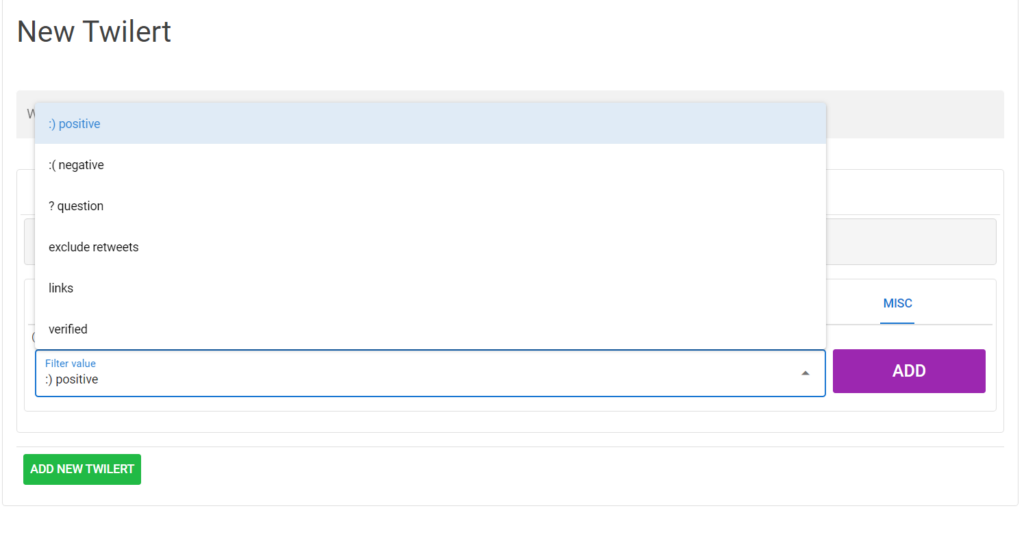
Improve Customer Service
Another excellent method to improve customer service is to use advanced search to track brand mentions. You may promptly respond to consumer questions, grievances, or comments if you are aware of any mentions of your product or service. Because you can react quickly and pertinently, this proactive strategy guarantees client pleasure and enhances the user experience.
Find Popular Videos on Trending Topics
Twitter’s advanced search is great for finding popular media content. Simply use a trending hashtag or a relevant keyword in your niche, and filter the results to show videos. This makes it easy to discover viral or important media, helping you stay current with trending content and engage with what’s hot in your industry.
Research Your Competitors
You may utilize advanced search to look up your competitors as well. You may see which of a competitor’s tweets are getting the most attention by entering their brand name and using filters like retweets, favorites, or hashtags. This gives you important information about what tactics your rivals are doing and where you can make your own material better.
Discover Industry Trends
Discovering new trends in your sector is now simpler than ever thanks to X Advanced Search. Trending topics may be easily found by searching for particular hashtags or keywords and using likes and comment filters. After you’ve recognized these patterns, you may improve your online visibility and audience engagement by taking part in pertinent discussions.
By meaningfully interacting with their target audience, companies may stay current and even start their own trends.
Identify Key Influencers
Finding the right influencers is essential for brand growth, but it no longer requires expensive influencer databases. With Twitter’s Advanced Search, businesses can search for influencers within their industry by using relevant keywords or hashtags. By filtering the results to show users with a high number of likes, retweets, and mentions, it becomes easy to identify top influencers in your niche.
Once you’ve found influencers, you can collaborate with them to enhance your brand’s visibility and reach a wider audience.
Conduct Location-Based Searches
One unique feature of X Advanced Search is the ability to search based on location, which isn’t available on many other social media platforms. This feature is especially helpful for businesses looking to connect with local influencers or track events, conferences, or shops near them.
By combining location filters with other criteria, such as hashtags or keywords, you can easily discover what’s happening in your area and find people or businesses relevant to your needs.
Identify Customer Issues Early
No business wants to trend for negative reasons. X Advanced Search can help identify customer complaints before they gain traction. By searching for your brand name along with common problems your customers face, you can quickly locate tweets discussing these issues.
This feature enables brands to respond promptly and resolve concerns before they escalate. Engaging with customers to address problems shows that your business cares and helps build a positive reputation.
Track Interactions with Other Accounts
Tracking interactions with other X accounts can be challenging across social media platforms, but X’s advanced tools make it easier. By entering your username along with another account’s name, you can view all previous interactions with that account.
This is particularly helpful for businesses that regularly engage with partners, customers, or influencers, allowing them to keep track of past conversations or engagements efficiently.
Monitor Your Campaign’s Performance
Twitter Advanced Search is an excellent tool for evaluating the performance of your marketing campaigns. Simply search for your campaign’s hashtags to view the top tweets and audience interactions related to your campaign.
By analyzing how people are engaging with your campaign tweets—whether through likes, retweets, or comments—you can gauge its success and adjust your strategy accordingly.
Engage in Live Conversations
Twitter is known for its real-time, live conversations, which offer a great opportunity for brands to connect with their audience. Using Advanced Search, brands can find and participate in conversations that are relevant to their industry or niche.
This helps boost engagement, gain visibility, and build stronger relationships with your audience. By actively participating in discussions, your brand can increase its online presence and become part of trending conversations.
Final Thoughts
Twitter’s advanced search is a valuable tool that helps businesses and individuals find important insights, track trends, and engage with their audience. It allows users to discover old tweets, monitor campaign performance, and identify influencers, making it easier to get the most out of the platform. By using these techniques effectively, brands can improve customer service, connect with key industry figures, and strengthen their social media strategy.