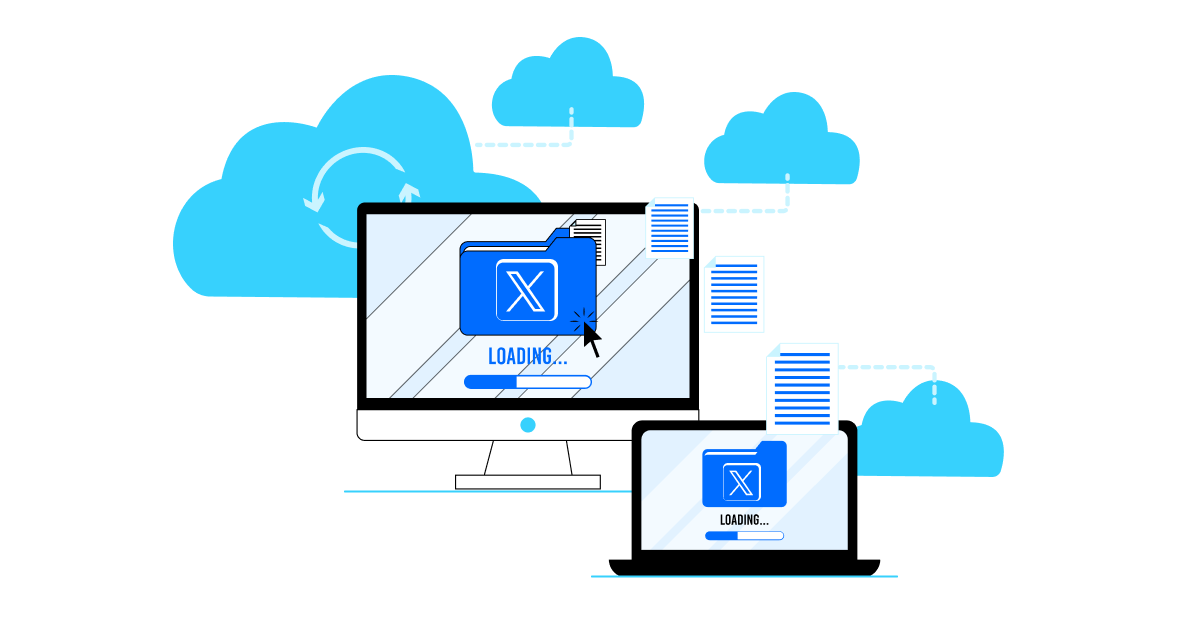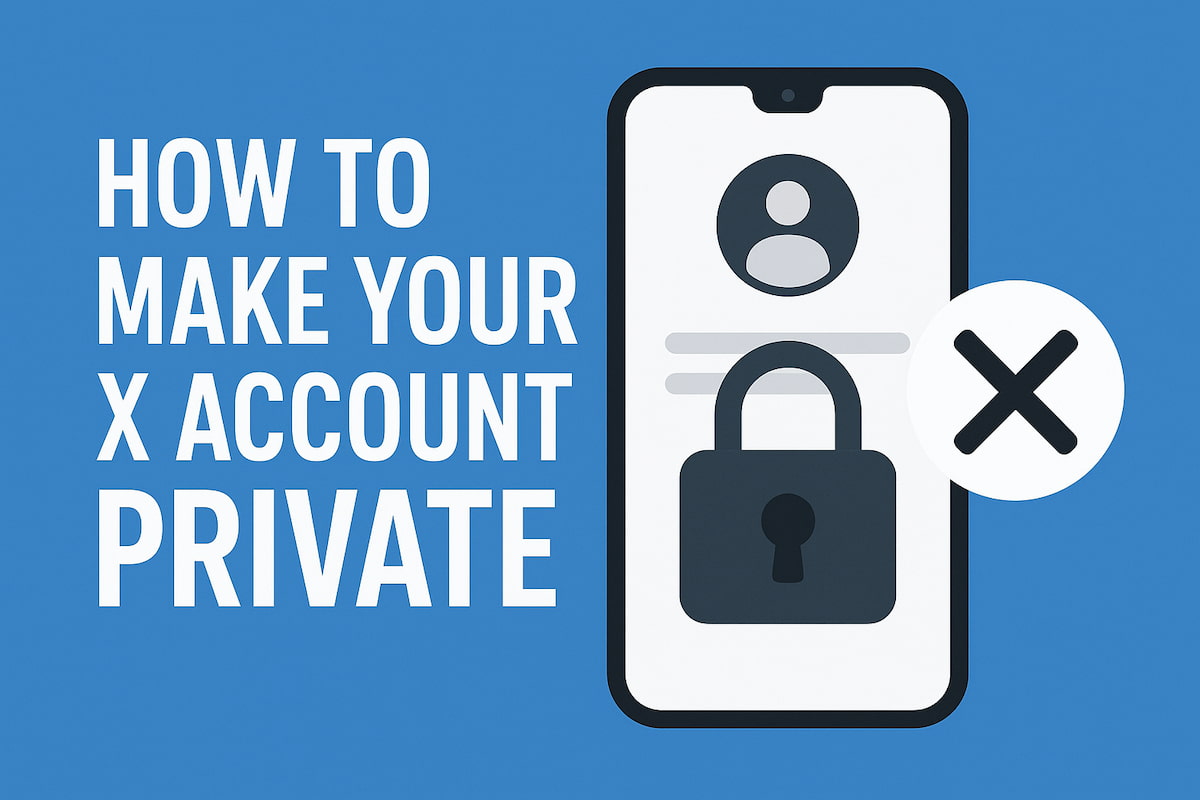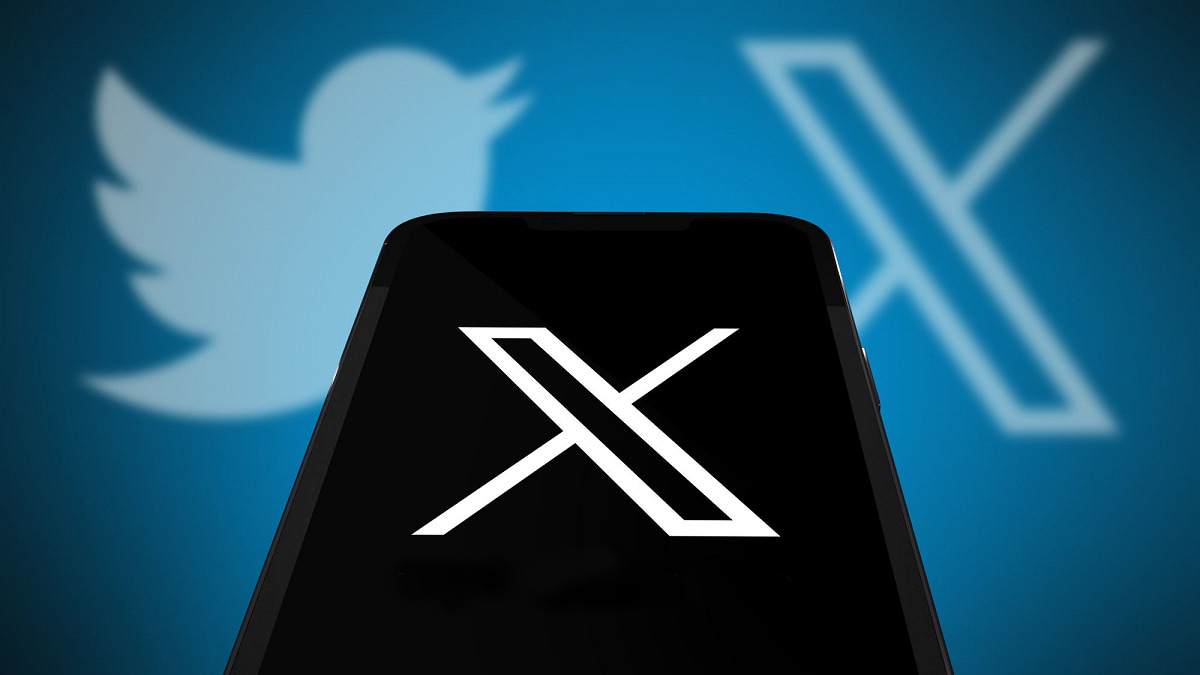Twitter (now X) keeps a record of all your data. It has your past tweets, reposts, media, and much more.
It can be really useful if you need a backup of your data or you want to get rid of the unnecessary one.
So, you have to know how to do a Twitter archive download. We will describe all the steps of this process. So stay tuned!
How to Archive X (Twitter) Posts
First, we want to explain how to archive X’s data. Many people know about this possibility but have no idea how to approach it. Yet, this process is necessary to save important tweets in case of policy changes or account suspension.
Here are a few methods for saving your posts beyond X’s functionality.
Manual Archiving
Manual saving is the simplest way to archive a tweet. You can take a screenshot of a post you need with all the comments or replies. It can be useful if you need a visual copy. Or you might copy the text of a tweet into a document or a note-taking app.
Keep in mind that both these options may take a lot of time. So, it will work only when you need to save a small amount of posts.
Browser Extensions
You can also use some browser extensions to save your posts directly. For example, you can try SingleFile.
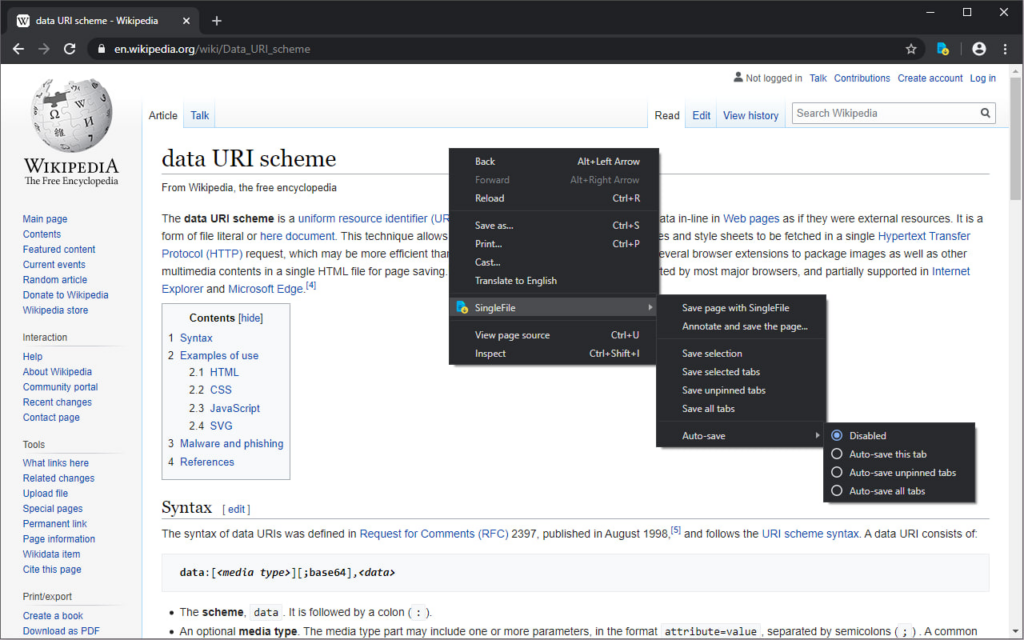
It saves the entire webpage with all the images and text as a single HTML file. You can use it to save separate tweets or threads. However, remember that extensions may have some limitations in terms of format and types of content they can preserve.
Web Tools
You might use different third-party tools to save posts as well. It is a great method for mass archiving and research.
For example, you can try out the Wayback Machine. All you have to do is paste the URL of a tweet you need here. It will create a permanent snapshot of it.
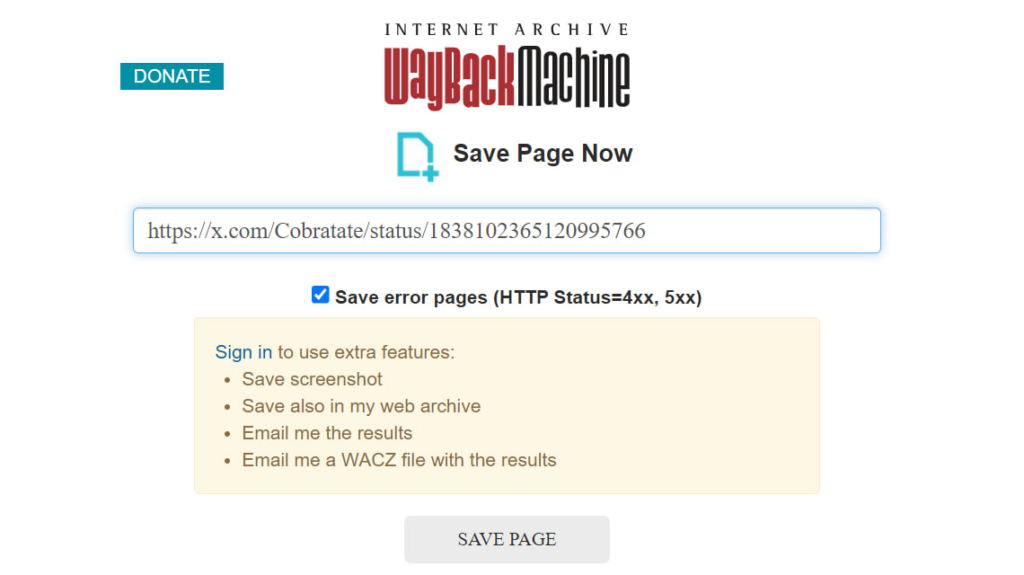
Also, you can use Twilert. It’s not exactly an archiving tool. Its main purpose is to show you the latest tweets based on the criteria you set.
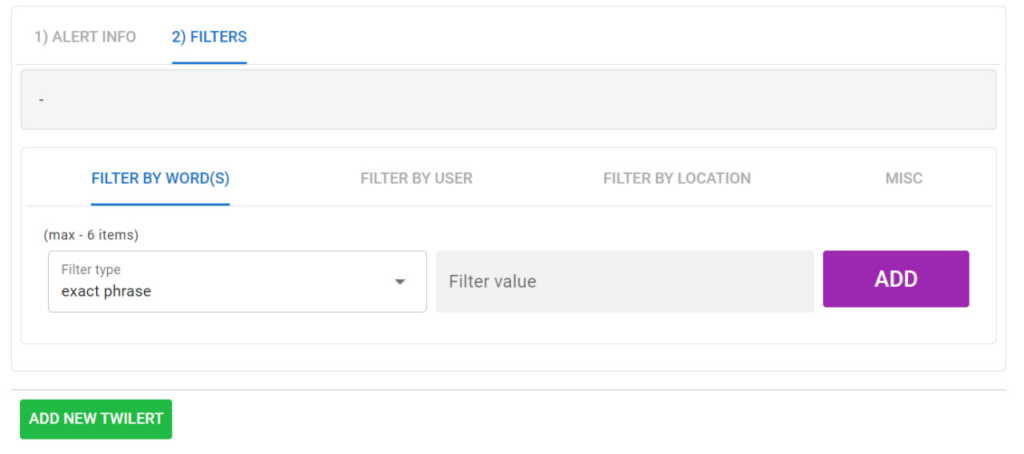
However, it sends you all the reports with the posts to your email and saves it in your account. So, you can easily view them at any time.
Why Do You Need X (Twitter) Archive Download
As we’ve noted above, a Twitter archive download is a necessity. You surely have some posts that you wouldn’t want to lose.
This activity allows you to maintain control over your X presence. Here are some possibilities it can give you.
Backup and Data Protection
X can be pretty unpredictable. Bans and accidental deletions are common here. So, X (Twitter) archive download allows you to preserve all your data on this platform, including
- Account info;
- Tweets;
- Reposts;
- Media;
- Interactions, etc.
It gives you more control over your entire digital history. So, you won’t lose your data in any case.
History Review
X’s archive lets you reflect on your past activities. It can help you determine how you evolved and how your views changed. You can review your posts and campaigns to analyze what works well for you and what needs improvement.
Legal Requirements
Having an archive may be a requirement for certain industries. For instance, if you operate in finance or healthcare, you have to document your activities for a specific time. Plus, you can use this archive as evidence in case of any disputes.
Content Recycling
X archive download can help you with content creation as well. You can reuse your old materials or get some inspiration from them. It will save you a lot of time on preparing new posts from scratch.
Privacy Management
Also, it can help you identify outdated or sensitive content you may want to delete. That way, you can control what remains public. You have to regularly remove posts that may damage your reputation.
How to Do X (Twitter) Archive Download
You already know why archiving your data on X is so essential. It can either be for backup or research.
Now, it’s finally time to learn how to do a Twitter archive download. We gathered all the stages of this process below.
It’s quite simple, so nothing to worry about.
The first step is quite obvious – you need to log into your X account. Next, you have to open the dropdown menu and go to the “Settings and Privacy” section.
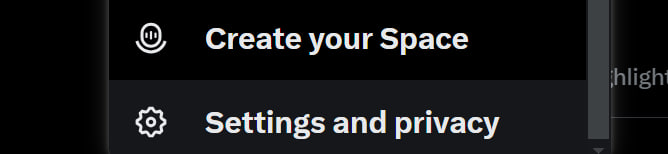
Select the “Your account” field. Here you’ll see an option to download an archive of your data.
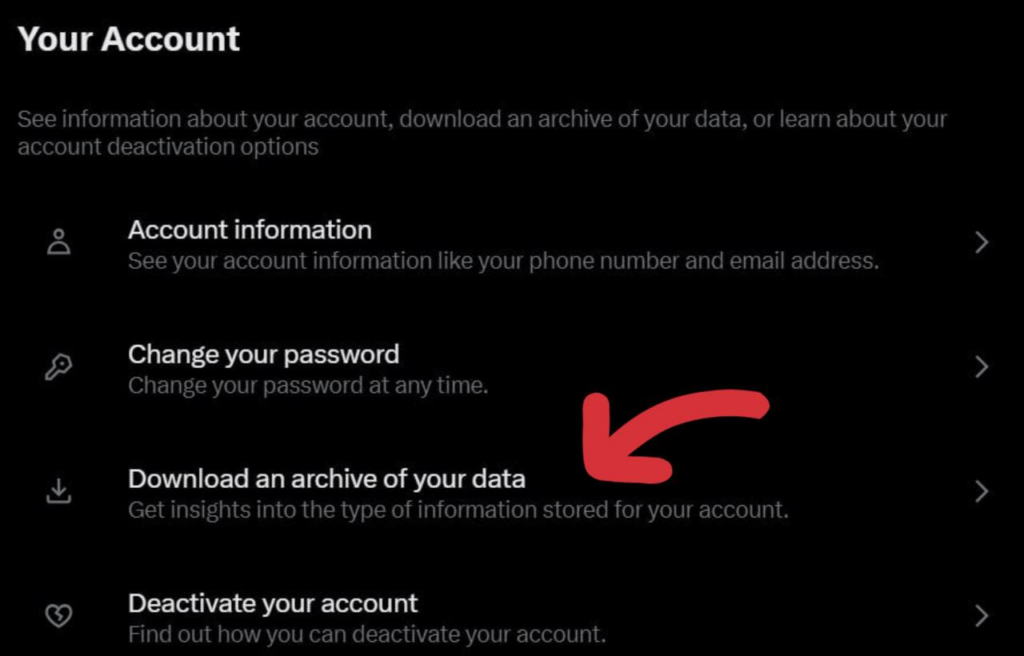
You’ll have to enter your password once again. Then X will ask you to verify your identity for safety purposes.
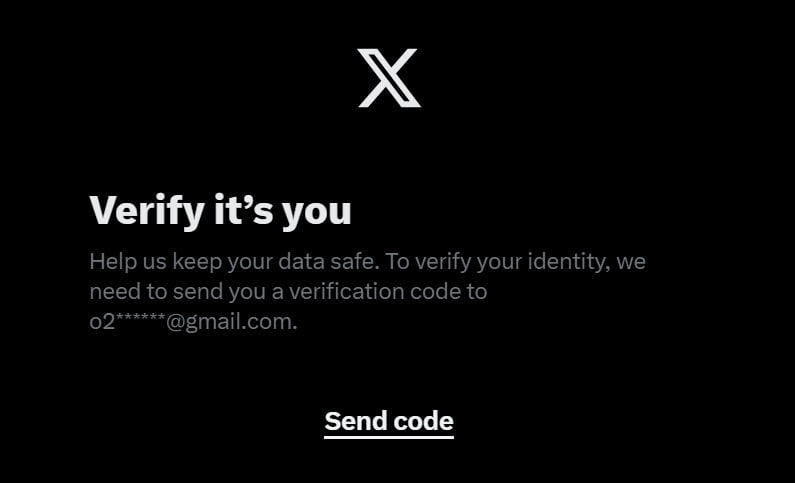
It will send you a code to your email or phone number.
After verifying your identity, click the Request Archive button.
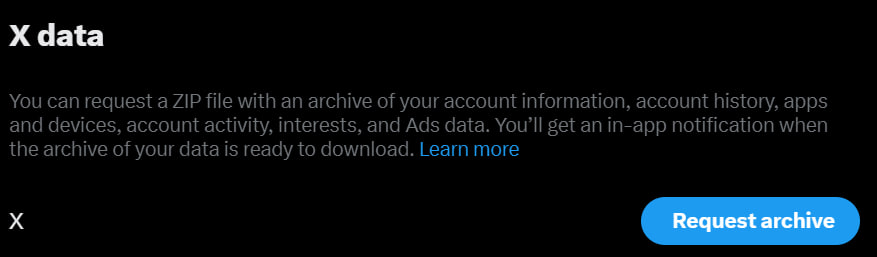
X will then begin processing your data. It may take from a few minutes to several hours. It depends on the size of your account and the amount of info X has to compile.
The platform will inform you when the archive is ready. You will receive a message that has a link for downloading it. The archive will be available in the .zip format.
How can you view it?
- Find the .zip file in your device’s Downloads folder;
- Extract it with the help of unzipping software (WinZip, 7-Zip, or the default extraction tool on your computer);
- Open the extracted folder with an index.html file.
It will open in the browser and you’ll see all your posts, likes, and other info. We advise you to store it securely on your device or cloud storage.
Searching X’s Archive
If you’ve been using X actively for a long time, you’ll have a pretty big archive. So, it might be hard to find the exact post you need fast. We want to give you some tips on how to simplify this process.
Use Browser’s Search Function
Previously we described that Twitter archive download ends with opening your file in the browser. You can use its built-in search to find the info you need. How it works?
- Press Ctrl + F on Windows or Cmd + F on Mac to get a search bar;
- Enter the keyword, username, or hashtag you want to find;
- See the highlighted sections with that term.
If you know the approximate date of the post, you can narrow the search even more. All you have to do is use a keyword like “2020” to jump to tweets from that year.
JSON Files
The archive also provides JSON files. You can use them if you know how to work with raw data. This type of search is more technical, as it lets you see structured data.
So, you have to open the Data folder in the archive you extracted. It will have diverse files inside, like
- tweet.js;
- like.js;
- direct-messages.js.
You can use a text editor or a JSON viewer to open and look through these files. You can use the same method we described above to search for specific terms and tags.
Organize Archive
Proper organization can also simplify your search. For instance, you can create particular sets of tweets, like
- Projects;
- Events;
- Interactions with certain people, etc.
Try to rename the files and add tags to locate them easier.
Also, create a document or spreadsheet with a summary of the main archive sections. Add notes that will help you locate the right section faster.
Conclusion
Every X user has to know how to do a X (Twitter) archive download. It can be useful for individual and professional intents.
This activity allows you to back up your data. You can use this info for research or to manage any sensitive content.
The process is quite simple. You can do it in a few clicks on your X app or browser page. Follow the steps we described and enjoy the benefits of having all your data in one place!