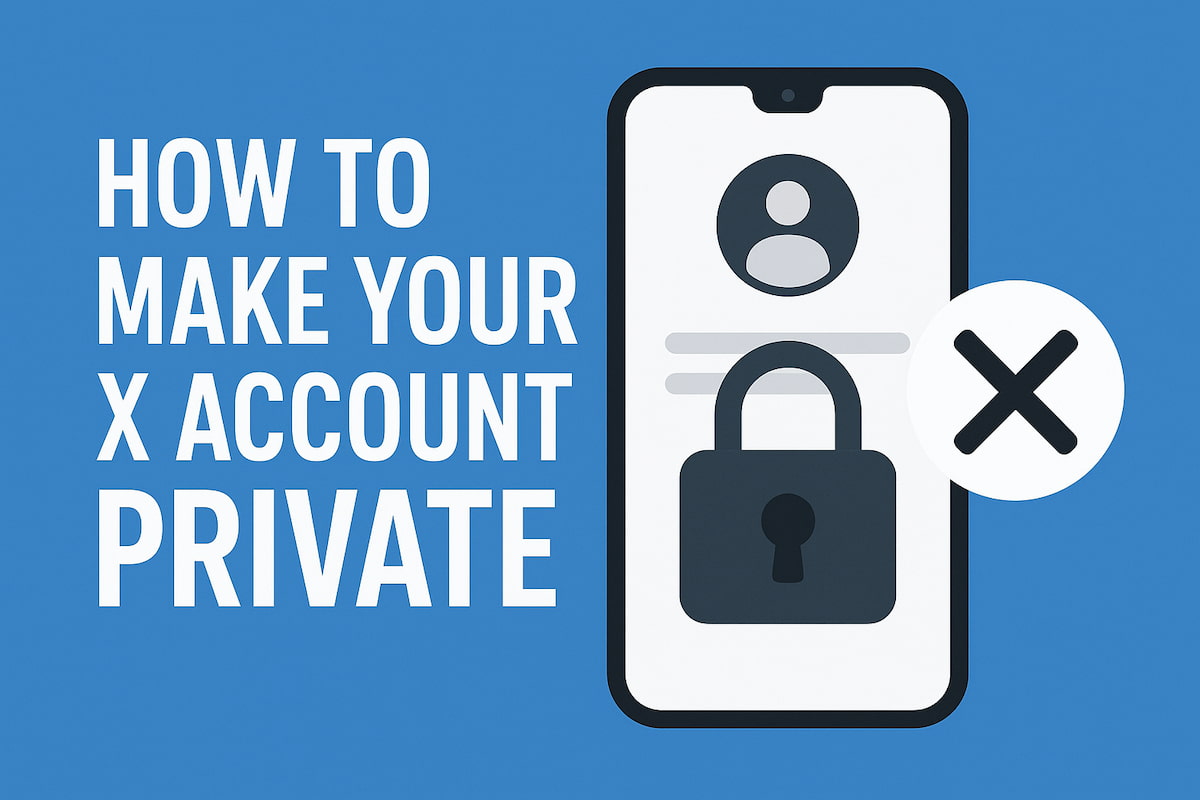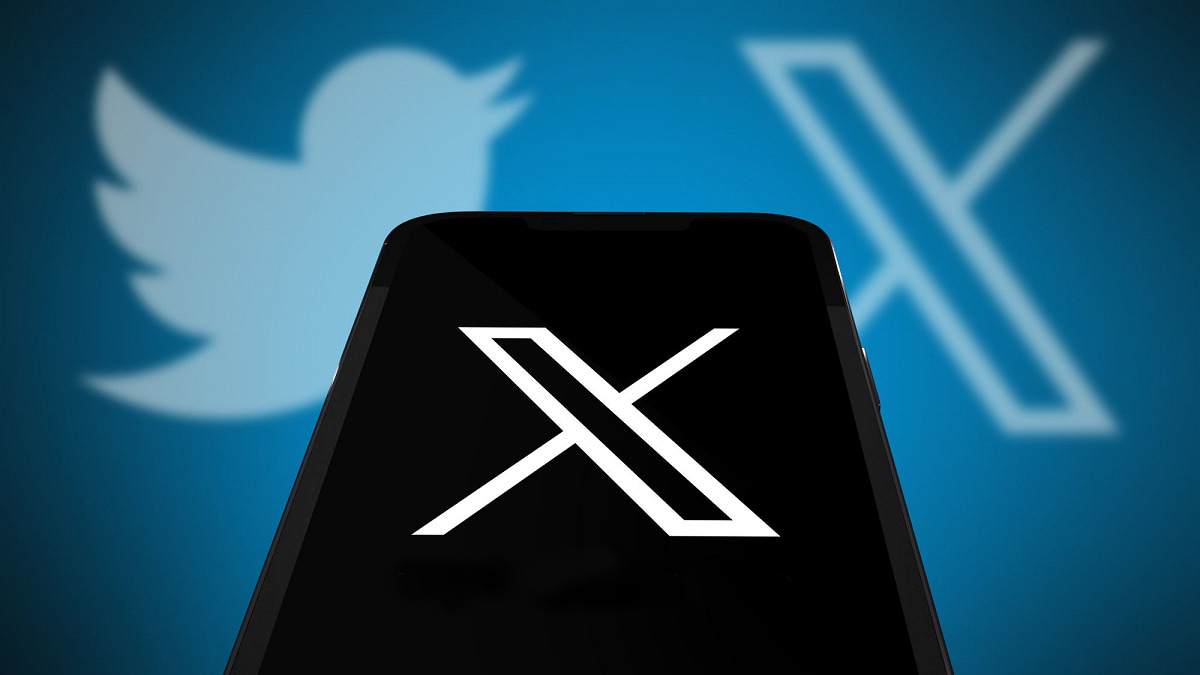Need to Know how Twitter download for PC works?
There are millions of Twitter users who don’t know that they can download twitter on their PC and get notifications as they get on an Android or IOS device.
The process of downloading Twitter for PC is quite easy but Twitter hasn’t marketed it on a bigger scale.
That’s why most people don’t know the fact that they can download Twitter on their PC as well.
Benefits of Downloading Twitter for PC
In today’s article, we’re going to explain how you can use Twitter Download for PC.
But before that, let’s take a look at the benefits you get by downloading Twitter for PC.
Instant Notifications
The main reason why people think of installing Twitter on their PC is that they want to get notifications on their screen.
Normally, when you use the web version of Twitter, you need to open the tab, again and again, to see if there are any new notifications on your profile.
I know you must be thinking that we can simply turn on chrome notifications to get alerts for different notifications.
But chrome only shows you the notifications if you’ve logged into your account after turning on the PC.
And if you forgot to log in to your account, you’d miss a number of notifications for that day.
On the other hand, the Twitter Download for PC lets you enjoy all the alerts without having to log in to your account every day.
Quick Response
The best thing about Twitter Download for PC is that you can easily respond to the notification by simply clicking on the notification.
You won’t even have to open the app if you want to reply to a message.
All you need to do is to click on reply under the message, type your message, and press the send button.
Thus, you’d start working again after responding to the message.
But if you had to open the account to respond to the message, you know how difficult it is to get back to work.
Those new trends and tweets will immediately grab your attention right after opening the app.
Fortunately, you can now use Twitter Download for PC to avoid this addiction.
How to Download Twitter for PC?
If you’re using Windows 8 or 8.1 or Windows 10, you can visit the app store to install the Twitter app on your PC.
Once the app is installed, you can access the app from your apps page. The process of logging in or creating a new account is almost similar to the web version of Twitter.
Now, let’s say you are using Windows 7 on your computer and can’t access the app store.
So, how would you download Twitter on your computer?
Well, there is a free version of Twitter available online. You need to download and install the software, log in to your account, and start using Twitter.
It works like the app you usually get on the app store. And it’s perfect for making your life easier.