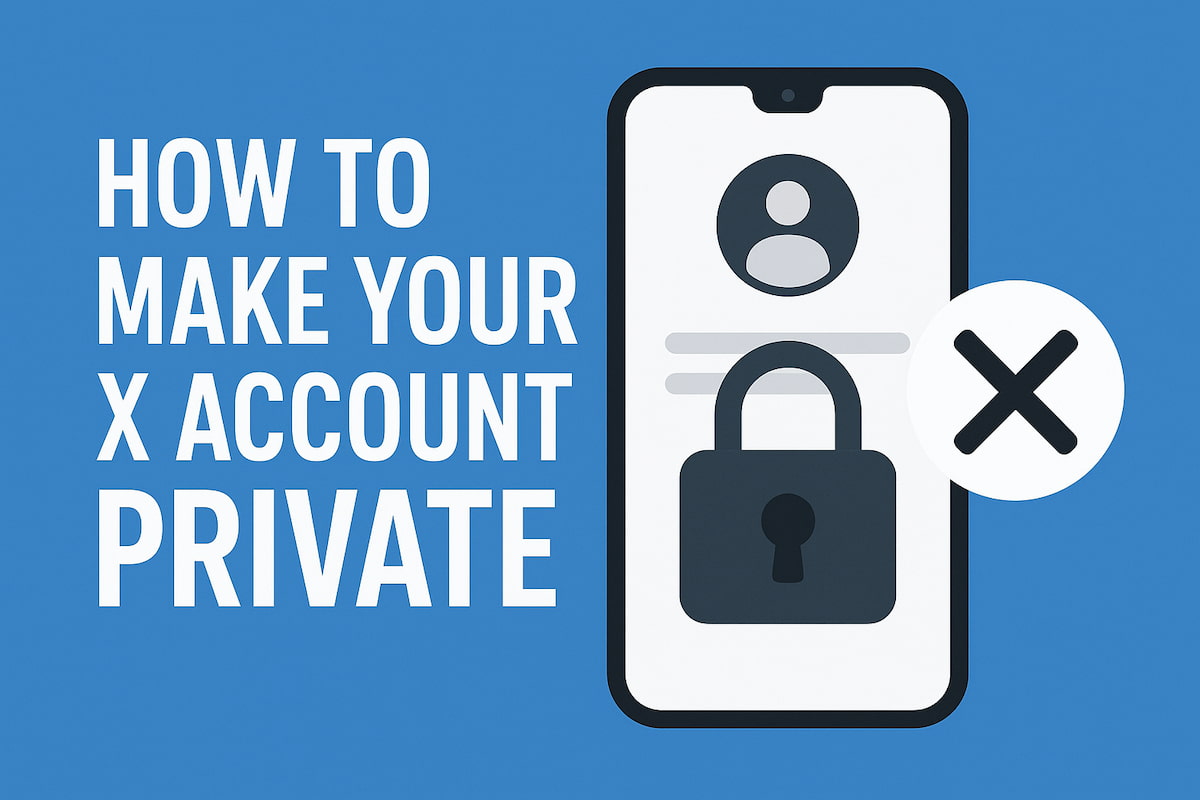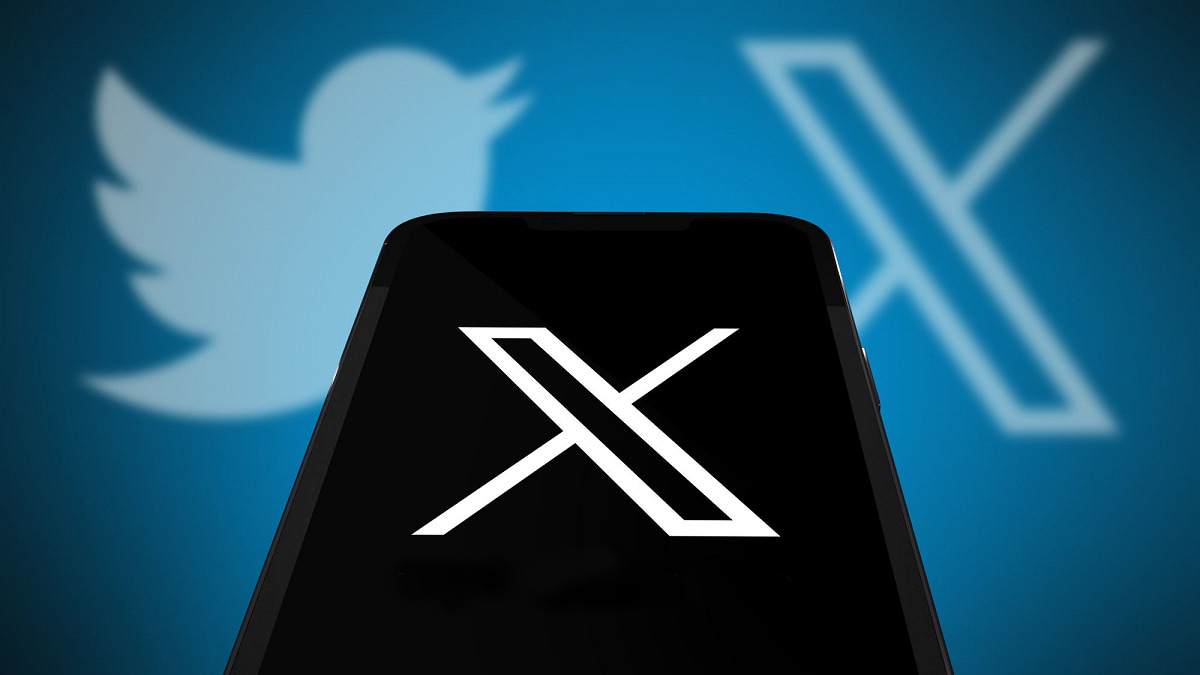X (formerly Twitter) continues to be a widely used social media platform for individuals, brands, and businesses. Whether you’re setting up an X account for the first time, adding a second account, or building a profile for your brand, the steps remain consistent. Read on to learn how to create a new X account.
How to Create a New X Account
To start posting your updates on X, you’ll need to set up an account. You can do this in two simple ways:
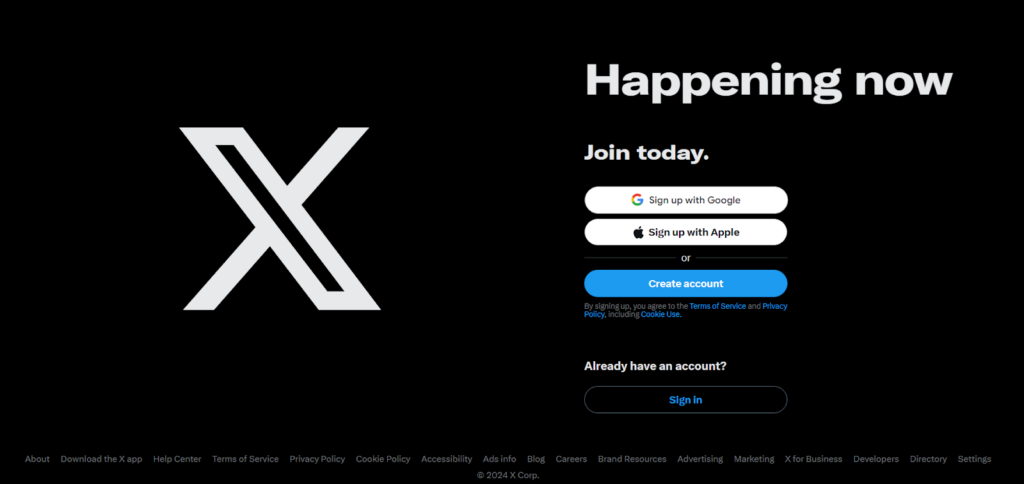
- On a desktop or laptop, visit www.x.com through your web browser;
- On a mobile device, like a smartphone or tablet, download the Twitter app.
After choosing either option, click on “Sign up” and follow the on-screen instructions. The process is straightforward, but here are a few details to keep in mind as you go through the setup.
1. Select a Unique Username
Your username, or X handle, is key to your Twitter identity. It’s how others will recognize and connect with you, so aim for something unique. If your preferred username is taken, X will often suggest similar alternatives. You can even use an online screen recorder to capture and share your sign-up or setup process if you’re creating a tutorial for others.
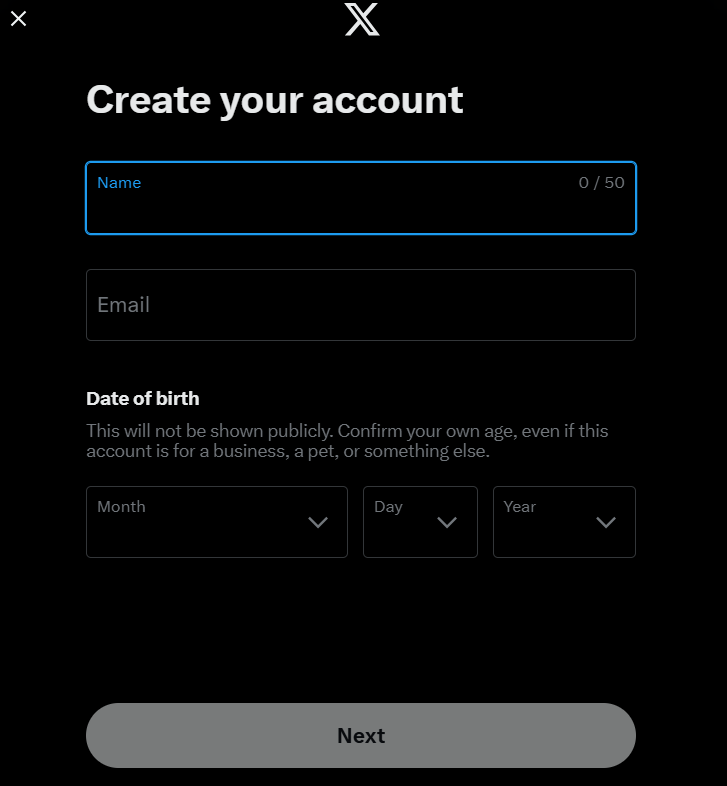
2. Add Profile and Header Photos
A profile photo helps others easily identify you on Twitter. Adding a header image can also give your profile a distinctive appearance. If you skip this during setup, you can always add these photos later.
3. Select Your Interests
When creating a new X account, you’re prompted to choose your interests before proceeding. At this stage, you’re encouraged to select around 3-5 categories that reflect your preferences. If you prefer not to choose any interests, there’s also an option to skip this step by pressing the skip button.
The reason Twitter suggests choosing interests is to provide a more personalized experience. By selecting interests, X can tailor content to match what you’re likely to enjoy. However, if you decide not to pick any categories, Twitter’s algorithm will still work to understand your preferences by observing your daily interactions and engagement patterns.
4. Follow a Few Profiles
After choosing your interests, X will recommend popular profiles aligned with those topics. You can follow these profiles to see their updates in your feed or hit the Skip button to move forward. If you’ve connected your phone number, X will also suggest profiles of friends already on the platform.
Following some profiles during setup can be advantageous, as it helps you establish a network on X from the beginning. This step enhances your overall experience, making it easier to connect with relevant people and content right away.
5. Add a Bio
Your bio is a quick introduction to who you are, giving others insight into your interests and personality. This step is especially valuable for business accounts, as it helps attract and engage your target audience.
6. Customize Your X Handle
When you create a Twitter account, a default handle is assigned to you, but you can change it to something that better reflects your identity or brand. Head over to your profile settings to customize this handle. Choosing a unique and memorable handle not only makes it more likely to be available but also helps others find and recognize your profile easily.
7. Add Your Website
If you’re setting up a business account, adding a website link to your profile is an effective way to direct traffic to your site and strengthen your online presence. Go to your profile settings to add your website link, allowing visitors to learn more about your business or personal projects directly from your X profile.
If you’re new to the platform, learning the basics can make a big difference in your X experience. Check out this guide on how to use Twitter for beginners to start with confidence.
How to Create a Second X Account
If you’re looking to create a second account, whether for personal use or a specific project, the setup process is almost identical to that of your initial account. You can only create a new secondary account through the app. Start by tapping on your profile picture, then select the three dots, and choose “Create a new account.” From there, proceed with the usual registration steps.
To link an existing account on the app or desktop, simply select “Add an existing account.” Remember, each account requires a unique email address, although you can connect up to 10 accounts to a single phone number.
For businesses or agencies managing multiple accounts at scale, many professionals buy proxies (particularly ISP proxies) to maintain distinct IP addresses for each account, helping ensure compliance with platform guidelines and preventing potential restrictions when operating numerous profiles simultaneously.
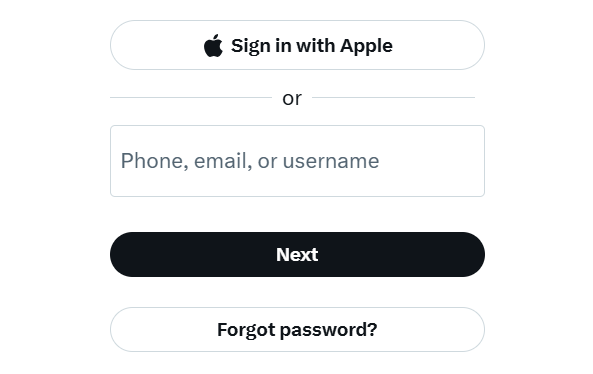
How to Set Up an X Account for Your Business
Twitter business account functions just like a personal account but with a focus on your brand. Here’s how to get started:
- Sign Up on X: Begin by following the steps to create a new account (or add it as a second account). Use your business name as the username for consistent branding;
- Optimize Your Profile: Upload your business logo as the profile picture, write a bio that conveys your value to customers, and add a link to your website or a relevant landing page;
- Engage with Your Audience: Follow industry-relevant accounts, share valuable content, and interact with your followers to foster a community around your brand. As you grow your presence on X, monitoring interactions becomes essential. Explore social monitoring tools to stay updated on conversations relevant to your brand or interests;
- Consider X Premium for Organizations: Upgrade to X Premium for Organizations to access advanced features like verified status, shop integration, and additional branding options, helping your business stand out on the platform.
To make the most of your Twitter account, consider using tools like Twilert for ongoing engagement monitoring. Twilert offers 24/7 social monitoring, advanced search options, and customizable alerts that help you stay informed about brand mentions, trends, and opportunities.
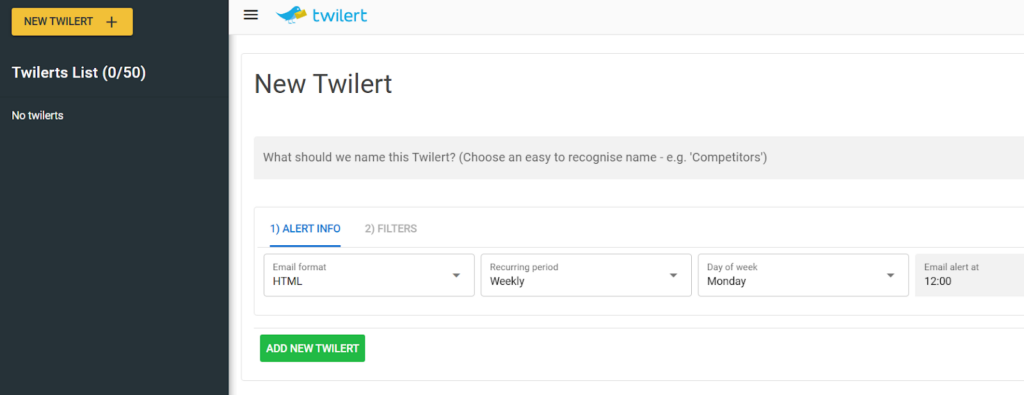
This tool can be especially valuable for businesses aiming to capture every relevant conversation and respond to customers promptly.
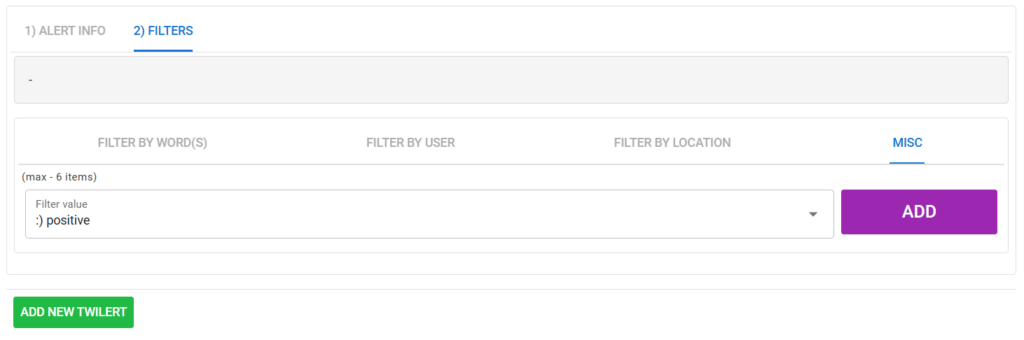
X’s New Verification System
X has updated its verification system, moving from the legacy program to a subscription-based model through X Premium. The previous legacy program ended in April 2023, and now verification is accessible via paid subscriptions.
X Premium for Individuals
This plan offers three subscription options—Basic, Premium, and Premium+, with prices ranging from $3 to $16 per month. Subscribers receive a blue checkmark, post-editing capabilities, and access to advanced AI tools.
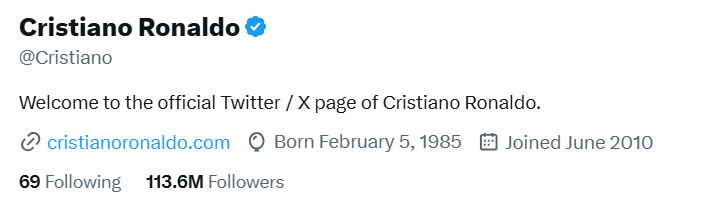
X for Verified Organizations
For businesses, X offers Basic and Full Access plans, costing $200 to $1,000 per month, or $2,000 to $10,000 per year.
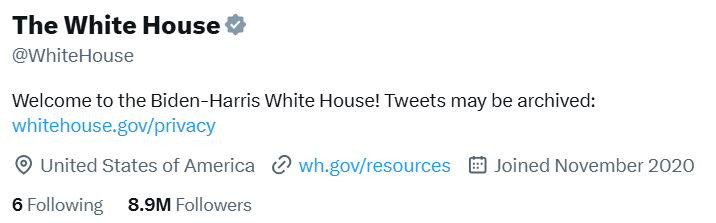
These plans include organization-specific features like gold or grey checkmarks, square avatars, and options for account affiliations to verify multiple profiles under a single brand.
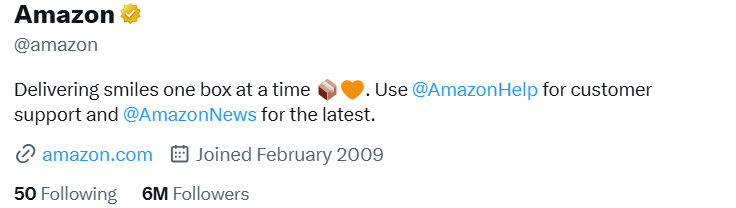
Final Thoughts
Setting up a new Twitter account is simple and provides an excellent opportunity to connect with a broader audience, whether for personal interests or expanding your business reach. Follow these steps to create, personalize, and fine-tune your profile, and start engaging with others who share your interests or professional focus.