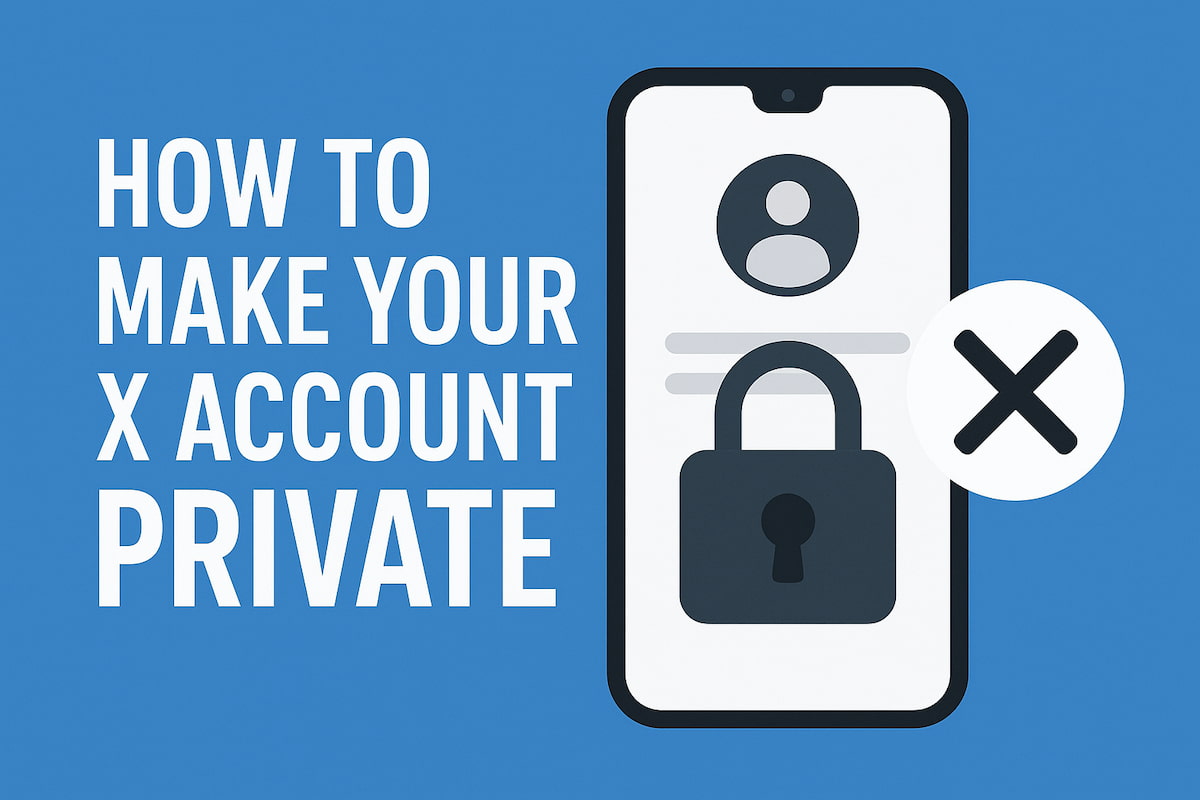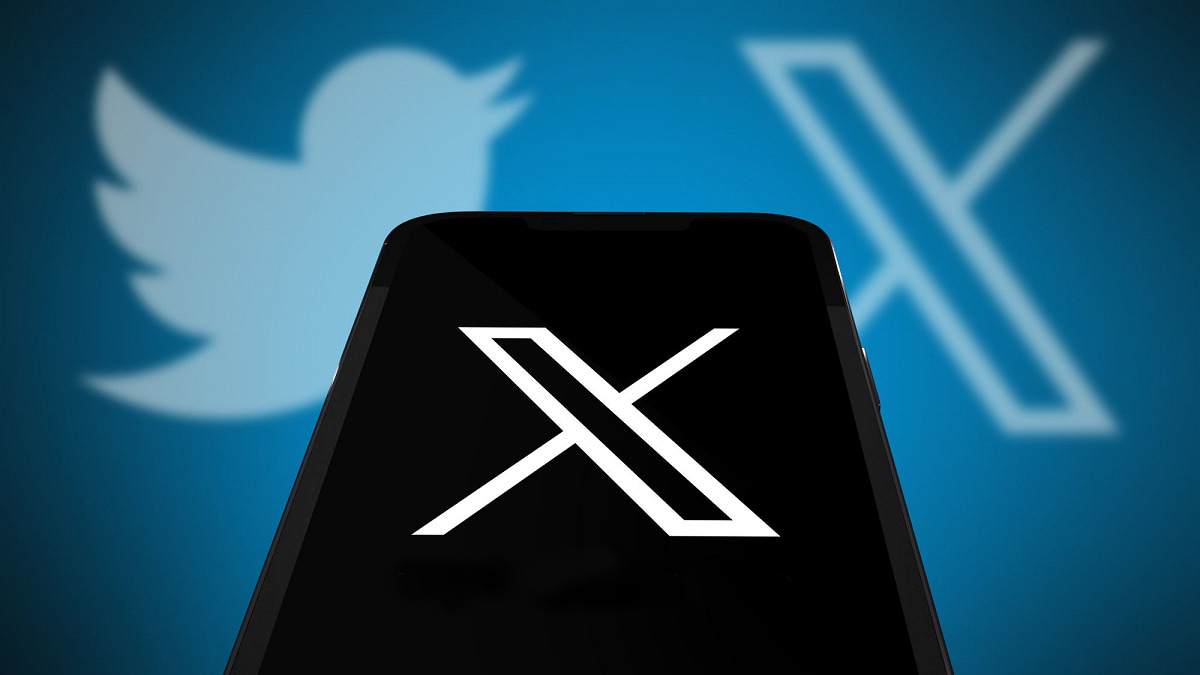Your Twitter followers play a crucial role in shaping your personal or brand identity. However, over time, your account may become filled with bots, inactive profiles, or users whose content no longer aligns with your message. With numerous inactive accounts and bots on the platform, brands and marketers are now focusing on creating authentic, impactful connections with genuine users. Unrelated followers and negative comments can harm your brand’s online presence.
In this guide, we’ll walk you through the steps to remove unnecessary accounts from your Twitter followers to refine your audience. This approach can help cultivate a loyal, engaged, and aligned users base.
Why Delete Followers on X/Twitter?
Building a genuine, engaged audience is more important than simply amassing followers. Here are some top reasons to consider clearing out specific users from your Twitter account:
1. Inactive Accounts
Inactive users don’t engage with your content—they don’t like, retweet, or comment. Having many inactive users can reduce your brand’s visibility and lower engagement rates. Elon Musk mentioned that there are around 1.5 billion inactive accounts on Twitter, emphasizing the need to keep your follower list current. Removing these accounts can positively impact your engagement metrics, as inactive followers won’t dilute your data. Using tools for mass unfollow Twitter can help streamline this process and ensure an engaged, active audience.
2. Irrelevant Audience
Reaching the right audience is essential for effective marketing. Users who don’t align with your brand’s target demographic can lessen the impact of campaigns by reducing conversions and meaningful engagement. Removing irrelevant followers helps keep your audience focused and aligned with your goals.
3. Spam or Fake Accounts
Spam and fake accounts can harm your brand’s integrity. They may mimic your style, impersonate your brand, or confuse users. After Twitter’s verification feature was introduced, spam accounts have increased confusion and potential damage. Removing these followers can strengthen your brand’s credibility and enhance the effectiveness of marketing efforts.
4. Negative or Offensive Profiles
Followers sharing offensive or inappropriate content can damage your brand’s image. Removing these accounts can help foster a positive and respectful community that supports your brand’s values.
5. Conflicting with Brand Values
If followers express views or actions that don’t align with your brand’s values, removing them can help keep your community consistent and in line with your principles. This creates a more cohesive and supportive audience.
6. Lack of Engagement
Users who don’t interact with your posts may be worth removing. High follower numbers without actual engagement can hinder your ability to connect with a relevant audience. Focusing on meaningful interactions over sheer quantity enhances the quality of your Twitter engagement.
Removing followers strategically allows you to cultivate a vibrant, engaged, and relevant Twitter community that resonates with your brand’s message.
3 Tips for Managing Followers on X/Twitter
Maintaining a positive and relevant Twitter audience often requires managing followers you’d rather not interact with. Here are three effective methods for handling accounts you no longer wish to engage with:
1. Muting Accounts
Muting allows you to hide tweets or retweets from specific accounts without notifying them. Once muted, their posts will no longer appear in your timeline, and you won’t receive notifications about their activity. This option is useful when you want to avoid certain content without fully disconnecting. Muted accounts can still interact with your tweets, but you won’t be notified of their actions. To mute an account, go to their profile, click the three dots, and select “Mute.”
2. Soft Blocking Accounts
A soft block discreetly removes someone from your followers without notifying them. They will no longer automatically see your posts in their feed, although they can still visit your profile and view your tweets directly. This option reduces engagement while still allowing some access, offering a gentler approach than a full block. It’s ideal if you want to limit interactions without severing ties completely.
3. Hard Blocking Accounts
A hard block is a direct way to stop all interactions with an account. Blocking removes the person from your followers, preventing them from viewing your profile, following you, or interacting with your content. This approach is helpful when dealing with harassment or repeated unwanted contact. To block an account, visit their profile, click the three dots, and select “Block.” While they may realize they’ve been blocked, this action firmly establishes that interaction is not welcome.
Each method provides varying levels of separation, so you can choose the approach that best matches your needs—whether it’s a slight decrease in engagement or a complete disconnection.
How to Remove Followers on X/Twitter?
Twitter offers a “Remove Followers” feature that allows you to remove unwanted users from your list. Currently, this function is only available when accessing Twitter through a web browser. Below is a step-by-step guide for removing followers from both desktop and mobile devices.
Removing Twitter Users on Desktop:
- Open the Twitter Website: Start by logging into your Twitter account through a web browser;
- Go to Your Followers List: Click on your profile icon to access your profile, then click “Followers” to see your full list of users;
- Select the Follower to Remove: Browse through the list, find the user you want to remove, and click on their profile;
- Remove the Follower: Click the three dots next to their profile and choose “Remove this follower” from the menu;
- Confirm Removal: A confirmation dialog will appear. Click “Remove” to finalize the process and remove the user.
Removing Twitter Users on Mobile (Android & iOS):
- Open the Twitter App: Launch the Twitter app on your Android or iOS device and log into your account;
- Access Your Profile: Tap on your profile icon to open your profile page;
- Select the Follower to Remove: Scroll through your followers list and tap on the follower you want to remove;
- Remove the Follower: Tap “Remove this follower” from the options and confirm your choice by selecting “Remove”.
These steps allow you to easily manage your follower list, ensuring that only relevant and engaged users remain in your audience.
How to Remove All Followers on X/Twitter?
Using third-party tools is an effective way to manage your social media accounts, including Twitter. These tools can help you manage tweets and efficiently handle user interactions. One of their key features is the ability to remove multiple users from your list at once.
SocialDog
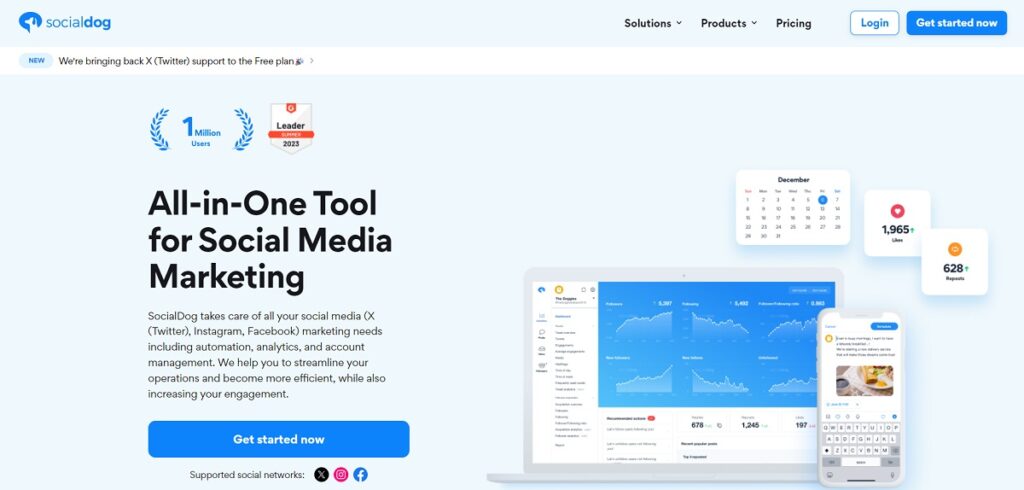
SocialDog is a useful tool for organizing your list of users. It provides charts and graphs to help analyze your follower ratio and improve overall engagement. You can also identify inactive users and other account types. However, SocialDog requires a paid subscription to unlock all features.
Here are four simple steps to remove users using SocialDog:
- Go to the SocialDog website and click “Get Started Now” to create a free account;
- After creating your account, select “Add Social Account,” choose Twitter, and log in with your details;
- Click on “Followers” in the menu on the left to see a list of your followers and filter options;
- Select the users you wish to remove and confirm your choice.
While SocialDog is a great tool, some features, including bulk removal, may only be available with a paid plan.
Circleboom
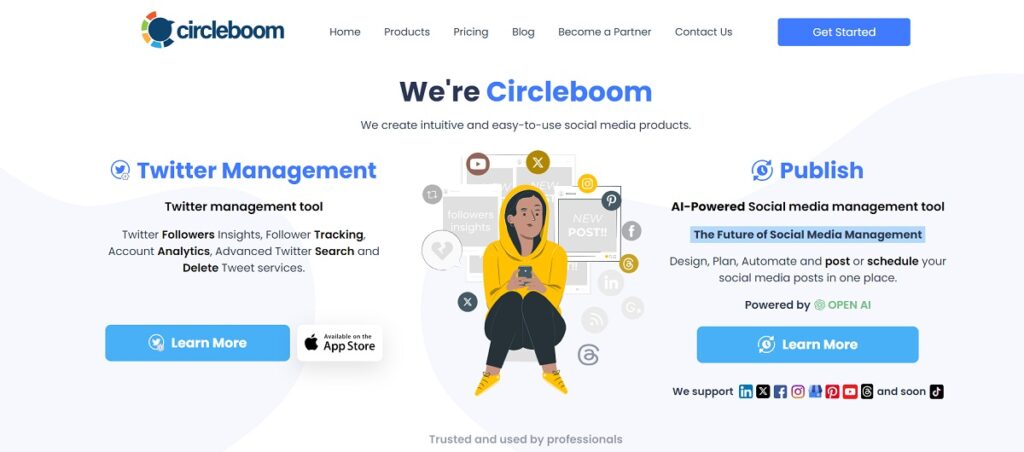
Circleboom is another social media management tool that allows you to manage accounts efficiently by categorizing them into various lists, such as inactive, fake, or overactive users. It offers a bulk removal feature for unwanted users, available through the mobile app for iOS users. However, this feature is limited to iOS and requires a subscription for access.
Follow these steps to remove users with Circleboom:
- Visit Circleboom on a desktop or iOS device;
- Log in and authenticate your Twitter account;
- Open the menu and choose “Search,” then select “All My Followers”;
- Use filters like egghead (no profile picture), fake/spam, inactive, or verified to identify accounts;
- Choose the users you want to remove;
- Click “Remove Selected Followers” and confirm your action;
- Press the green “Remove Follower” button to finalize the process.
Circleboom makes it easy to manage your followers, with options to filter and remove accounts quickly. You can also add users to a whitelist to exclude them from future searches.
How to Block Followers on Twitter?
If you want a more permanent way to manage unwanted followers, blocking is a reliable option. You can choose a full block to prevent all future interactions or opt for a soft block to discreetly remove them without alerting them. Both approaches offer effective ways to control your follower list on Twitter, allowing you to decide on the level of separation that suits your goals.
Using Soft Block to Remove Twitter Followers Discreetly
Before Twitter introduced the “Remove Follower” feature in 2021, users relied on the “Soft Block” technique to subtly remove users. The soft block method involves temporarily blocking and unblocking a user to remove them from your follower list without notification. Although they can still access your profile and tweets by searching for you directly, soft blocking prevents your posts from appearing in their feed.
Even with the addition of the “Remove Follower” function, the soft block remains a practical and discreet approach for managing your follower list, particularly when using the Twitter mobile app, which lacks the remove button.
Here’s a step-by-step guide to performing a soft block:
- Log into Twitter: Use your credentials to access your account;
- Go to Your Followers List: Tap your profile icon, then navigate to “Followers” to view your list;
- Select the User to Soft Block: Locate the follower you want to remove and open their profile;
- Block the User Temporarily: Click the three-dot icon at the top right of their profile and select “Block” from the dropdown menu;
- Confirm the Block Action: Click “Block” in the confirmation prompt to complete the action;
- Unblock the User: Return to the three-dot menu and choose “Unblock” to reverse the block;
- Repeat for Additional Users as Needed: This process can be used for multiple users if you wish to remove others.
This approach effectively removes users without any alerts. If they notice they’re no longer following, they can refollow, but most users won’t realize they were soft-blocked.
Permanently Removing Followers on X/Twitter with Hard Block
The hard block is a definitive way to remove unwanted users on Twitter. Unlike a soft block, a hard block fully restricts a user from viewing your profile, sending direct messages, replying to your tweets, or re-following you. This method ensures the blocked user is completely removed from your follower list, preventing any form of interaction with your account.
Follow these steps to perform a hard block:
- Log into Twitter: Access your account from any device;
- Go to Your Followers List: Click your profile icon and select “Followers” to view all current followers;
- Choose the User to Block: Locate the unwanted user, click their username to open their profile;
- Access the Block Option: Tap the three-dot icon in the upper right corner of their profile page;
- Confirm the Block: Select “Block” from the menu, and a confirmation prompt will appear;
- Finalize the Block: Click “Block” to confirm. You’ll receive a notification confirming the user has been blocked.
This method is ideal for permanently removing users who share irrelevant or offensive content or engage in unwanted interactions. Blocking ensures they can no longer access your profile or tweets.
If the user posts offensive material, it’s a good idea to report them as well to help maintain a safer community. Additionally, consider reviewing or deleting any tweets that may attract negative attention to further enhance your online presence.
If you’re looking to track or verify past posts, the option to search deleted tweets can help you better manage your online presence. This ensures that any previously deleted content no longer poses a risk to your reputation.
How to Secure Your X/Twitter Posts?
If you’ve removed certain users, there’s always a chance they might try to follow you again. To prevent this, you can adjust your privacy settings to protect your posts and control who can follow and view your content. Here’s how to do it:
Adjusting Privacy Settings on Desktop:
- Log in to Twitter: Open Twitter in your browser and sign in;
- Open Privacy Settings: Click “More” (three dots) on the left-hand menu and select “Settings and privacy.”
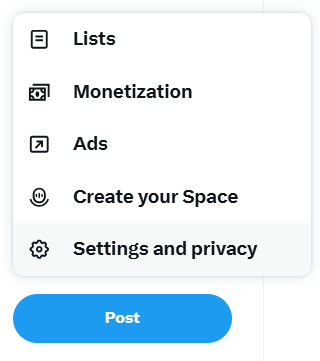
- Access Privacy Controls: On the “Settings” page, click “Privacy and safety,” then “Audience, media, and tagging”;
- Protect Your Posts: Check the box next to “Protect your posts”.
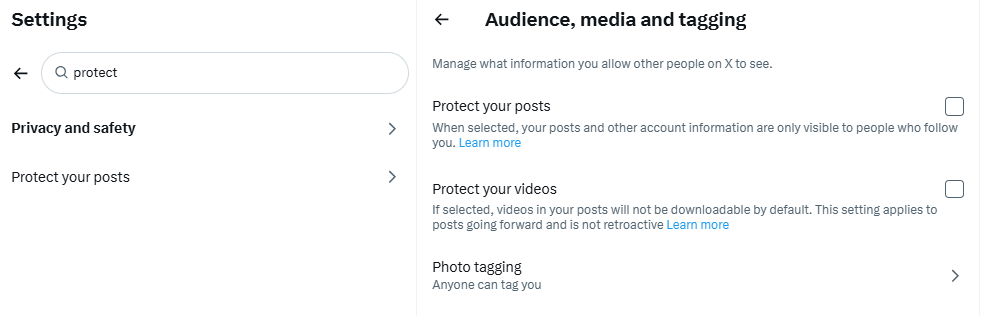
- Confirm: A confirmation box will appear—click “Protect” to finalize.
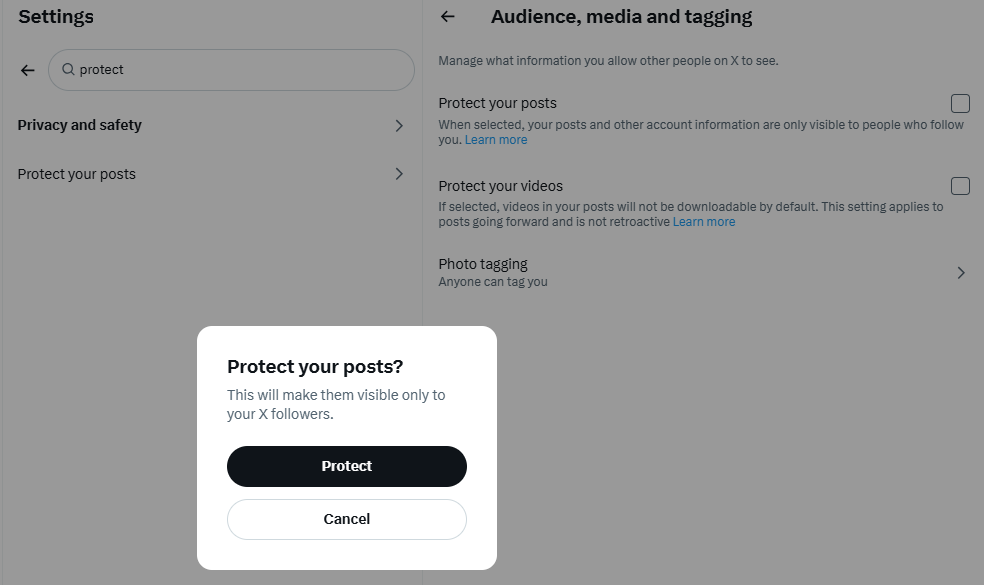
Adjusting Privacy Settings on Mobile:
- Open the Twitter App: Tap your profile picture in the top-left corner;
- Access Settings: Select “Settings and privacy” from the “Settings & Support” menu;
- Enable Post Protection: Go to “Privacy and safety” and tap “Audience, media, and tagging”;
- Toggle Post Protection: Turn on “Protect your posts”.
By turning on this setting, only the users you approve will be able to see your posts, giving you full control over who can follow you and interact with your content.
Final Thoughts
Managing your Twitter audience is crucial for keeping a group that fits your brand’s values. Whether you mute, soft block, or hard block followers, each method helps remove unwanted accounts and protects your social media presence. Additionally, adjusting privacy settings to control who can view and follow your account adds another level of security, ensuring your posts reach the right audience.