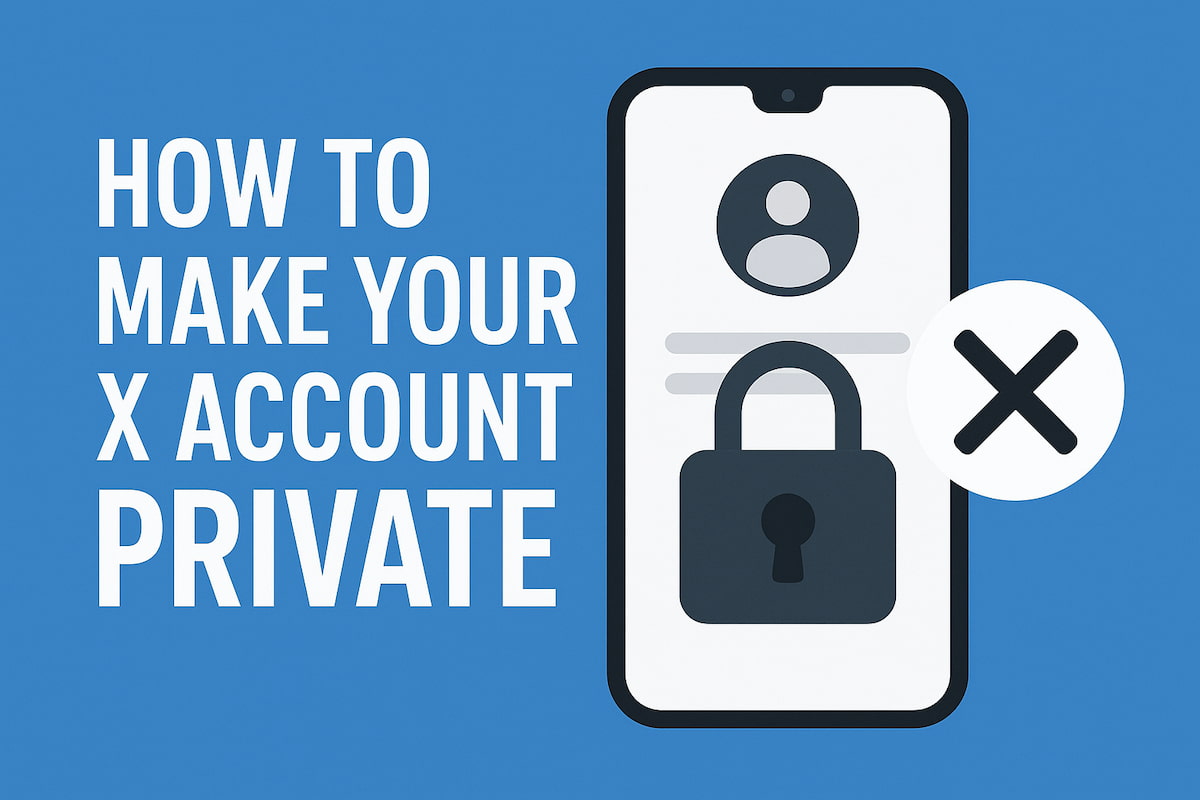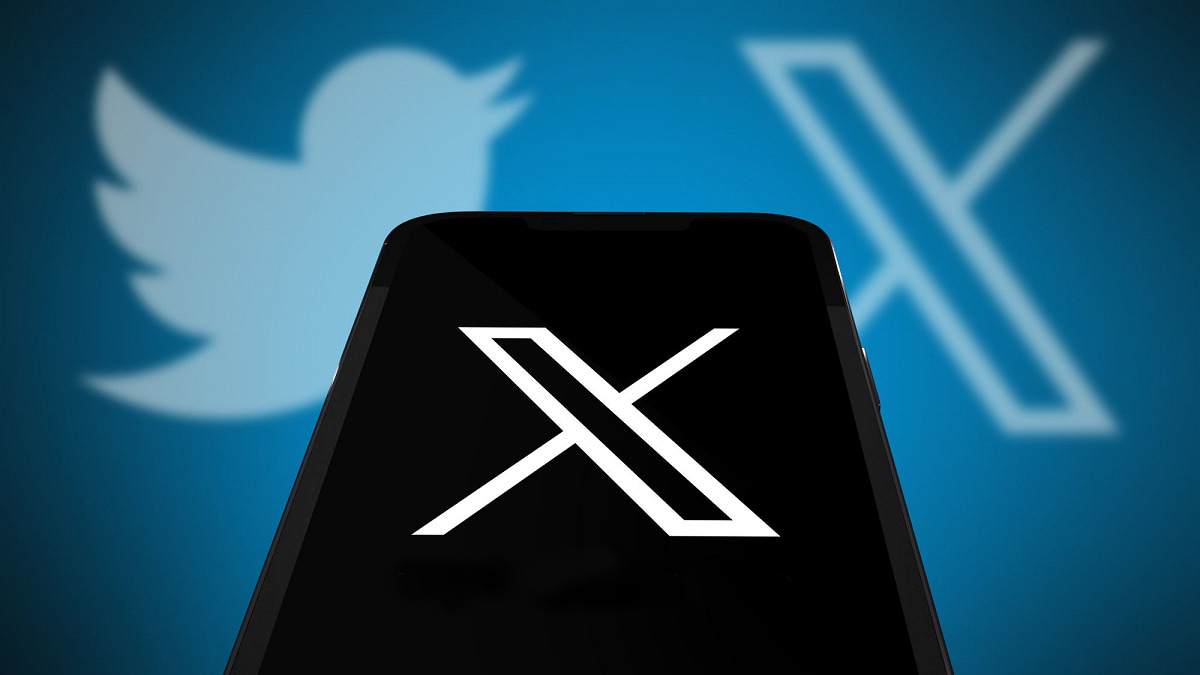People use different handles in their X profiles. Sometimes it’s their real name and sometimes a nickname or something totally random. It’s impossible to remember all of them.
You might want to find your colleagues or other people you know here. So, how do you locate a specific account if you don’t know their Twitter (X) handle? We’ve got an answer for you – search Twitter by email.
Keep reading and learn about the connection between X and email and how to use it!
The Connection Between X and Email
Before we start discussing how to search Twitter by email, let’s talk about their connection.
You’ll typically use your email address to sign up for X. It’s a unique identifier of your account that can be used for
- Password recovery;
- Notifications;
- Security alerts, etc.
The platform uses your email to give you updates on account activity. It notifies you about new followers or mentions. So, you can keep track of what is happening without constantly visiting the app.
Also, you can use this connection for business purposes. You can integrate your X feed or profile into email newsletters. It allows you to boost your reach and interact with the public on multiple channels.
Why Look for Specific Accounts on X through Email?
Following influential personas or famous companies on X is great. However, you probably want to have people that you know in your following list as well. It’s not easy to find everyone you need, considering that many people may have similar usernames. So, you can search Twitter by email. Here are some benefits of this approach.
Direct Connection
If you have someone’s email address, it often means there’s already a connection. It can be personal or professional. So, it becomes easier to find their X profile and interact directly.
Plus, you could’ve interacted with a person on a different platform. Usually, the addresses are consistent for all social media. So, you can ensure you find the correct person.
Targeted Networking
From a professional perspective knowing someone’s Twitter handle allows you to
- Participate in conversations relevant to your field;
- Build relationships;
- Stay updated on industry trends.
Email address search will help you follow the right person and not someone with a similar name or username.
Prior Communications
Email communications are usually more formal and serious. So, if you want to interact with someone more casually, you can use their address to find a profile on X. Plus, it allows you to keep up with their updates and opinions.
How to Search Twitter by Email
You already know how beneficial it might be to search Twitter by email. It’s more accurate than just searching by a handle. Some accounts may have similar usernames and it might be hard to find the right person.
Now, it’s finally time to talk about some practical methods.
Sync Your Contacts
The first thing you can do is import the contacts you have.
Which steps should you follow?
Log into your X account on the app or desktop. Next, tap on the three dots in the drop-down menu. You’ll see the section “Settings and privacy” right on the bottom.
Click on it and go to the field “Privacy and safety”. Here you’ll see the settings for your account activity.
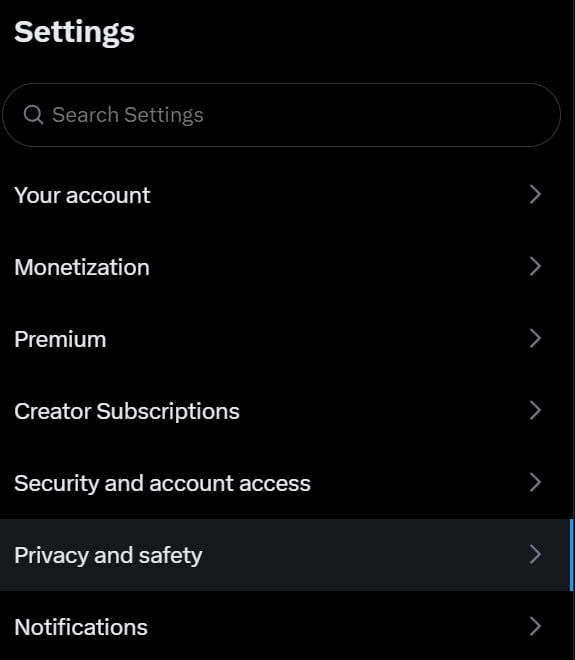
Then you have to press “Discoverability and contacts”. Here you can decide if you want other people who have your email or phone to connect with you on X. Also, it has an option to manage contacts that you’ve imported from your device.
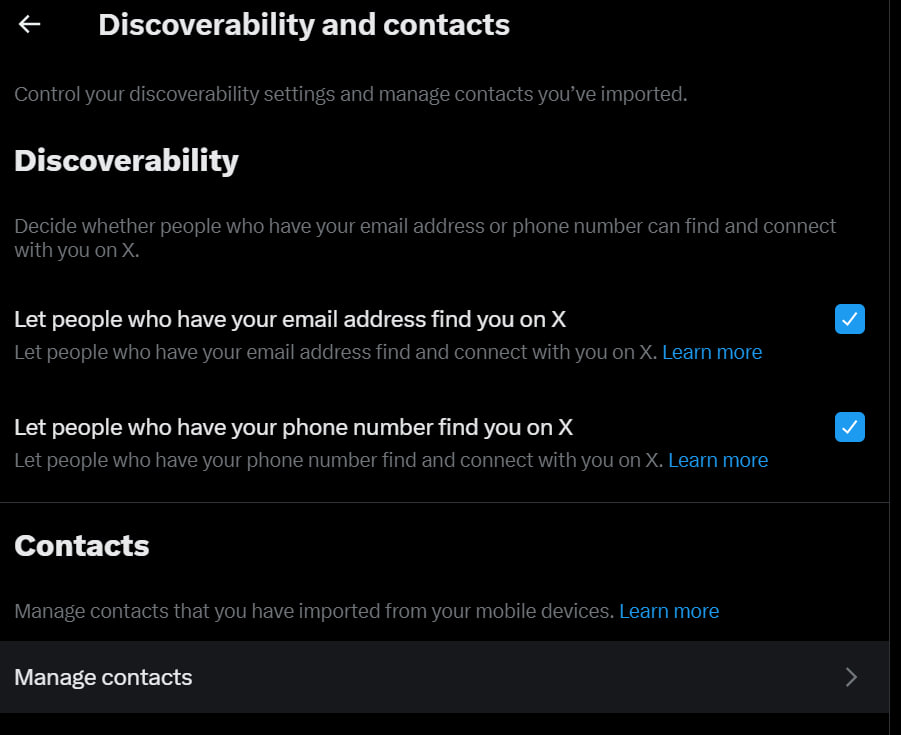
X will scan for matching email addresses and suggest those users. You can follow the people you are looking for. However, it works only for those who made their accounts discoverable.
X’s Search
The next approach we want to suggest is X’s native search functionality. You can manually type the email address in the search bar. The platform will show you all the posts and profiles that have it.
Also, consider using an Advanced search feature. It allows you to search for posts based on certain criteria, like keywords or tags. You can enter a name that you believe a user might have or any term connected to them. Then, go to the filters section and find “Accounts”.
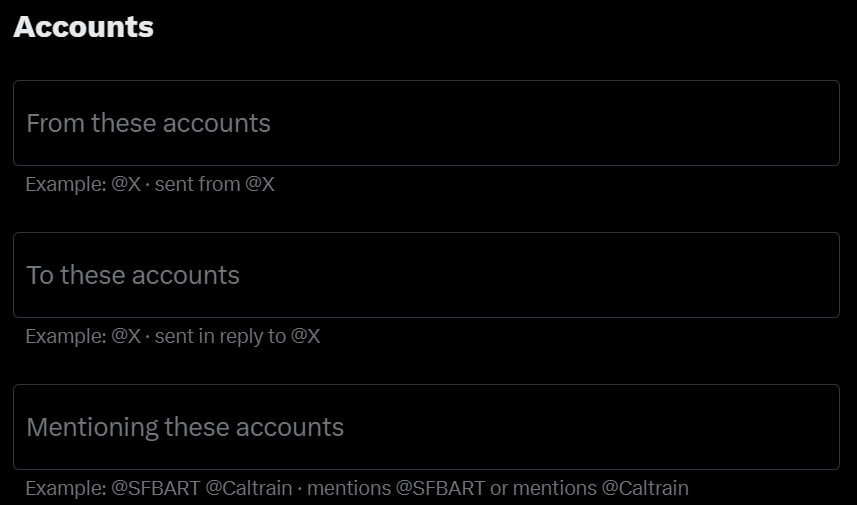
Next, you can enter the email you have in the “From these accounts” field. You will see all the posts that are somehow connected to this address. So, you can try and find the exact profile that interests you.
However, remember that both these methods give no guarantees. They will work only if a user you’re looking for has linked their email to a profile.
Third-party Tools
You can try using instruments outside of X. Consider Twilert, as it has a similar functionality to advanced search. You can find posts based on specific criteria and one of them is “Filter by user”.
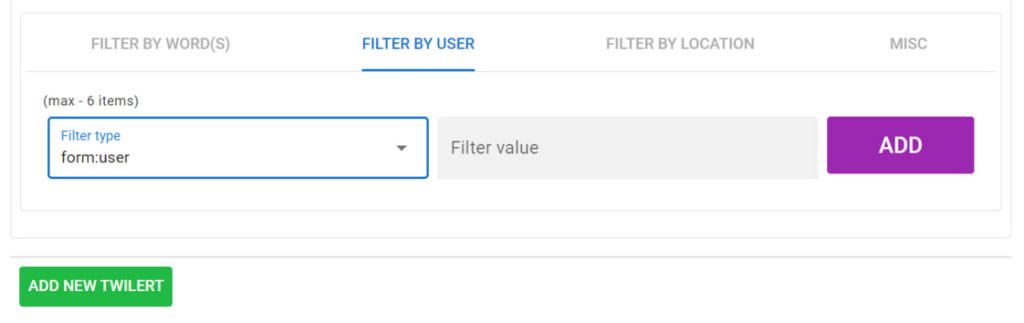
It will send you all the results to your own email if they’re available.
Also, you might use some contact discovery platforms. They can find different social media profiles based on the contact info you provide. However, remember to check their reliability and use these instruments responsibly.
You can also fetch emails from different platforms using an email finding API, and then use those verified emails to locate profiles across multiple channels. Cross-reference the information you gather from multiple sources to ensure accuracy, as profiles with similar names or outdated data can lead to mistaken identity or wasted outreach efforts.
Be mindful of privacy regulations such as GDPR and CAN-SPAM when collecting and using contact information, ensuring you have legitimate business interest and proper consent before reaching out to discovered contacts.
Security for Email and X
So, you know which methods you can use to search Twitter by email. Now, it’s time to talk about the security of both these accounts. It’s essential to maintain your privacy and safety online.
Here are a few measures you can take.
Adjust Privacy Settings
You might not want strangers to find your account. So, you can change it to private to not let anyone you don’t want to view your posts and info.
Also, you can go to the privacy setting on X and disable the discoverability feature.
Use 2FA
2FA adds an extra layer of security to your accounts. You can protect your X profile even if somebody finds out the password with its help. It will ask for additional verification before giving access. Similarly, setting up 2FA for your email account prevents unauthorized logins.
Be Aware of Phishing
Hackers may try to steal your login credentials by tricking you into clicking on a malicious link. They can send them to your email or in the form of DMs. Be careful with warning signs, like
- Misspellings;
- Suspicious links;
- Requests for personal details, etc.
Remember that X will never ask for your password via email.
Report Suspicious Activity
If you notice any unusual activity, act immediately. Change your password and review your account settings. Also, report any suspicions right away. You can use X support to report account issues or lock your profile temporarily. Email usually has a dedicated help section for that purpose.
Final Words
Have you ever been in a situation where you know a certain person and want to find their X profile, but you have no idea what their handle is? It may seem impossible to resolve this situation. However, there is one method. You can search Twitter by email.
You can sync the addresses you have or use X’s search for that. However, remember that it will only work if people link their emails to the profile and enable discoverability.
Hope that our guide was helpful! Try out some of the techniques we suggested and maybe one of them will work out for you.