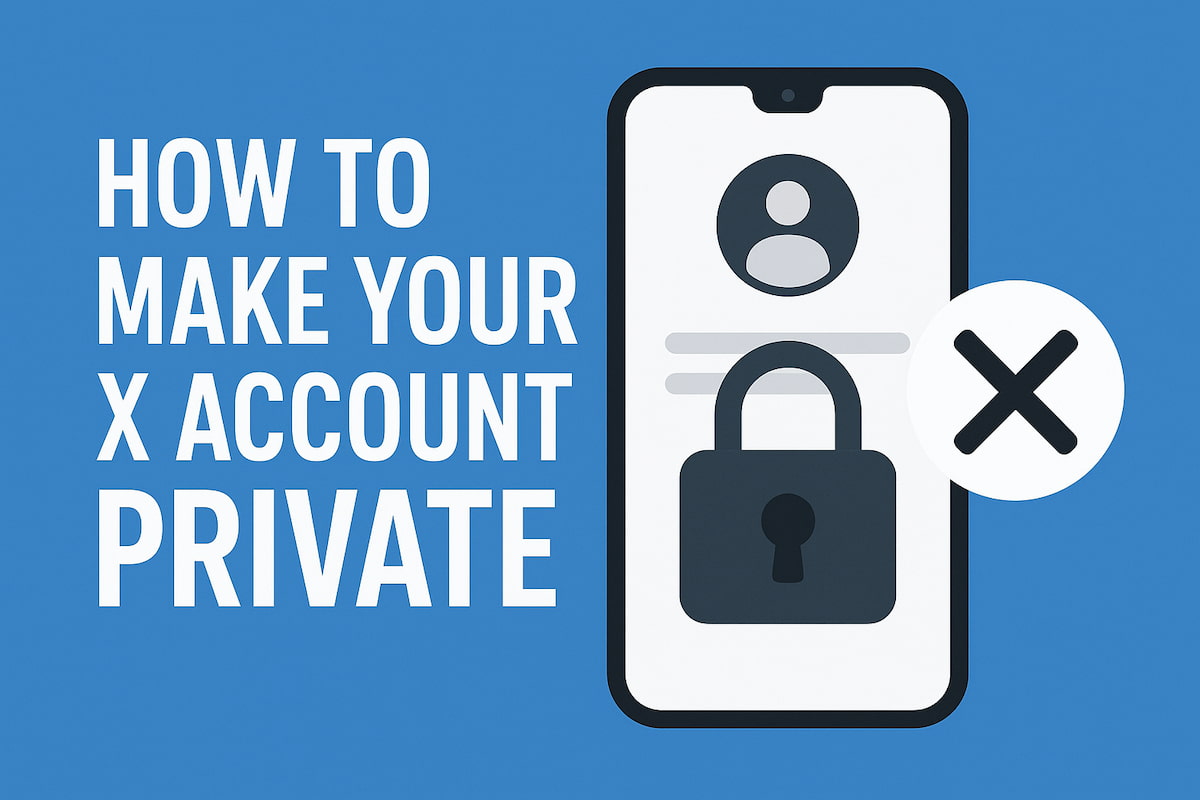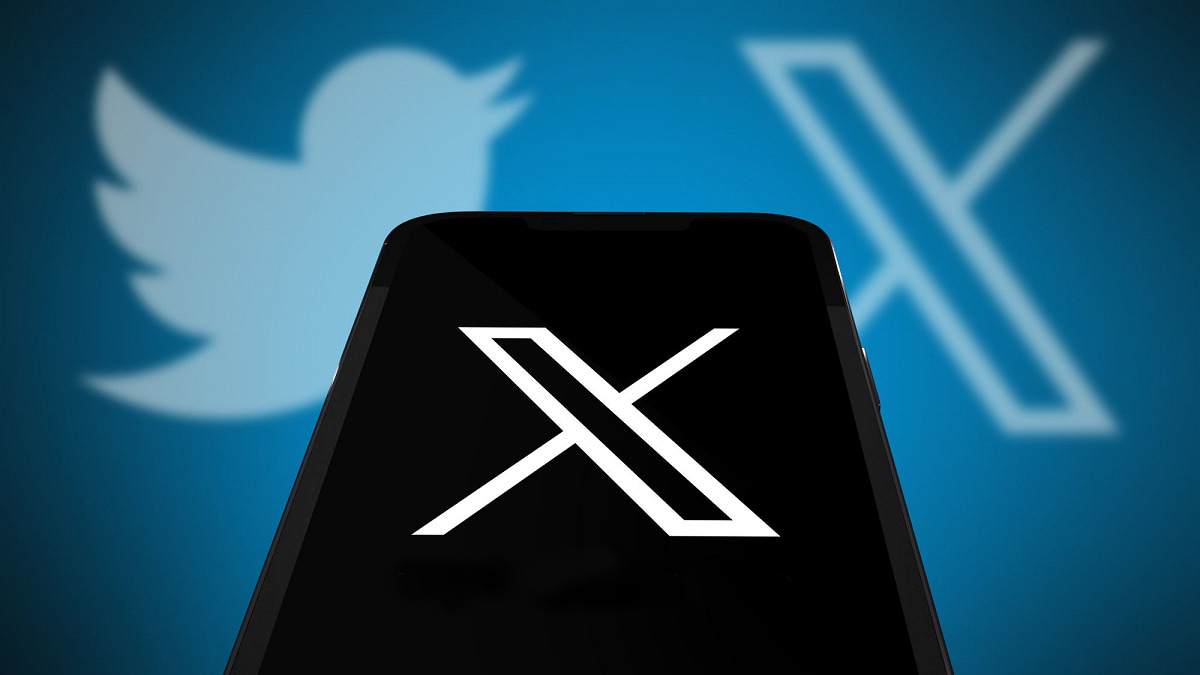Got a Twitter account? Great! But are you really making the most of it?
If you’re just posting tweets and scrolling through your feed, you’re missing out on a whole bunch of handy tools that can make your Twitter (X) experience way smoother. From scheduling posts while you sleep to finding trending content in seconds, these tools do all the heavy lifting.
For businesses, it’s not just about posting here and there. It’s about growing followers, staying active, and reaching the right people. That’s why some Twitter tools are simply indispensable. They’re designed to save time, organize your content, and help you focus on connecting with your audience.
A tool like StoryLab’s Twitter Caption Generator can help you create compelling captions for your tweets, boosting engagement and making your content stand out.
Get ready to discover some handy Twitter tools that can help you streamline your business, save time, and simplify everything.
10 Best Twitter Tool for You
Running an account on X can be a lot of work, but the right tools can make it way less stressful. Whether you’re trying to grow your followers, automate posts, or track performance, there are plenty of tools out there to help you stay on top of things without getting overwhelmed just like a social media post maker helps you create amazing engaging content.
A reliable keyword research tool becomes essential when crafting tweets and threads that actually get discovered, as X’s search functionality means that strategic keyword placement in your posts can dramatically increase impressions beyond just your existing follower base.
Beyond content creation and scheduling, successful X management requires analytics platforms that show you which topics, formats, and posting times generate the most engagement with your specific audience, allowing you to double down on what works rather than guessing.
Tools for monitoring brand mentions and relevant conversations enable you to jump into discussions at the right moment when your contribution adds value, positioning you as a thought leader rather than just another promotional account shouting into the void.
Let’s check out some of the top Twitter tools that can help you handle all the moving parts of social media.
Sprout Social
For those who want more than just basic features, Sprout Social is like your all-in-one control center. It’s got everything from tracking brand mentions to handling customer conversations in real time.
While Twitter monitoring and engagement are crucial, many B2B businesses benefit from a multi-channel approach. For teams looking to automate outreach across LinkedIn, email, and Twitter simultaneously, tools like La Growth Machine and SmartReach.io offer powerful automation capabilities.
This is particularly valuable for sales teams who need to engage prospects across multiple platforms while maintaining personalized, timely interactions. La Growth Machine‘s LinkedIn automation features complement Twitter tools by enabling coordinated campaigns that reach prospects wherever they’re most active.
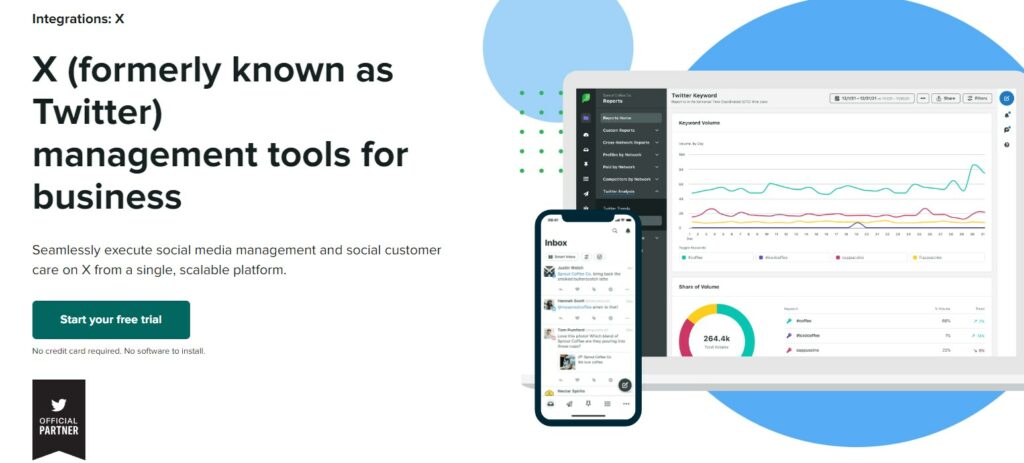
Plus, with built-in CRM tools, you can easily respond to followers and get deeper insights into what your audience cares about.
- Key Features: Social listening, keyword tracking, customer management, automated responses;
- How to Use It: Set up keyword tracking to stay in the loop on relevant conversations. The scheduling tool makes planning posts easy, and the analytics feature lets you track how your content is performing;
- Why It Stands Out: It’s the ultimate combo of social listening and customer management, perfect for businesses that need to keep an eye on interactions and engagement.
eClincher
If you’re running a small team and need a tool that does more than just scheduling, eClincher could be the one for you.
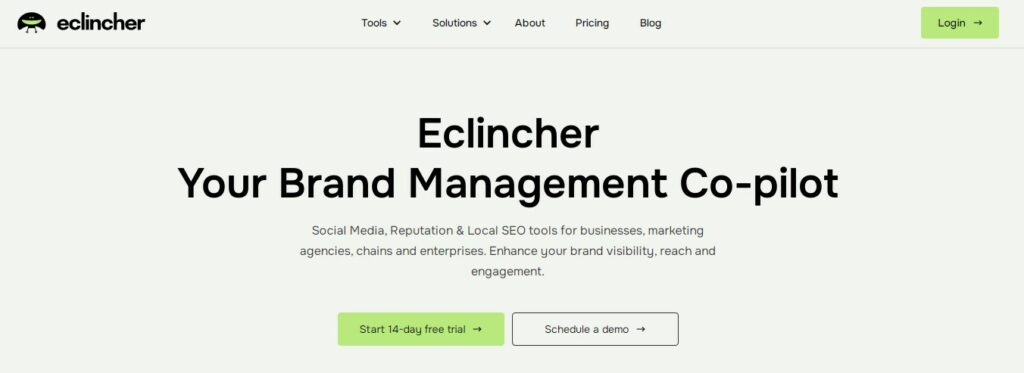
It offers a simple way to plan posts, track conversations, and manage customer interactions—all in one place.
- Key Features: Unlimited scheduling, content suggestions, social inbox for mentions and messages;
- How to Use It: Drag-and-drop your posts onto the content calendar, track brand mentions, and easily reply to messages from one dashboard;
- Why It Stands Out: The ability to juggle multiple conversations at once, along with its content suggestions, makes it a go-to for teams that need to stay on top of everything.
Hootsuite
Hootsuite offers a wide range of tools designed to meet the needs of social media managers.
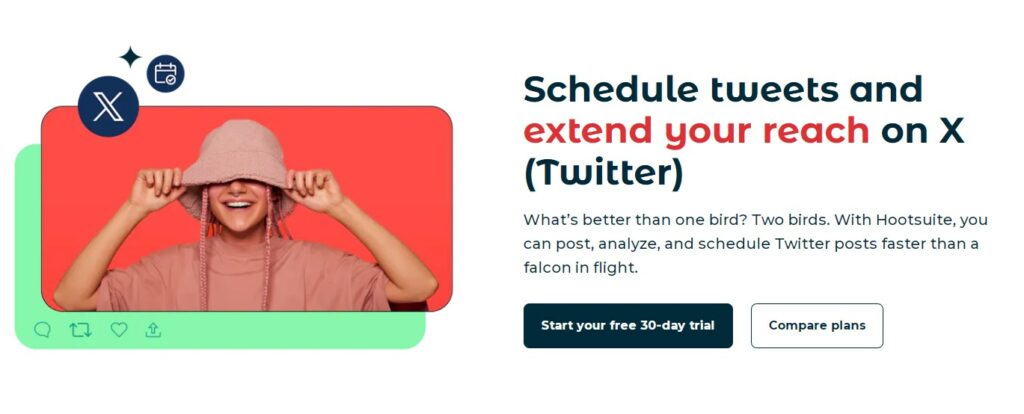
You can use this all-in-one solution to post on X, FB, or LinkedIn, and keep all your accounts organized in one place. Schedule posts, analyze how they’re doing, and check out what your competitors are up to.
- Key Features: Multi-platform management, post scheduling, competitor tracking, and analytics;
- How to Use It: Schedule tweets and other social posts ahead of time, track brand mentions, and get detailed analytics on how your posts are performing;
- Why It Stands Out: Its ability to manage multiple platforms and provide in-depth competitor analysis makes it a solid choice for social media managers.
Buffer
If you’re after a simple tool that lets you plan out your Twitter posts without the extra fluff, Buffer is where it’s at.
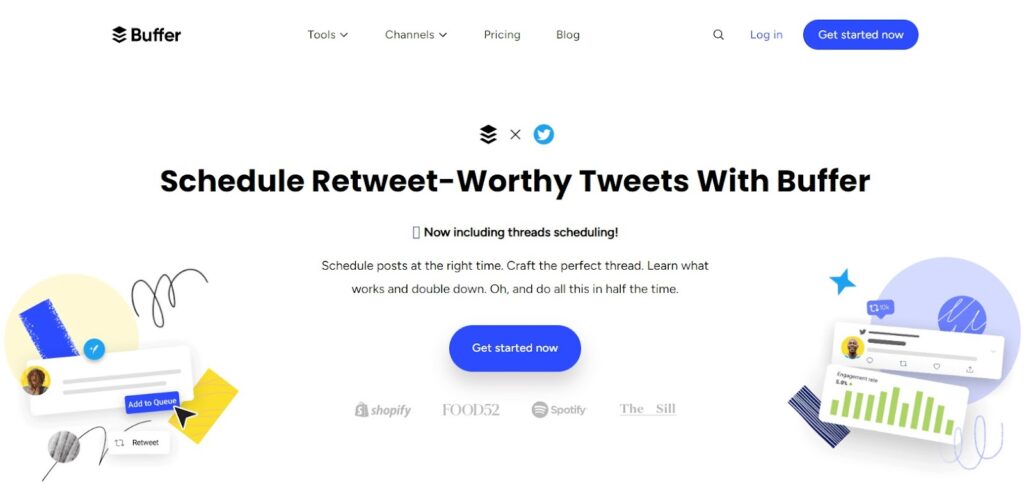
The free version is great for basic scheduling, but the paid plan adds a little more muscle with analytics and extra features.
- Key Features: Easy-to-use scheduler, clean interface, basic analytics;
- How to Use It: Schedule your tweets and keep an eye on how they perform using the analytics dashboard;
- Why It Stands Out: Buffer’s simplicity is what makes it shine, and the free plan is perfect for small businesses or freelancers looking for basic scheduling without the hassle.
SocialPilot
If bulk scheduling is what you need, but you’re not looking to break the bank, SocialPilot has you covered.
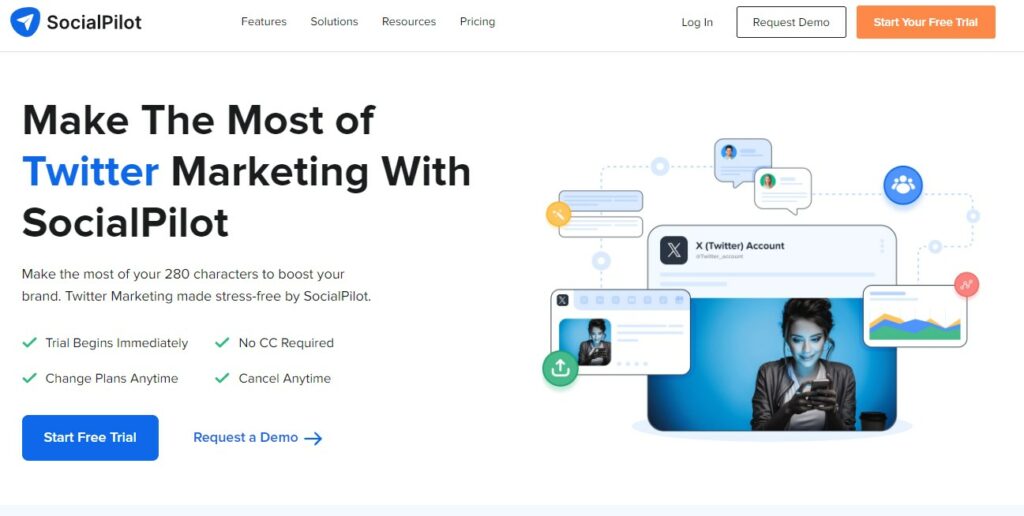
You can schedule up to 500 posts at once, which is a lifesaver if you’re managing content for multiple accounts.
- Key Features: Bulk scheduling, keyword search for trending topics, team collaboration;
- How to Use It: Upload your posts in bulk, use the keyword search tool to find trending content, and manage team workflows all from one platform;
- Why It Stands Out: SocialPilot combines affordability with powerful scheduling features, making it perfect for small teams managing a lot of content.
MeetEdgar
If keeping your Twitter feed active feels like a chore, MeetEdgar is a tool that takes over by automatically recycling your best-performing tweets.

It organizes your posts into categories and keeps them rotating, so your account stays fresh without you needing to lift a finger.
- Key Features: Content recycling, category-based scheduling, post variations;
- How to Use It: Organize your tweets into different categories and let MeetEdgar rotate through them to keep your feed active;
- Why It Stands Out: It keeps your content alive and well, even when you don’t have time to keep posting manually.
SocialBee
SocialBee makes it easy to keep your content organized with category-based scheduling.
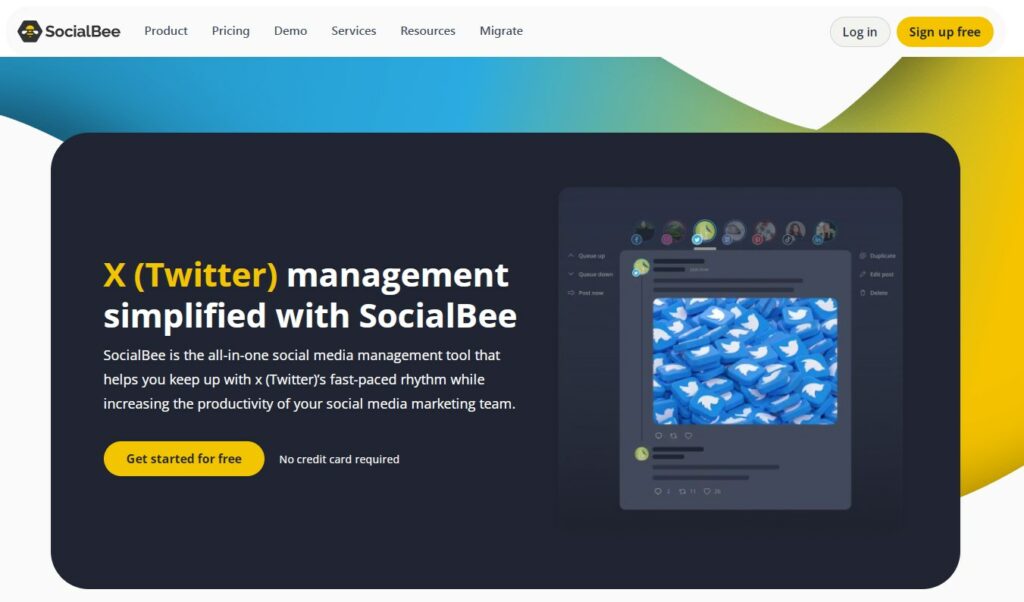
You can use it to manage your promotional tweets, blog updates, or fun quotes. It also connects directly to Canva, so you can design your posts without leaving the app.
- Key Features: Category-based scheduling, Canva integration, real-time post previews;
- How to Use It: Organize your content into different categories and schedule them automatically, and use Canva integration to design your posts on the spot;
- Why It Stands Out: The ability to organize your posts into categories keeps your feed varied and interesting.
Planable
If you’re managing Twitter as part of a team, Planable is built with collaboration in mind. It allows everyone to work together on posts, leave feedback, and schedule content in one place.
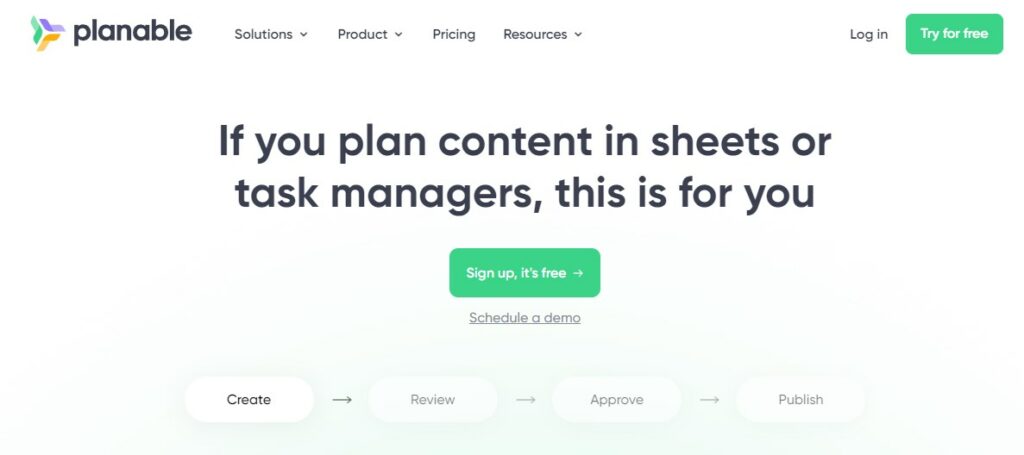
Plus, with its drag-and-drop calendar, scheduling posts becomes as easy as moving a few blocks around.
- Key Features: Team collaboration, bulk upload, drag-and-drop scheduling;
- How to Use It: Set up a shared calendar, upload posts in bulk, and collaborate with your team to get everything approved before it goes live;
- Why It Stands Out: Its collaborative features make it a must-have for teams managing multiple accounts.
Twittimer
If all you need is a basic scheduler without the extra features, Twittimer keeps things simple.
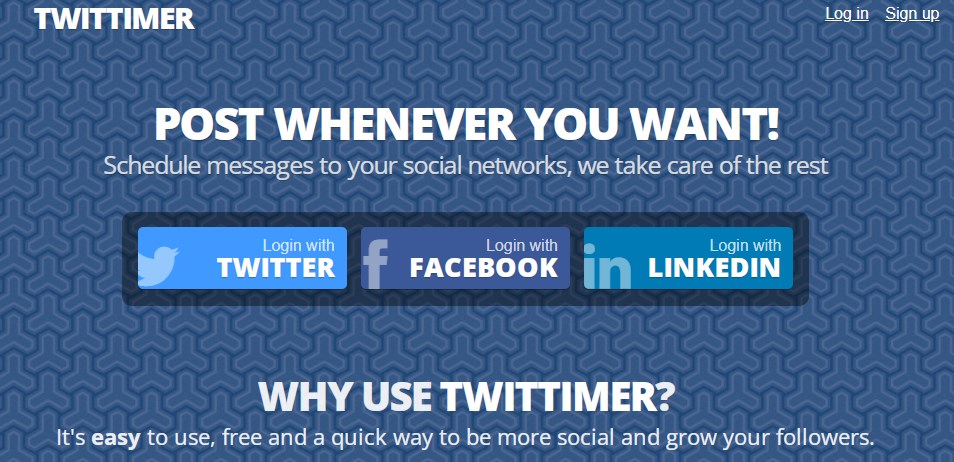
It lets you schedule posts across multiple accounts, upload posts in bulk, and even re-share your best tweets whenever you need.
- Key Features: Bulk uploads, simple analytics, retweeting old posts;
- How to Use It: Upload your posts in CSV format, schedule them for specific times, and track performance through its basic analytics tool;
- Why It Stands Out: It’s easy to use and gets the job done without the bells and whistles, making it perfect for users who just need the essentials.
Twilert
Twilert is a handy tool for keeping an eye on Twitter 24/7, sending you alerts based on the keywords, hashtags, mentions, or users you care about.
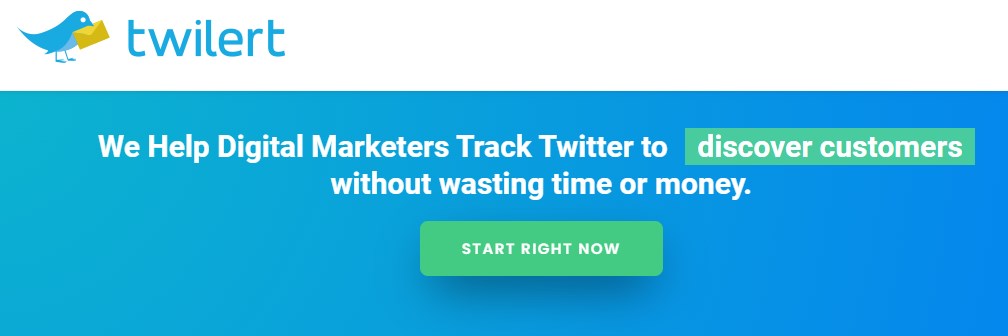
It’s like supercharging Twitter’s search feature, making it perfect for lead generation, brand tracking, customer service, and monitoring customer satisfaction tools. You’ll get real-time updates straight to your inbox, so you never miss anything important.
Here’s the features you can expect:
- 24/7 Monitoring Tool: Twilert constantly checks for the terms, hashtags, or users you want to track, ensuring you stay in the loop;
- Custom Alerts: Set up personalized email alerts with a summary of tweets that matter to you;
- Geolocation Filters: Focus on conversations happening in specific locations—great for local businesses or events;
- Advanced Search: Twilert enhances Twitter’s search with flexible options like filtering by sentiment, retweets, or media;
- Batch Notifications: Get email digests that summarize key tweets, saving you time scrolling through your feed.
How to use it:
- Sign Up: Create an account and customize your preferences;
- Set Alerts: Choose the keywords, hashtags, or users you want to monitor;
- Get Alerts: Receive email updates with relevant tweets as they happen;
- Refine Filters: Use filters like location or tweet type (mentions, retweets, etc.) to fine-tune your alerts.
Now, if you ask what makes Twilert stand out, here are just a few features for your consideration:
- Geolocation Tracking: Pinpoint tweets from a specific area, which is perfect for local Twitter marketing or event monitoring;
- Flexible Search: Twilert supports advanced search queries using Boolean operators for highly targeted tracking;
- Time Saver: Twilert sends alerts straight to your inbox, so you don’t have to spend all day refreshing Twitter.
The Twilert app has an intuitive dashboard where you can manage your alerts, review past notifications, and adjust your settings. Choose how often you want to receive updates—hourly, daily, or in near real-time, depending on your plan.
How to Use Twilert to See Who Follows Who on X
Step 1: Create a New Alert
After logging into Twilert, click the “New Twilert” button. This is where you’ll set up your search criteria and alerts.
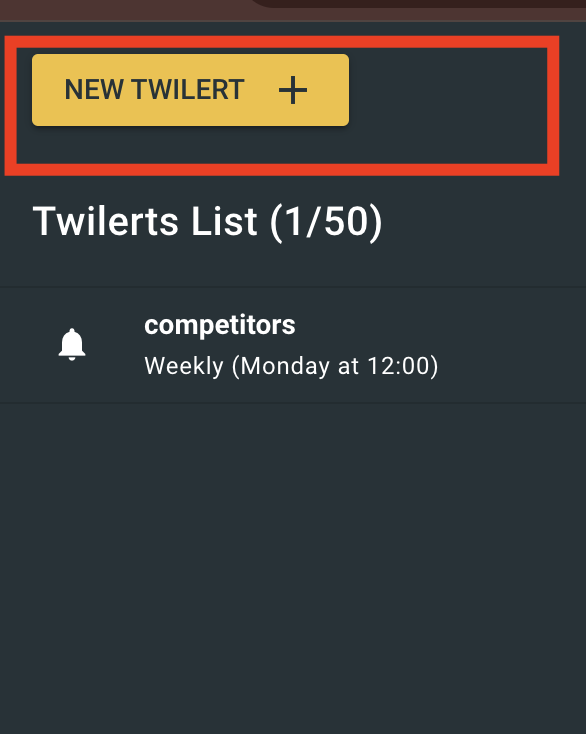
Step 2: Customize Your Alert
In the first tab, “Alert Info,” you can choose when you want to receive your report.
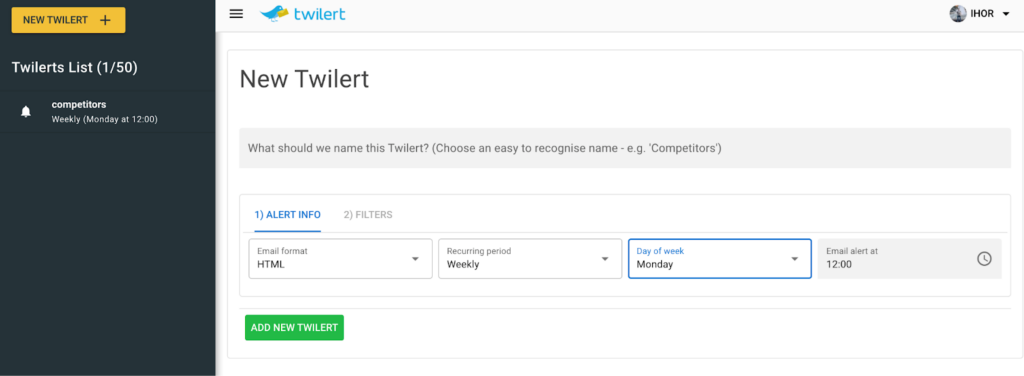
You can have it sent to your email and also view it anytime in your Twilert dashboard.
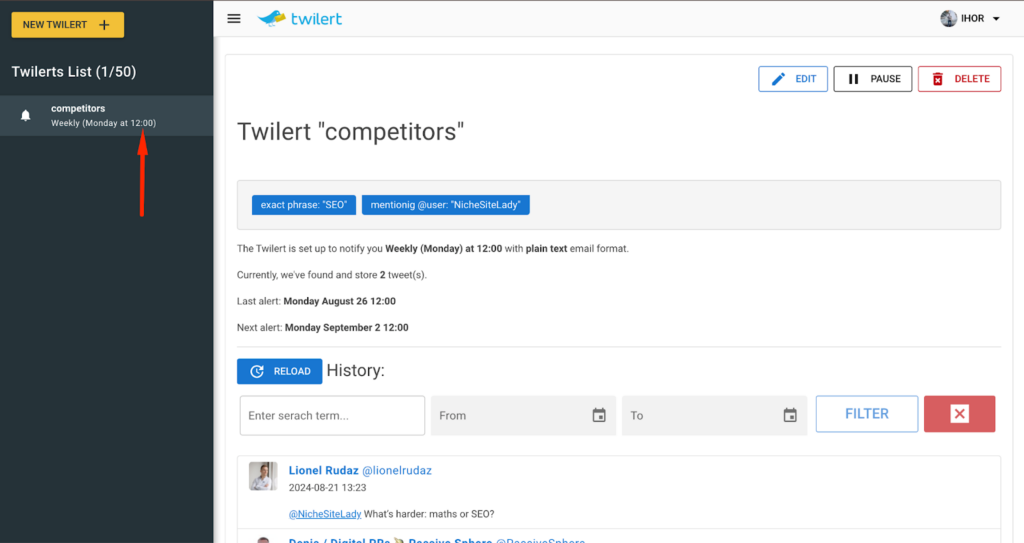
Step 3: Set Up Filters
In the “Filters” tab, you can fine-tune your search to get exactly the tweets you’re interested in.
Here’s how:
Filter by Words: Enter specific keywords, hashtags, or exclude words you don’t want to see.
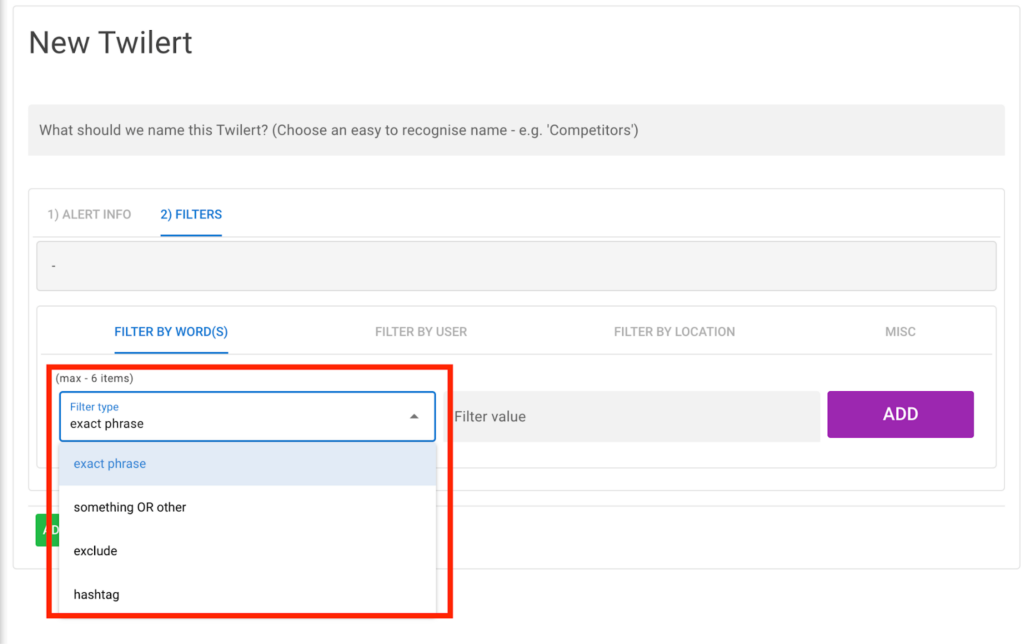
Filter by Users: Focus on tweets from or mentions of specific Twitter users.
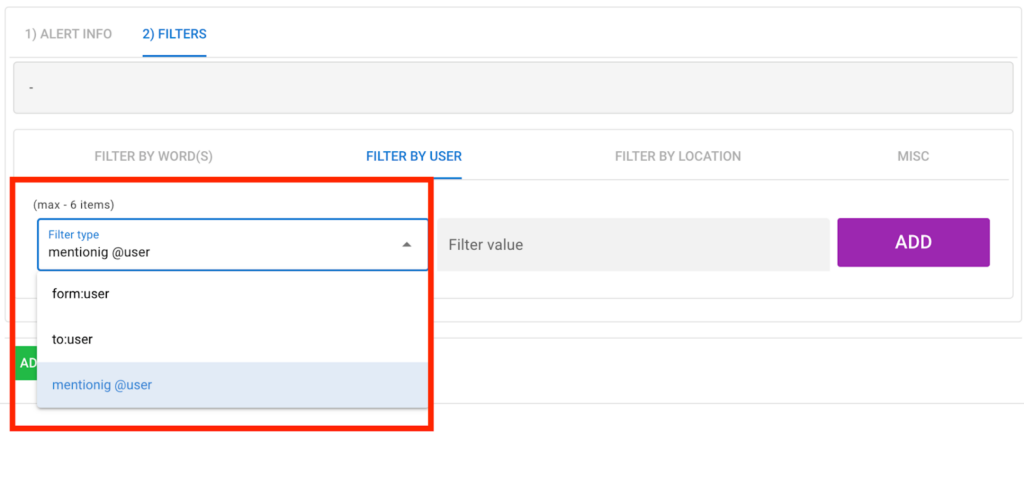
Filter by Location: Narrow down tweets by location or language.
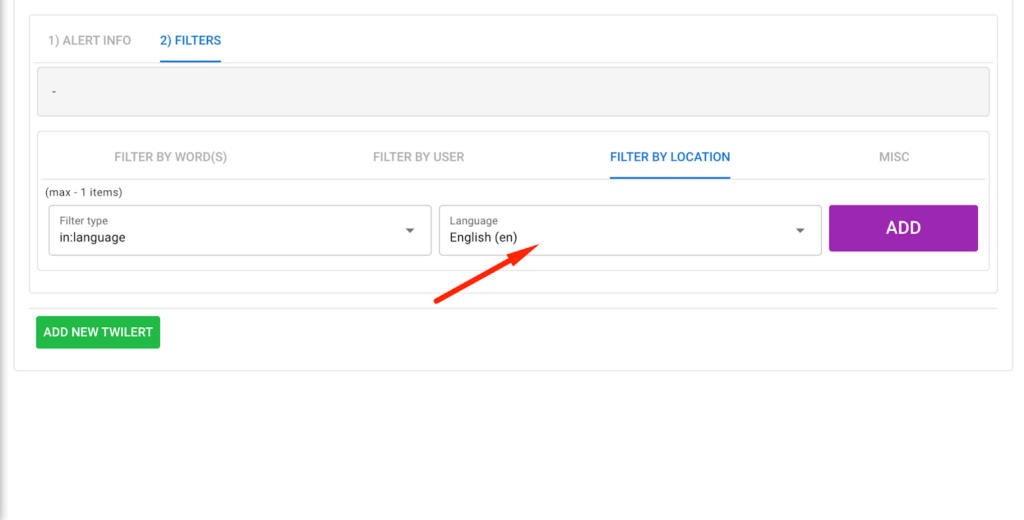
Miscellaneous Filters: Refine your search further by choosing tweet types (positive, negative, questions), excluding retweets, or only including tweets with links or from verified accounts.
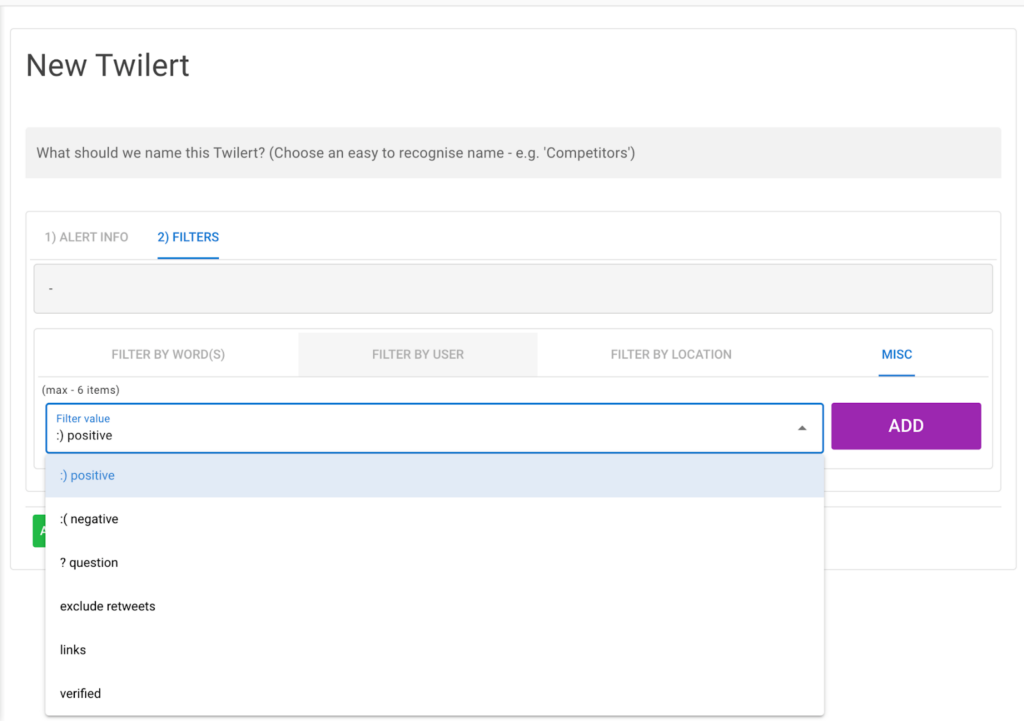
Step 4: Review Your Results
The more filters you use, the more targeted your results will be. Once your alert is set up, you’ll see the results directly in the Twilert dashboard.
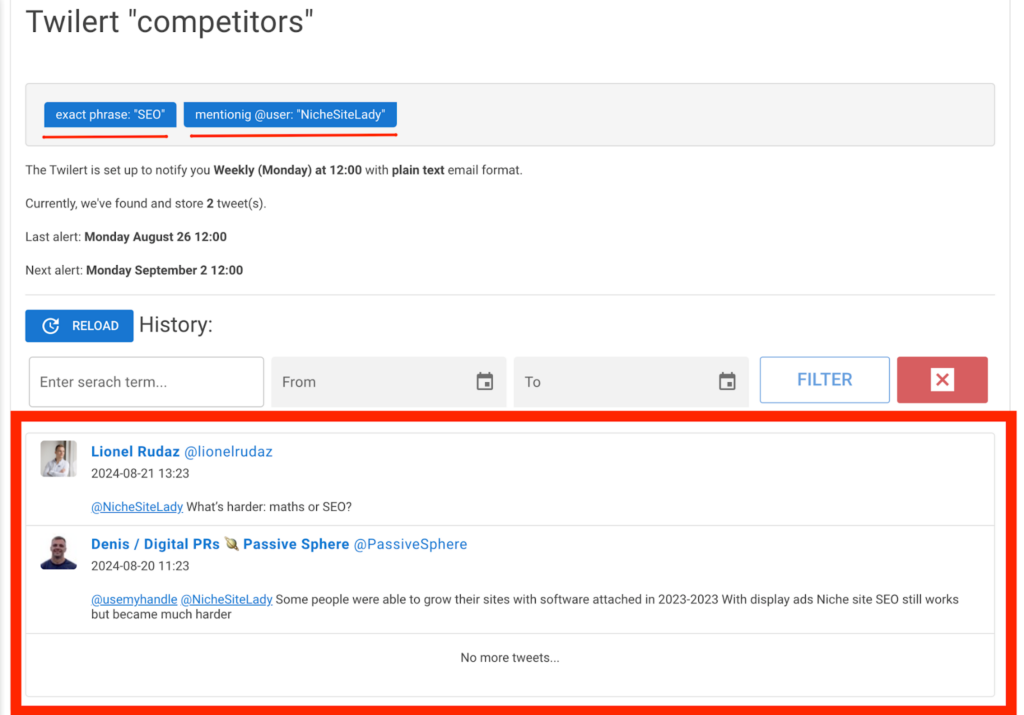
You can also check them in your email inbox when the report arrives.
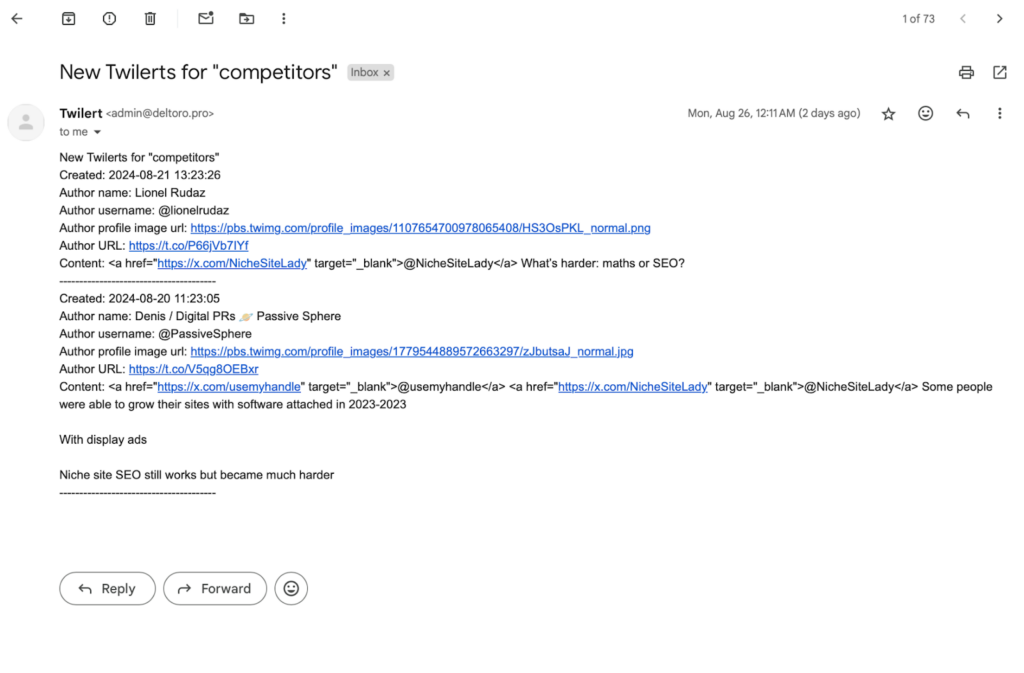
Twilert is a great choice for businesses and people who need to stay on top of Twitter activity, track potential leads, or keep up with industry news—all without constantly checking X.
Final Thoughts
As you can see there’s a perfect tool for every Twitter (X) user. Some offer advanced features like social listening and analytics, while others keep it simple with basic scheduling.
No matter what you’re looking for, there’s a tool that matches your needs. Pick the one that works for you and make managing Twitter smoother and more efficient.