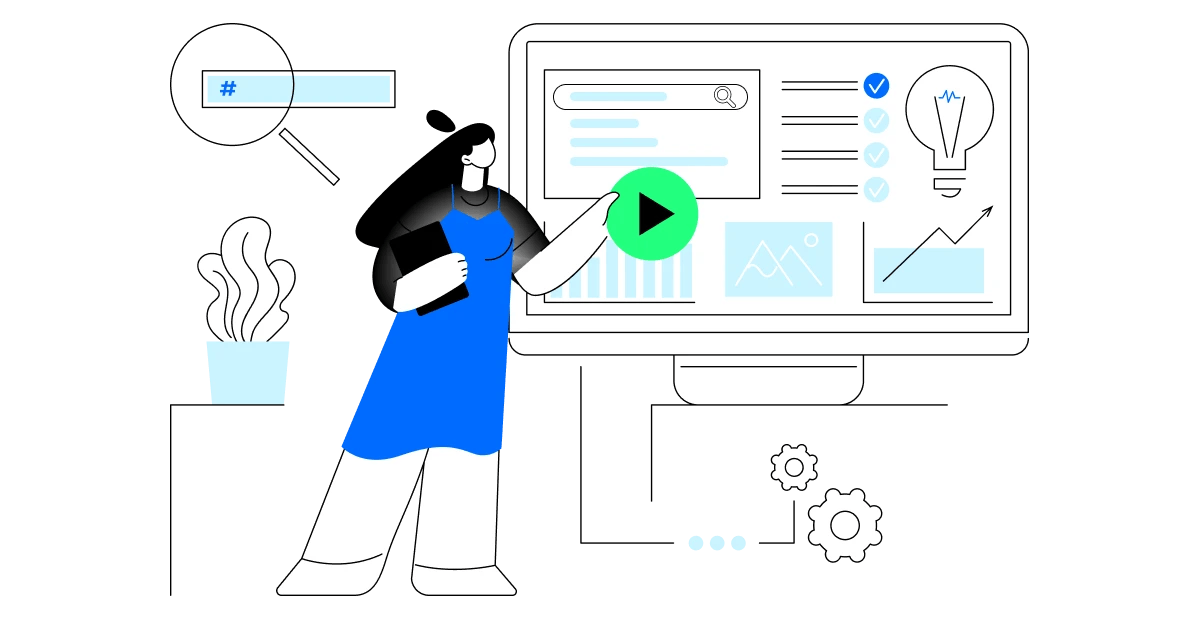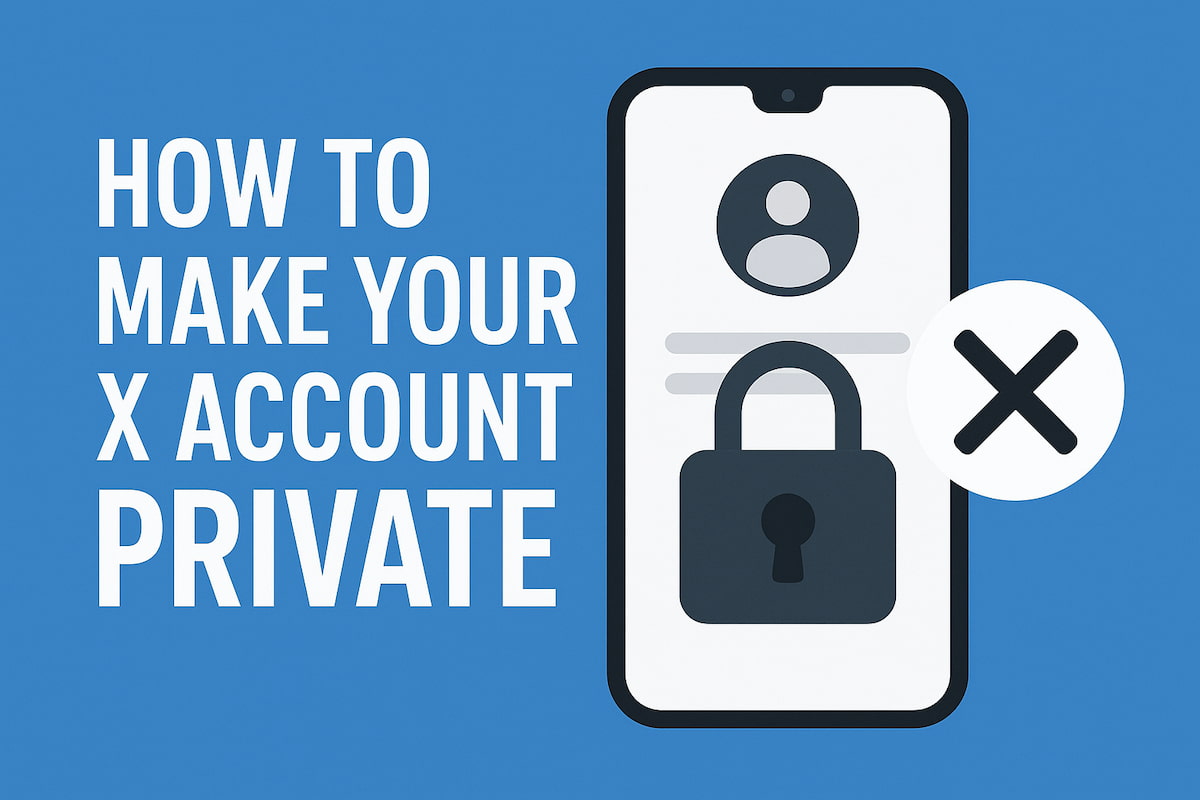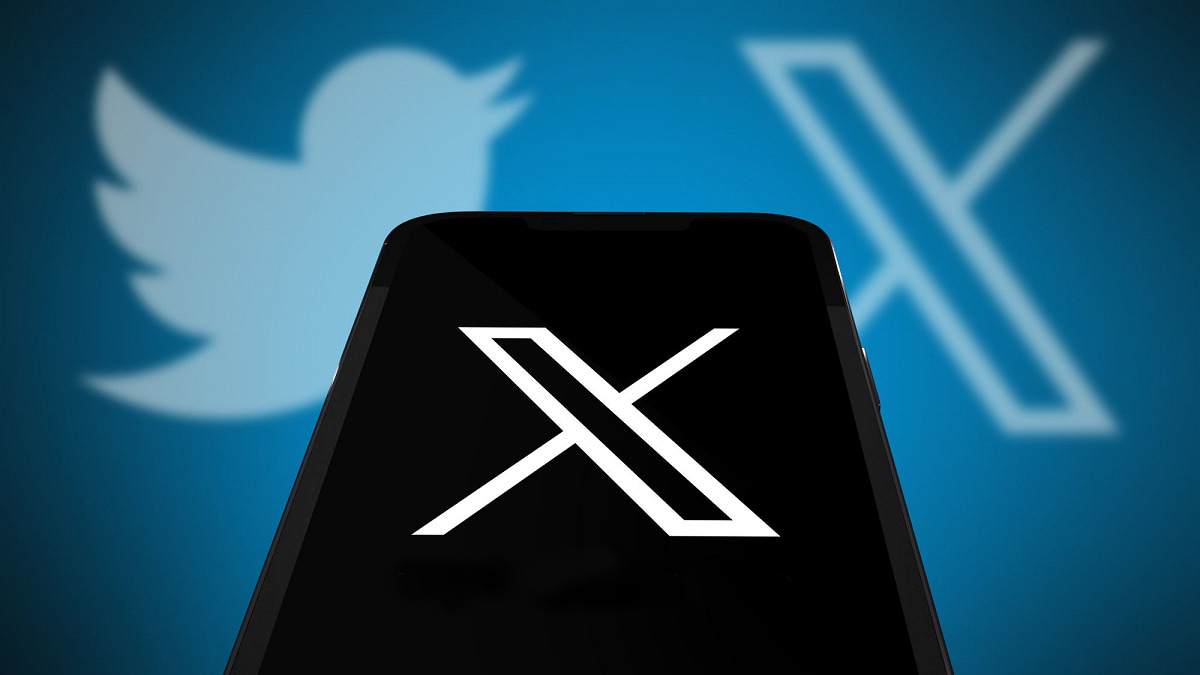So, you’re on Twitter (or X, as it’s now called), and you’re trying to find some videos. Maybe you’re hunting down the latest trending clips, or perhaps you’re looking for something specific for your next Twitter marketing move.
Whatever it is, video search on X is something you’ve got to get the hang of, and we’re here to help do that right!
How to Search for Videos on Twitter
Here’s some good news: the entire video search process is pretty straightforward.
Just pop your search keywords or hashtags into the search bar, then hit the “Media” tab to filter out everything but images and videos.
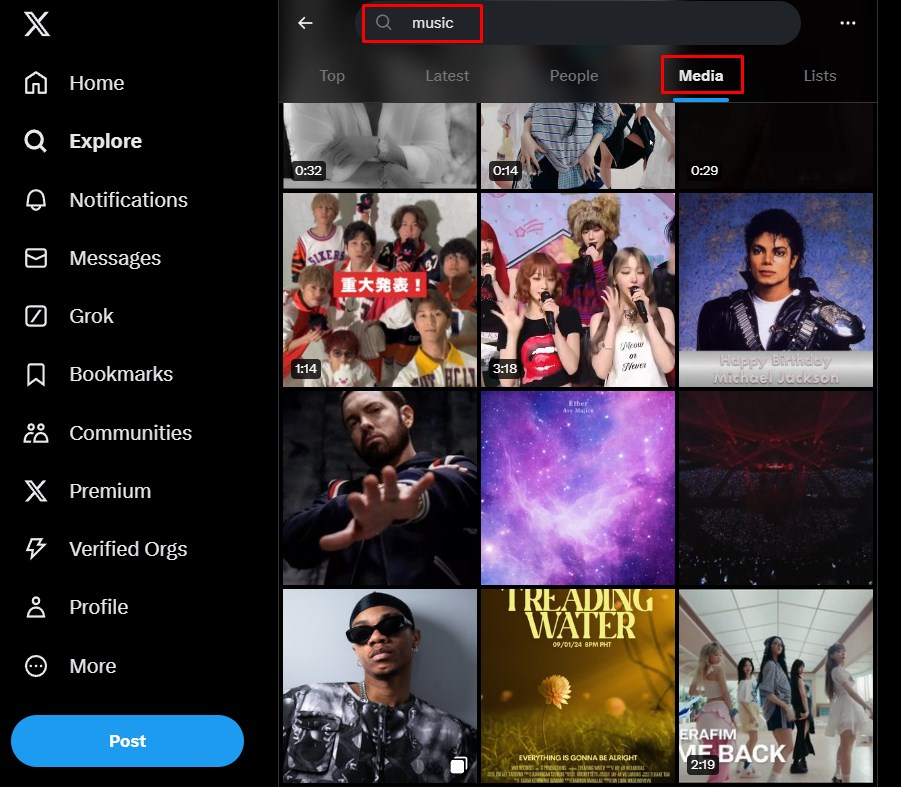
It’s a quick way to cut through the noise and get right to the content you want. Plus, this works on both mobile and web versions.
Tip: Found a video you want to revisit? X allows you to bookmark videos for later or share them via direct messages, quote tweets, or even on other platforms.
Advanced Search
But let’s say you need to get a bit more precise—like finding a video from a specific account or within a certain timeframe. That’s where you can use X’s advanced search.
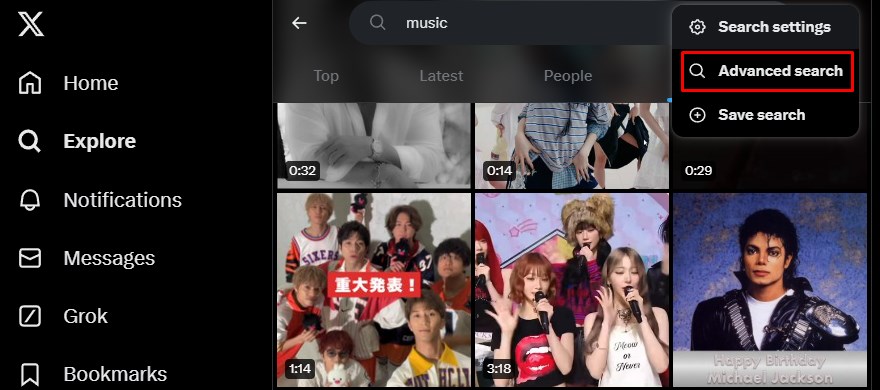
You can tweak your search with different filters, making it way easier to find exactly what you’re looking for.
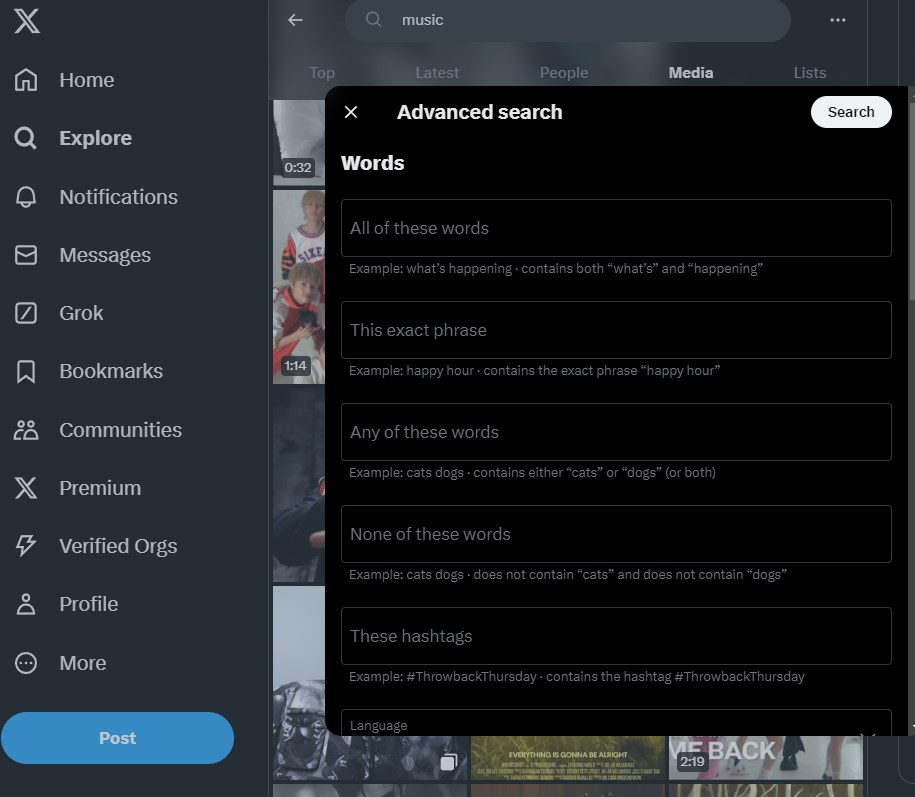
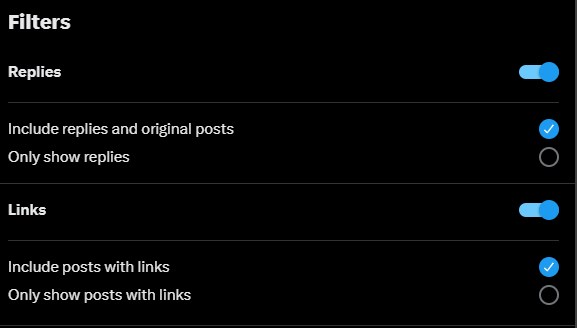
You can filter videos by date, specific accounts, and even by the number of likes or retweets. This is especially useful when you’re looking for content posted by a particular user or during a specific event on a virtual event platform.
Talking about particular users, have you heard about Twitter profile-based search? Say, if you’re trying to dig up a video you saw a while back, you should head over to the profile of the person who posted it and check their “Media” tab.
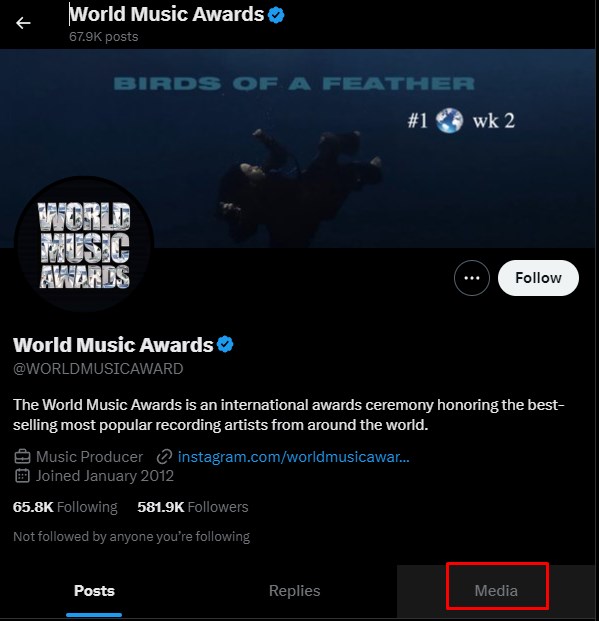
It’s like a shortcut to all the videos they’ve ever posted, organized in chronological order.
Came across a video and want to find its source? Alas, X doesn’t have a reverse video search. However, you can still use tools like Google Lens to track down the original source of a video by uploading a screenshot.
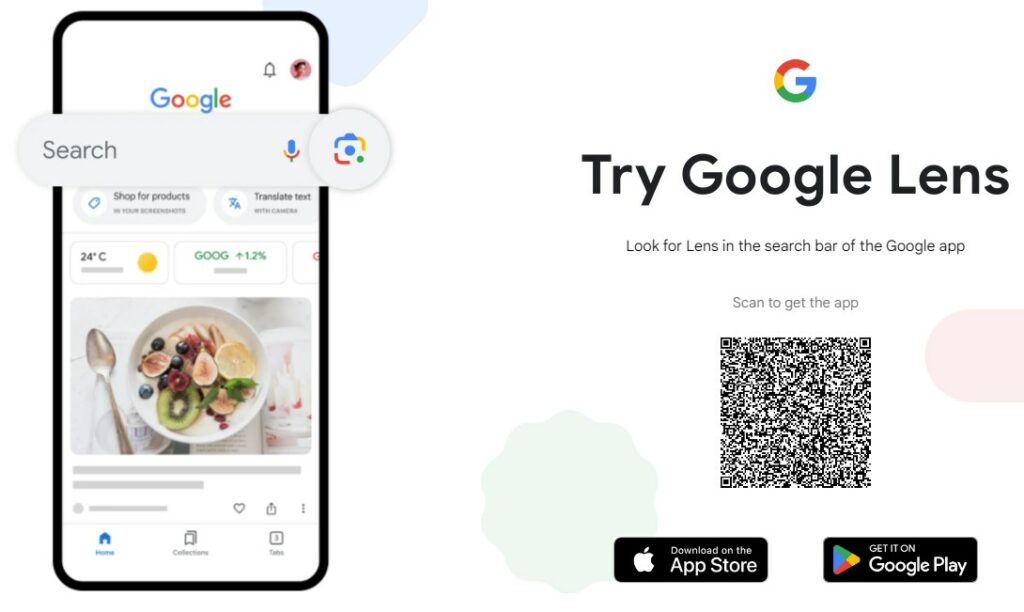
Just upload a screenshot or still from the video, and you’ll be able to trace its origin.
Oh, and one more thing—if you’re worried about sensitive content showing up in your searches, X has you covered. You can adjust your settings to filter out anything you’d rather not see, blocked accounts, and more.
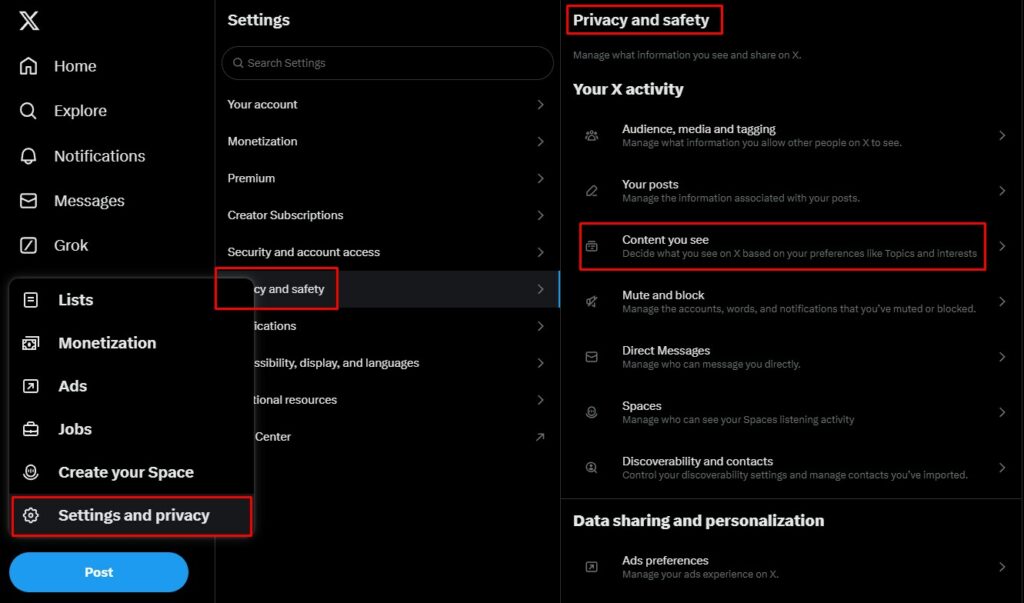
For this, open your Twitter app and tap on your profile picture. Next, tap on “Settings and privacy” and then go to “Privacy and safety.” Under “Your posts,” you’ll find an option called “Content you see.” Just check or uncheck the box next to “Display media that may contain sensitive content,” depending on what you want.
Tip: keeping an eye on trending topics in the “Explore” tab can help you stay on top of what’s hot right now. You can discover viral videos related to current events or hot topics.
In short, whether you’re browsing for fun or digging for something specific, knowing how to use X video search is going to save you time and effort.
Read on to find out more about Twitter video search.
Top 5 X/Twitter Video Search Tools
If you’re trying to hunt down videos on X, a few nifty Twitter tools can take the hassle out of the search.
Here’s a quick rundown of some of the best options out there:
Twilert
Think of Twilert as your personal video scout. This app lets you set up alerts based on specific keywords, hashtags, or accounts you want to track.
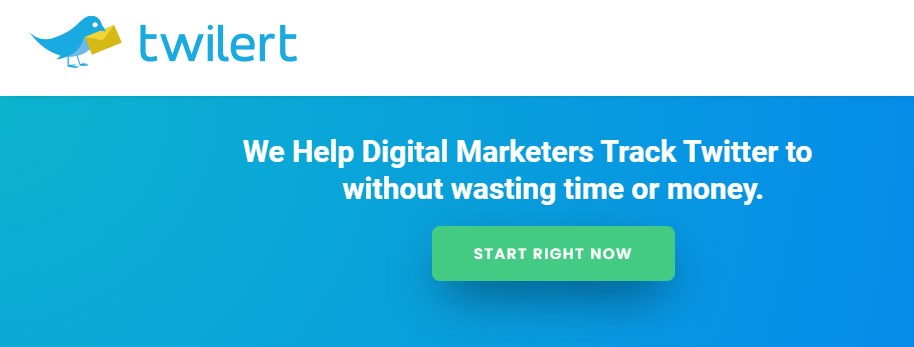
Once you’ve set your preferences, Twilert keeps an eye on Twitter in real-time and shoots you an email whenever it finds a tweet that fits your criteria.
Stay in the loop without having to lift a finger!
Hootsuite
Hootsuite does it all. It lets you track video content across different networks, including Twitter (X), by setting up streams to monitor specific hashtags, keywords, or even your competitors.
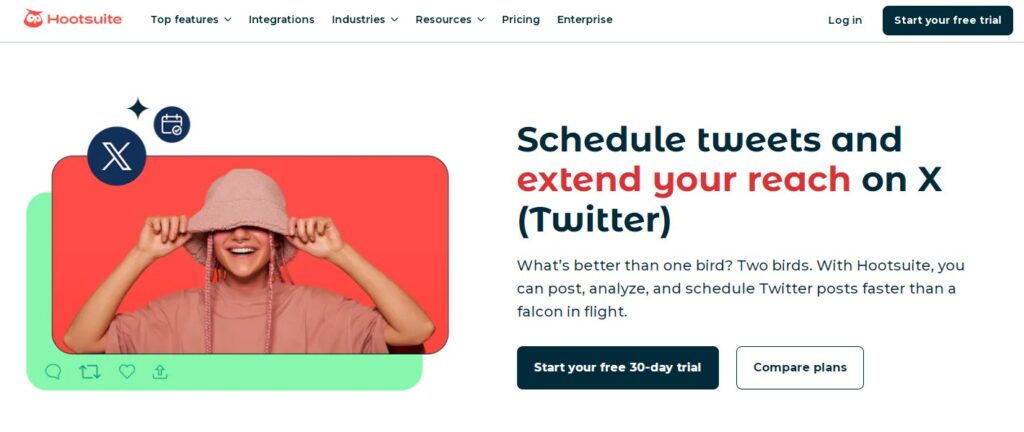
Here’s how you can stay on top of video content with Hootsuite:
- Start by logging in and heading to your dashboard. Click on “Streams,” then select your Twitter profile;
- Next, add a search stream by clicking on “Search” under the Twitter options. Enter the keywords, hashtags, or phrases related to the videos you’re looking for;
- Once your search stream is set up, filter the results by selecting “Photos” or “Videos” to focus exclusively on video content.
Now, monitor the stream closely. Engage directly with videos right from your Hootsuite dashboard, and save these streams for future monitoring. Stay updated on the video content that’s important to you or your business, all within a few simple steps.
Plus, you can schedule video posts, interact with your followers, and dive into performance analytics. It’s a one-stop shop for maximizing your social media presence.
For organizations needing executive-level guidance to select, integrate, and scale these tools, engaging Virtual CTO services ensures your technology strategy aligns with business goals and drives long-term growth.
Social Searcher
Social Searcher isn’t just for Twitter (X); it casts a wider net. You can set up searches across various social platforms using specific keywords, hashtags, or user mentions.
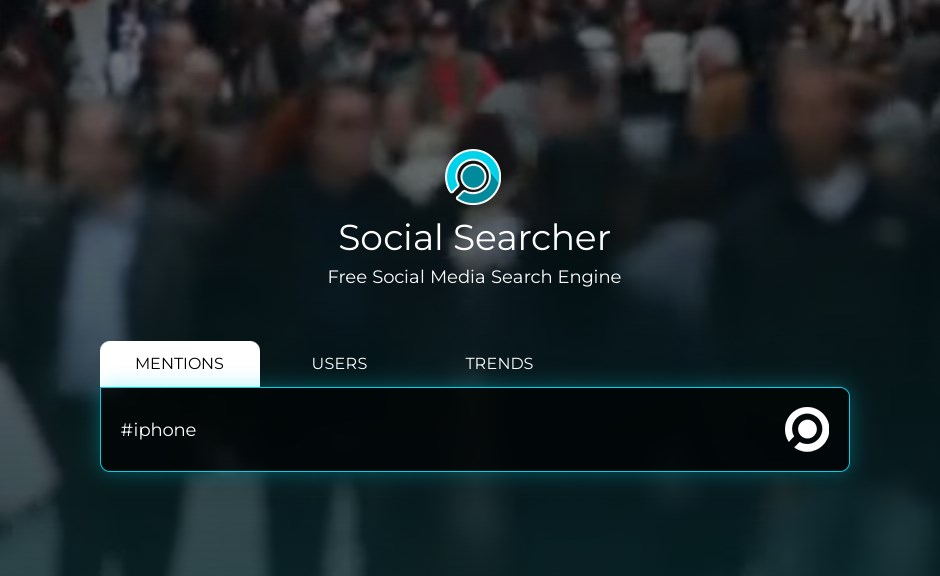
It keeps you updated in real-time and gives you detailed analytics, so you can see how far your video content is reaching and how it’s engaging people across the social media landscape.
TweetEraser
Not so much for searching new videos, obviously, however, if you need to remove some vids and tidy up your X profile, TweetEraser has got you covered.
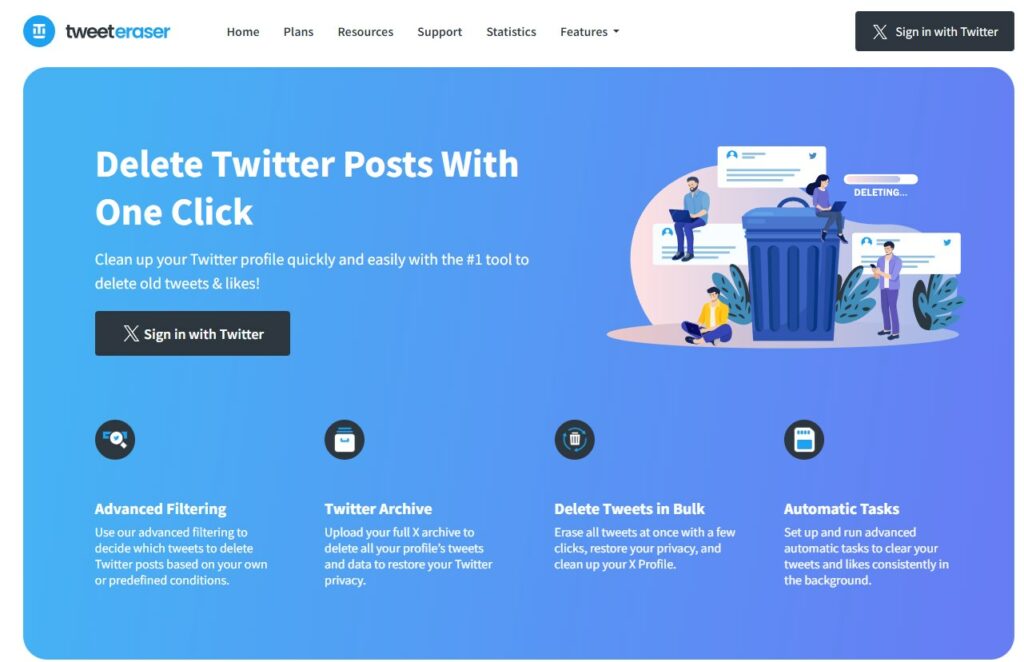
This tool helps you sift through your tweets by keyword, hashtag, date, or media type—like videos—and lets you delete them in bulk.
It’s a lifesaver if you’re trying to clean out old or unwanted video content from your feed.
X Pro
If you’re into live updates, X Pro (ex TweetDeck) is your go-to. This tool lets you manage multiple Twitter accounts and keeps you plugged into real-time conversations by tracking specific search terms or hashtags.
For agencies, using a client portal software like Agency Handy makes it easy to centralize client communication, share files, and track projects alongside your social media workflow. The real power of X Pro becomes apparent when you’re managing time-sensitive campaigns, breaking news monitoring, or customer service operations where delays of even minutes can mean missed opportunities or escalating complaints that damage brand reputation.
What separates casual Twitter users from professional social media managers is X Pro’s customizable column layout that lets you simultaneously monitor brand mentions, competitor activity, industry hashtags, direct messages, and scheduled content in a single dashboard view rather than frantically switching between tabs and losing context.
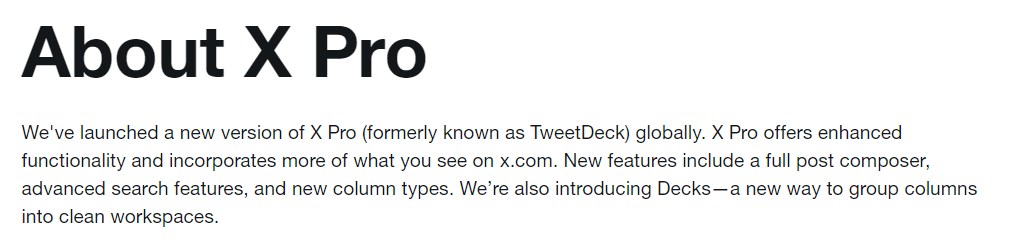
You can set up custom columns to follow users or topics that regularly share videos, so you’re always in the know when something interesting pops up.
Tip: If you prefer working from your desktop, you can upload videos to X via x.com. Just click to upload and share your content with the world.
Tips for Twitter Video Search for iOS and Android
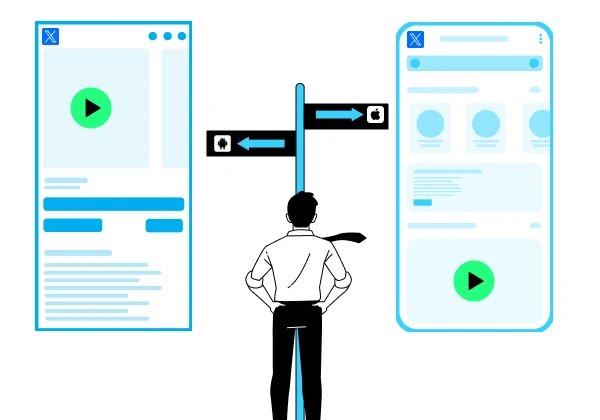
As you can see, finding videos on Twitter (X) is simple, whether you’re on your phone or browsing the web. To make things even more clear, let’s walk through the easiest ways to do it:
For iOS Users
Open the X app and tap on the Explore tab—that’s the magnifying glass icon. Type in what you’re looking for in the search box and hit Search.
You’ll see a mix of pictures, videos, and accounts. To focus solely on videos, tap the Videos tab at the top.
Need to refine your search? Use the filter icon to narrow down results by people you follow on X, nearby users, or everyone.
For Android Users
The process is quite similar. Open the app, tap Explore, and enter your search. Once the results pop up, filter them by tapping on the Videos tab.
You can also tweak your search further by using the filter icon to sort through results or adjust your safe search settings to exclude sensitive content or blocked accounts.
On the Web
Searching on the web is just as simple but with a few more options.
Type your keywords into the search box at the top of the homepage and hit Enter. When the results come up, switch to the Videos tab to filter out everything else.
Use the search filters to get specific—choose a language, set a date range, or decide which accounts to include.
For more control, head to your search settings to enable or disable safe search options, hiding sensitive content or excluding blocked and muted accounts.
Tip: Want to save your searches for future use? Just tap Save. And if you need to embed your search results into a website, X has got you covered with the “Embed This Search” option.
Final Thoughts
In 2025, navigating and sharing videos on Twitter (X) has never been simpler, whether you’re on a phone, tablet, or computer. You can easily filter your search results using the “Media” or “Videos” tabs, or get more precise with advanced search options that let you refine by date, account, or engagement. Bookmark videos to watch later, or share them instantly with just a few clicks.
The tools we’ve covered are perfect for anyone who wants to stay on top of the latest video trends on X. They offer smart and efficient ways to discover, manage, and track the content that matters to you.
Recording, editing, and posting videos is easy, and going live is just a few taps away. Plus, with control over autoplay settings across all platforms, you can decide exactly when videos start playing, putting you in charge of your viewing experience.
Tracking your brand’s mentions across X (formerly Twitter) and other platforms is a smart way to stay ahead of the curve. It gives you a real-time view of how customers and stakeholders feel: through tweets, replies, reviews, and more. By tuning into this social chatter, businesses can spot patterns, gauge sentiment, and respond quickly when needed.
You’ll also get a peek at how your competitors are doing, which helps sharpen your own game. If you’re serious about brand monitoring, using a solid alternative to tools like Brand24 Alternative can help streamline your efforts and make sure nothing slips through the cracks.
These tools make it simple to find, watch, and share videos on X, helping you stay effortlessly connected with the content that matters to you.