How do I setup a whitelabelled alert?
Select ‘account’ in the top navigation bar of your Twilert account followed by ‘Whitelabelling’. Firstly, you’ll need to enter the ‘Sender Name’. This is the name that will appear in the recipients inbox as the ‘from’ address (or ‘sender’). This can simply be your company name, in this instance ‘ChainWave’, or something to make the recipient more aware of the content of the email – ‘ChainWave Twitter Monitoring’ or ‘ChainWave Twitter Alerts’.
Next, you’ll need to enter the ‘Sender Email’. This is the email address which will appear as the ‘sender’ and also the one which all email replies will be directed to. Remember, this is only the email address that will appear on the emails, not the email address that these Twilerts are sent to.
The last step of this section is to upload your company logo – or whichever you want to appear at the top of each Whitelabelled email.
To test the email, scroll to the bottom of the page and click ‘send test email’.
Once you’ve reviewed your test email and made any changes, simply click the ‘Save’ button. Next, you will need to go into each individual Twilert and click ‘enable whitelabelling’ on the selected Twilerts.

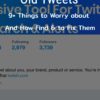
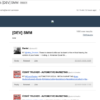
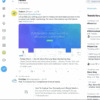
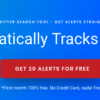

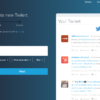
Comments are closed.