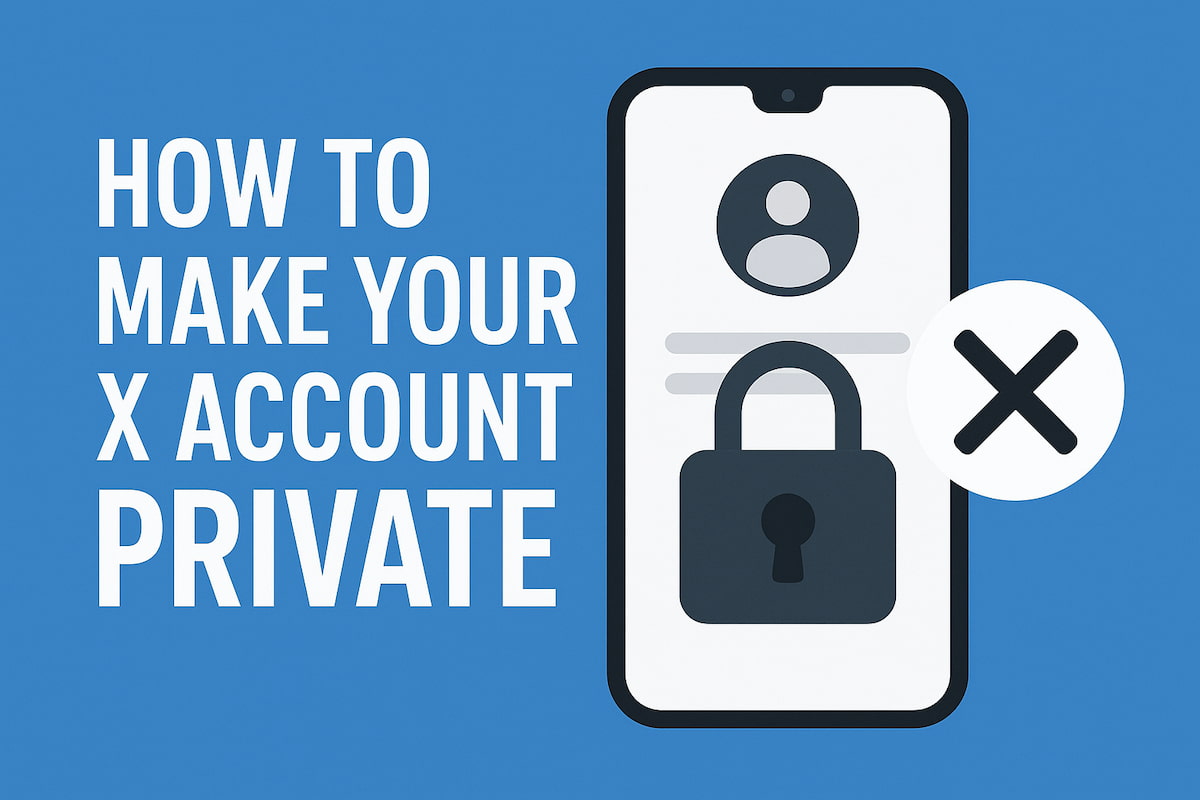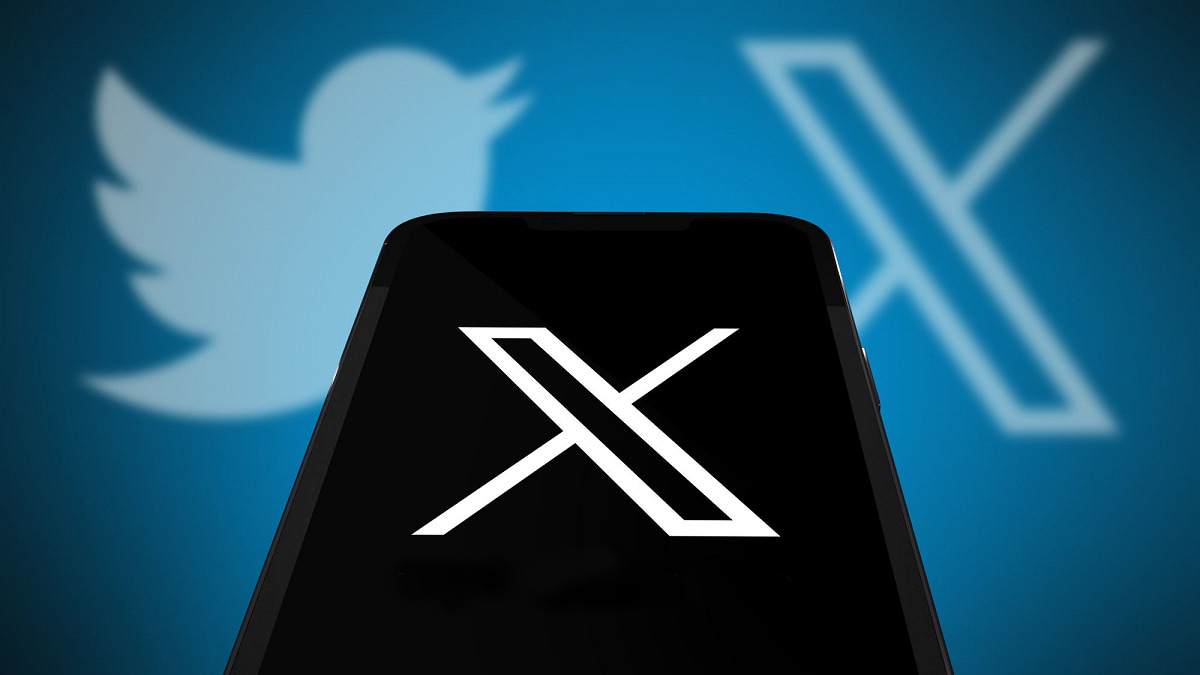Retweets are a valuable feature in the Twitter (now X) platform, significantly impacting how information spreads and conversations develop. They also help users gain followers and increase account visibility. However, there are times when you may want to remove reposts to ensure your content reflects your current goals. If you’re looking to increase privacy or refresh your X profile, deleting retweets can help.
If you’re not sure where to begin, this guide will walk you through the steps to delete retweets for a more streamlined and private timeline.
Understanding Retweets on X
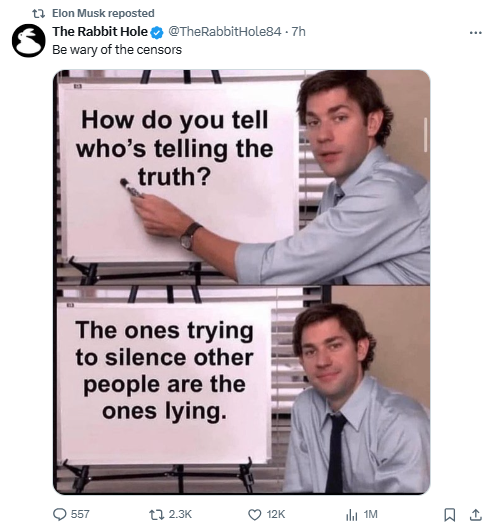
Retweets, now called reposts on X, are a core feature that lets users share content from others with their followers. Many users are curious about how to repost on X to help favorite content reach a wider audience. When you repost someone else’s tweet, it appears on your profile, similar to your own posts, while giving credit to the original author. Reposts play a key role in spreading content quickly across the platform and supporting conversations and information sharing.
Many power users looking to expand their reach search for how to auto retweet specific accounts or keywords to maintain a consistent content stream without manual effort.
However, as time goes by, older reposts may no longer align with your current views. If you’re looking to revisit past posts, even those you’ve removed, find out how to search deleted tweets to keep track of previous interactions. In these cases, you might consider deleting retweets to keep your timeline consistent with your present goals. Deleting or un-retweeting removes the repost from both your profile and your followers’ timelines, helping to declutter your Twitter presence. If you’re looking for ways to delete all retweets at once, read on for options and methods to manage your reposts efficiently.
Is It Possible to Delete Retweets on Twitter?
While it’s convenient to erase past retweets, Twitter doesn’t offer a direct delete option for them. Instead, users can only “undo” retweets, which removes the repost from their profile and followers’ timelines, though the original tweet remains visible on the platform. This action can be done on both desktop and mobile devices. For those wondering how to delete retweets, there are straightforward methods available on both the app and website.
How to Remove a Retweet on the X App
Many users prefer accessing X on mobile devices for convenience. The mobile app makes it easy to manage your presence on the go, including deleting retweets. If you’re unsure how to delete a retweet, the steps are simple on any smartphone.
Here’s how to delete a retweet in seven easy steps:
- Open the X app on your mobile device and log into your account;
- Tap your profile picture in the top-left corner to open a drop-down menu;
- Select “Profile” at the top of the menu to view your retweets, replies, and tweets;
- Scroll through your posts to find the retweet you want to delete. Retweeted posts are marked by a green retweet icon;
- Tap the retweet icon to open a pop-up menu;
- Select “Undo Retweet” from the menu;
- The retweet will be removed from your profile.
For retweets older than six months, a gray retweet icon will appear. In this case, you’ll see your profile listed among those who retweeted it, but you’ll need to retweet it again to change the icon to green. Then, you can follow the above steps to remove it, which will also erase the original retweet from over six months ago.
Next, let’s go over how to delete a retweet on the desktop version of Twitter.
How to Delete Retweets on Desktop
Many users prefer the desktop version of X for its detailed display and ease of navigation, allowing access to various platform features. Although some may find it tricky to delete retweets on a desktop, the process is simple.
Follow these six steps to delete a retweet on your desktop:
- Open Twitter on any desktop web browser;
- Log into your account with your username and password;
- Click on the “Profile” option in the left sidebar to view your retweets, tweets, and replies;
- Locate the retweet you want to remove; it’s marked by a green retweet icon in the tweet’s top-right corner;
- Click the icon to open options;
- Select “Undo Retweet” to remove the retweet from your profile.
Need to revisit tweets you deleted? Discover options to recover deleted tweets and maintain access to your valuable posts.
After completing these steps, the retweet will no longer appear on your profile or your followers’ feeds. The original tweet remains only on the author’s timeline. These steps make it easy to delete individual retweets. But what if you need to delete multiple retweets? Read on for options to manage bulk deletions.
How to Use Third-Party Tools for Retweet Removal
While deleting retweets individually is simple, X doesn’t offer an option to delete them in bulk. If you want to remove all retweets from your profile at once, you’ll need to explore alternative methods. Fortunately, several third-party tools are available that make bulk retweet deletion easy and efficient. Each tool has its own set of features, so it’s useful to understand how each one works to find the best fit for your needs.
Circleboom
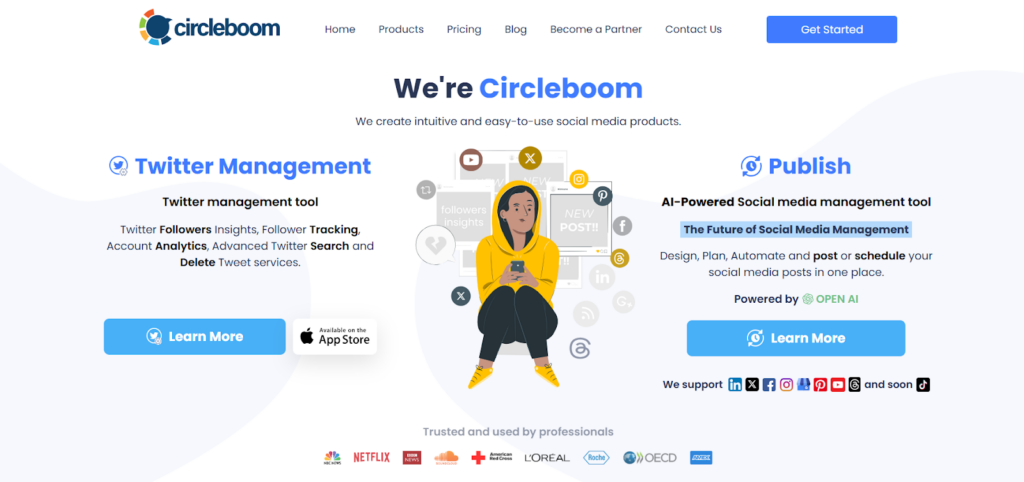
Circleboom Twitter automates the process of deleting your Retweets immediately! Search within your Retweets, and filter them by keywords or date. Select the ones you want to remove and mass delete Retweets with a single click. Now, it is simpler than ever to mass delete Twitter content! Like tweets and likes, you can delete retweets in bulk and clean up your Twitter profile! No more limits for you to delete your retweets! Thanks to Circleboom, you can delete more than 3,200 retweets (tweets and likes) with one click! Also, you can bulk remove followers at once! Small and big businesses, as well as non-profit organizations, all across the world, prefer Circleboom. We strictly follow the Twitter Rules, which forbid any action on Twitter that could jeopardize your account’s security. You’re in safe hands with Circleboom!
TweetDelete
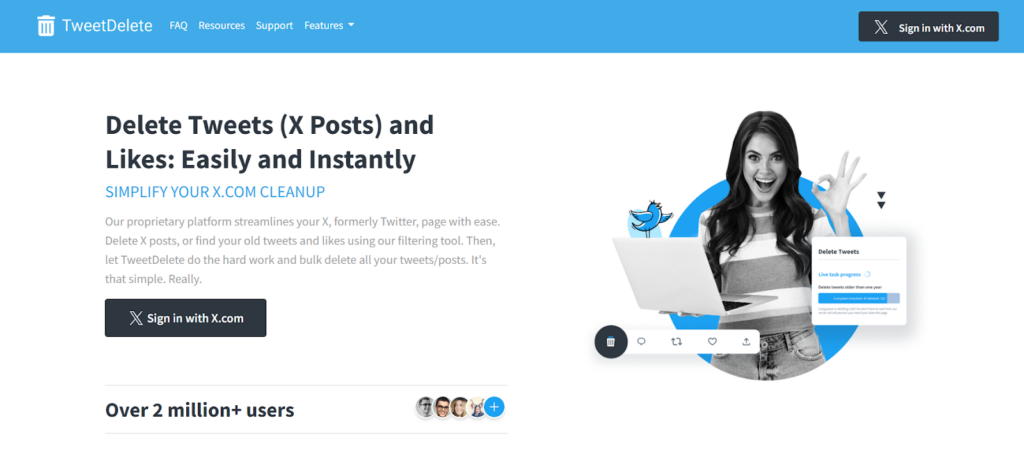
TweetDelete is a highly effective tool for deleting tweets and is widely recognized as a reliable tweet archive eraser. With TweetDelete, users can upload their Twitter archive and delete all their tweets in bulk. It offers a broad range of features tailored for easy tweet management. These include deleting tweets within a specific time frame, searching for tweets by keyword, and scheduling tweet deletions at set intervals. TweetDelete is also known for being very affordable, with multiple pricing plans designed to meet the needs of all types of X users.
qqqqqq
TweetDeleter
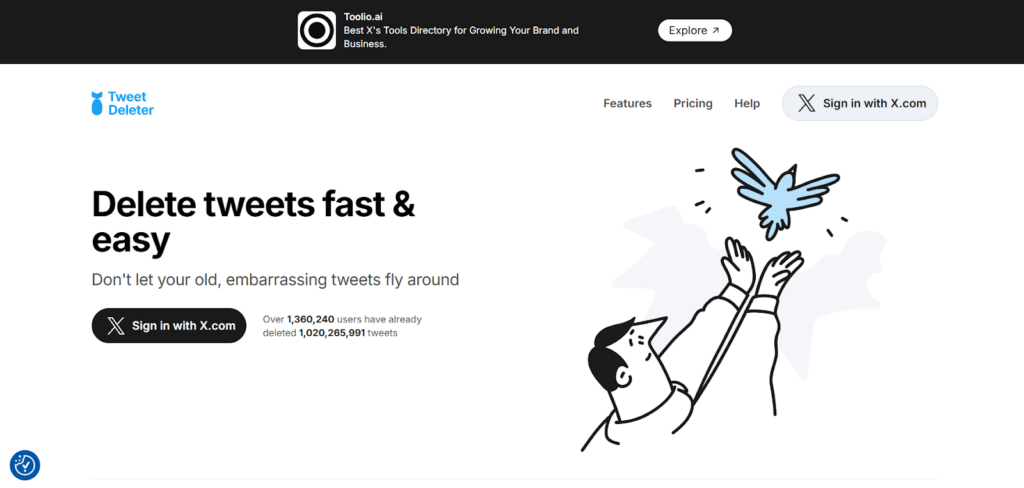
TweetDeleter is another effective tool for removing unwanted retweets and tweets from your profile, especially useful for those looking to delete retweets in bulk. However, accessing the full suite of features requires a paid subscription. The free version of TweetDeleter only allows users to erase up to five tweets per day. By upgrading to the premium plan, users gain access to 3,000 deletions per day, while the unlimited subscription plan offers infinite deletions. This tool is a popular choice for those needing more control over large-scale tweet and retweet removal.
TweetEraser
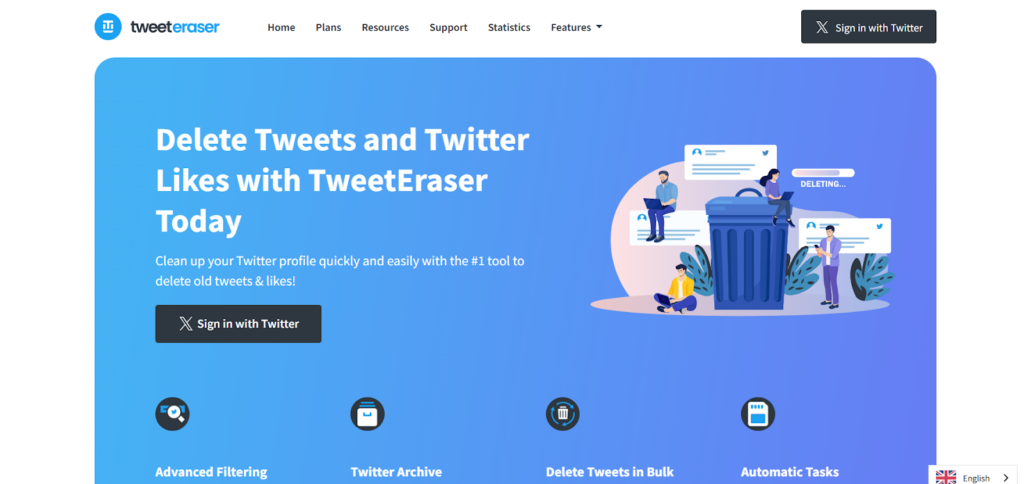
TweetEraser is a comprehensive tweet-cleaning tool designed to give users full control over their Twitter content. This web-based tool allows users to delete tweets based on various filters, such as date, keyword, or user, making it highly flexible for tailored cleanup. After connecting TweetEraser to your X account, users can download their tweet archive and, depending on their plan, delete all tweets at once or selectively remove tweets according to specific criteria. TweetEraser is both affordable and supported by a responsive customer service team known for assisting users effectively.
X Pro (formerly Tweetdeck)
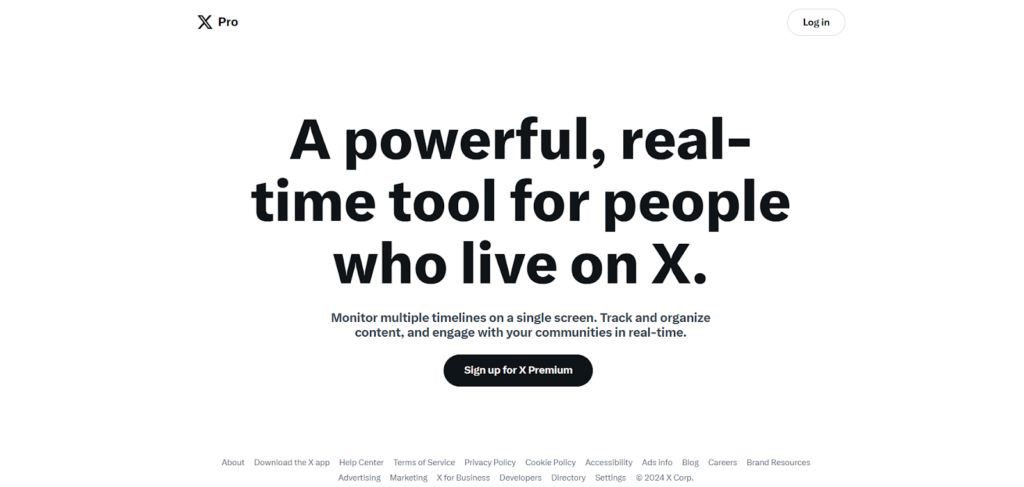
X Pro, a Twitter-owned management tool, provides basic features for account organization and is particularly helpful for handling old retweets, including those with gray icons. However, its focus on resolving this specific issue may limit its usefulness for those looking for a more robust solution. While X Pro addresses some retweet removal needs, it doesn’t fully support mass deletions and may leave certain content untouched, which can make it less effective for users aiming for an extensive profile cleanup.
Erasing retweets from your timeline can help keep it uncluttered, but retweets from people you don’t follow may still appear. These posts can add unnecessary content to your timeline, so it’s important to know how to remove retweets from others on X for a cleaner feed.
Using a Script to Delete Retweets on Twitter
If you’re comfortable with coding, using a script can give you more control and customization for removing unwanted retweets on X. Here’s a guide to help you set up and run a GitHub script for this task:
- Open Chrome and log in to your Twitter account;
- Press F12 to open the developer console;
- Go to the Console tab, then paste the script below:
const timer = ms => new Promise(res => setTimeout(res, ms));
// Unretweet normally
const unretweetTweet = async (tweet) => {
await tweet.querySelector(‘[data-testid=”unretweet”]’).click();
await timer(250);
await document.querySelector(‘[data-testid=”unretweetConfirm”]’).click();
console.log(‘****// Unretweeted Successfully //****’)
}
// Sometimes twitter shows your retweet but green retweet button is invisible and therefore you need to retweet again for make unreweet. This function is for that.
const unretweetUnretweetedTweet = async (tweet) => {
await tweet.querySelector(‘[data-testid=”retweet”]’).click();
await timer(250);
await document.querySelector(‘[data-testid=”retweetConfirm”]’).click();
console.log(‘****// Retweeted Successfully //****’)
await timer(250);
unretweetTweet(tweet);
}
setInterval(async () =>
{
// Get all tweets
const retweetedTweetList = document.querySelectorAll(‘[data-testid=”socialContext”]’);
console.log(‘****// Retweeted Tweet List Collected //****’)
for (const retweet of retweetedTweetList) {
const tweetWrapper = retweet.parentElement.parentElement.parentElement.parentElement.parentElement.parentElement.parentElement.parentElement.parentElement.parentElement.parentElement.parentElement.parentElement.parentElement.parentElement.parentElement.parentElement;
tweetWrapper.scrollIntoView();
const isRetweeted = tweetWrapper.querySelector(‘[data-testid=”unretweet”]’);
if (isRetweeted) {
console.log(‘****// Green Retweet Button Found – Starting “unretweetTweet” process //****’)
await unretweetTweet(tweetWrapper);
} else {
console.log(‘****// Green Retweet Button Not Found – Starting “unretweetUnretweetedTweet” process //****’)
await unretweetUnretweetedTweet(tweetWrapper);
}
await timer(2000);
}
console.log(‘****// List Completed //****’)
console.log(‘****// Scrolling //****’)
console.log(‘ ‘)
console.log(‘ ‘)
console.log(‘ ‘)
console.log(‘ ‘)
console.log(‘ ‘)
console.log(‘ ‘)
console.log(‘ ‘)
console.log(‘ ‘)
await window.scrollTo(0, document.body.scrollHeight);
}, 60000);
This script will automate the deletion of retweets, working through your profile and addressing cases where retweet buttons are hidden. You can choose either this coding approach or use third-party tools to remove unwanted retweets, ensuring your profile reflects your current content preferences.
How to Stop Seeing Other Users’ Retweets on Twitter
Occasionally, you may see retweeted content from users you don’t follow on your feed. This happens when someone you follow retweets an original tweet from a user they follow. These posts are easy to spot, with a gray “(user) retweeted” label above the tweet and a green retweet icon, indicating that a person you follow shared it.
Unfortunately, deleting retweets on your profile doesn’t remove these posts. However, you can turn off retweets from specific users to stop seeing future retweets from them.
Follow these three steps to turn off retweets:
- Locate the retweet on your timeline, and click or tap the username above the post to open their profile;
- On their profile page, click the gray icon next to the “Following” button at the top;
- Select “Turn off Retweets” from the drop-down menu.
This will prevent future retweets from that user from appearing in your feed, but it won’t remove existing ones. You’ll need to repeat these steps for each user to stop seeing multiple retweets.
For reposts where you copied and shared the content yourself, these are treated as your own tweets. You’ll need to delete them individually to clear them from your timeline.
How to Delete Manually Copied Tweets on X: Clearing Reposted Content
When you copy and paste a tweet, it becomes part of your profile, making you the tweet owner, though not the original author. Unlike retweets, manually copied tweets require the standard deletion process, as deleting retweets won’t remove them.
Follow these steps to delete a copied tweet:
- Log into your X account on a desktop browser or mobile app;
- On desktop, click on the “Profile” option in the left sidebar; on mobile, tap your profile icon in the top right corner;
- Scroll through your tweets to locate the copied post you want to delete;
- Click or tap the three gray dots at the bottom of the tweet, which opens a menu of options;
- Select “Delete Tweet” to remove it from your profile.
Since X doesn’t offer a bulk delete option, you’ll need to repeat these steps to remove multiple tweets manually. Alternatively, third-party tools are available to delete tweets in bulk by using your Twitter archive. These tools let you filter by date, keyword, or content type, allowing you to delete specific tweets efficiently. With many tools to choose from, reviewing their features can help you find one that best suits your needs.
If you want to monitor or find particular tweets over time before deleting them, Twilert can be especially helpful.
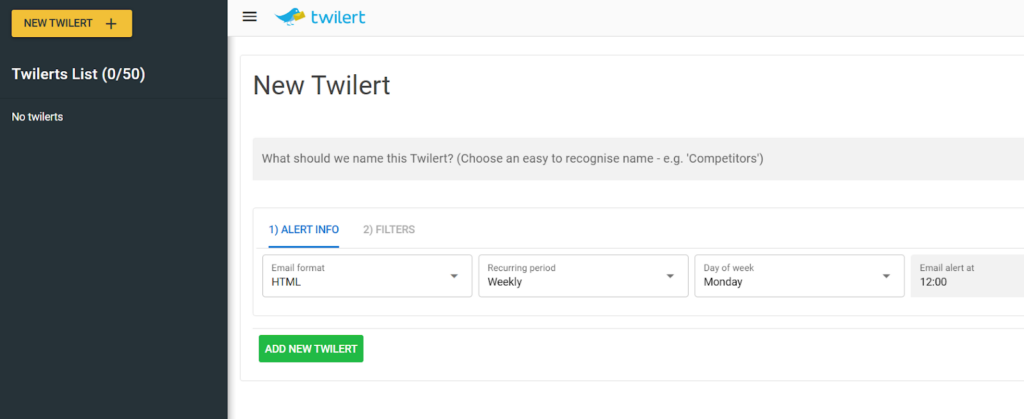
Twilert offers powerful search and alert functions, tracking keywords, hashtags, or even specific users in real-time. This added monitoring can help you identify tweets you may want to manage or remove more effectively.
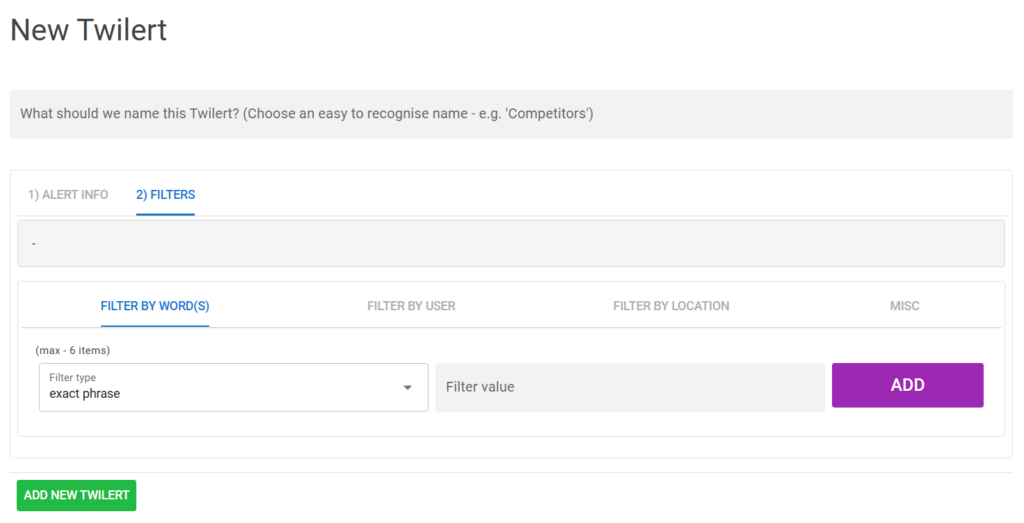
With many tools to choose from, reviewing their features can help you find one that best suits your needs. For insights into your social media presence, explore social listening tools to track conversations and mentions that matter.
Final Thoughts
Cleaning up your retweets is a simple yet effective way to ensure your Twitter profile aligns with your current goals. By following these methods, you can manage and delete retweets, whether individually or in bulk, for a cleaner, more professional timeline. Taking control of your retweet history helps maintain a profile that accurately reflects your current interests and values.