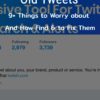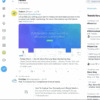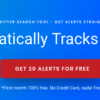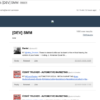Recover Deleted Tweets
Ugh!!!
I mistakenly deleted some really important tweets and now I’m struggling to find out how to recover deleted Tweets.
I wish I had never deleted those Tweets because I don’t think there is any way to recover them.
Don’t worry if you’ve experienced the same problem because it’s a common practice.
First of all, you need to calm down because panic won’t help with solving your problem.
Now, the good news is that you can still recover deleted tweets by following a few simple steps.
Yes, that’s absolutely true and we’re here to help you perform the magic trick.
So, without any further ado, let’s dive into the details of how you can recover deleted Tweets.
Log in to your Account
First thing first. You need to login to the account from where you’re willing to recover deleted tweets because Twitter won’t allow you to recover someone else’s tweet from your account.
However, if you’re willing to recover someone else’s Tweets, there is a completely different method to follow.
And we’ll describe that method in our future posts.
Currently, we should stick to recovering the deleted tweets from your own account.
Go to Account Settings
We recommend performing the recovery through your laptop because it’s much easier than the mobile.
After logging into your account, you’d see a navigation bar on the left of the screen.
Here you can find the “More” button at the bottom of the navigation menu.
Click on this button and it will open a pop-up window on your screen.
You need to find the “Settings and Privacy” tab on this screen and then click on it.
Go to Your Twitter Data
You’d find plenty of options in the Account Settings page that can be helpful in one way or another.
But we need to look for a tab that says “Your Twitter Data”.
As soon as you click on this tab, Twitter will ask you to enter your password again because it’s your private information and Twitter takes it quite seriously.
Request Archive
Now, you need to click on the “Request Archive” button to get access to the deleted Tweets.
Right after receiving your request, the Twitter team will start working on it And it may take some time to complete the request.
So, you must wait for their response before clicking this button again.
Download Twitter Account Data
Once the archive is ready, the team will send you an email confirming that the archived data is ready.
You can either download the archive directly from the email or you can visit the same page where you submitting the Archive Request.
Extract the Data
The data is shared in the form of a zip file and you need to extract it using WinZip, PeaZip, 7Zip or any other compatible software.
Open the file
Once you’ve extracted the file, you’d see a new folder on your screen with the name “Tweets”.
You need to open this folder and search for index.html file. This file contains all your existing and deleted tweets.
This file opens in your browser but it’s not online. Only you can access this file.
But you can simply use it to recover deleted tweets for free.