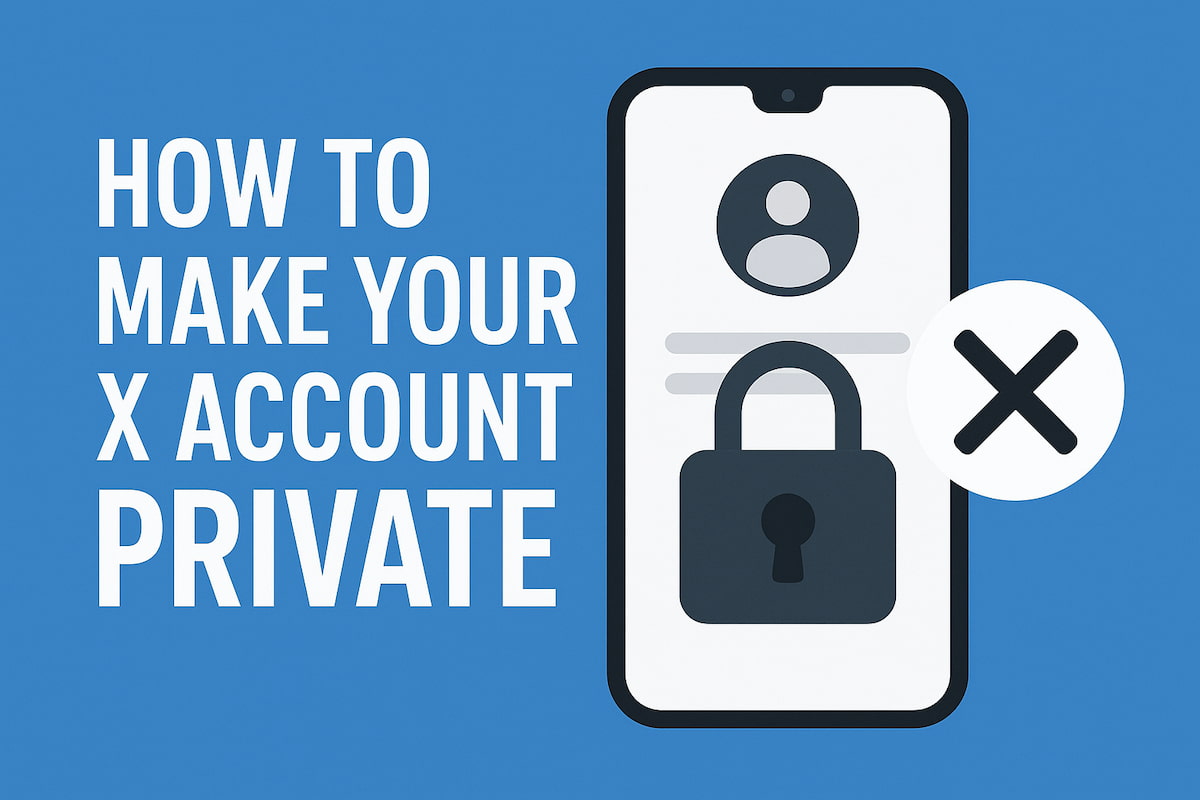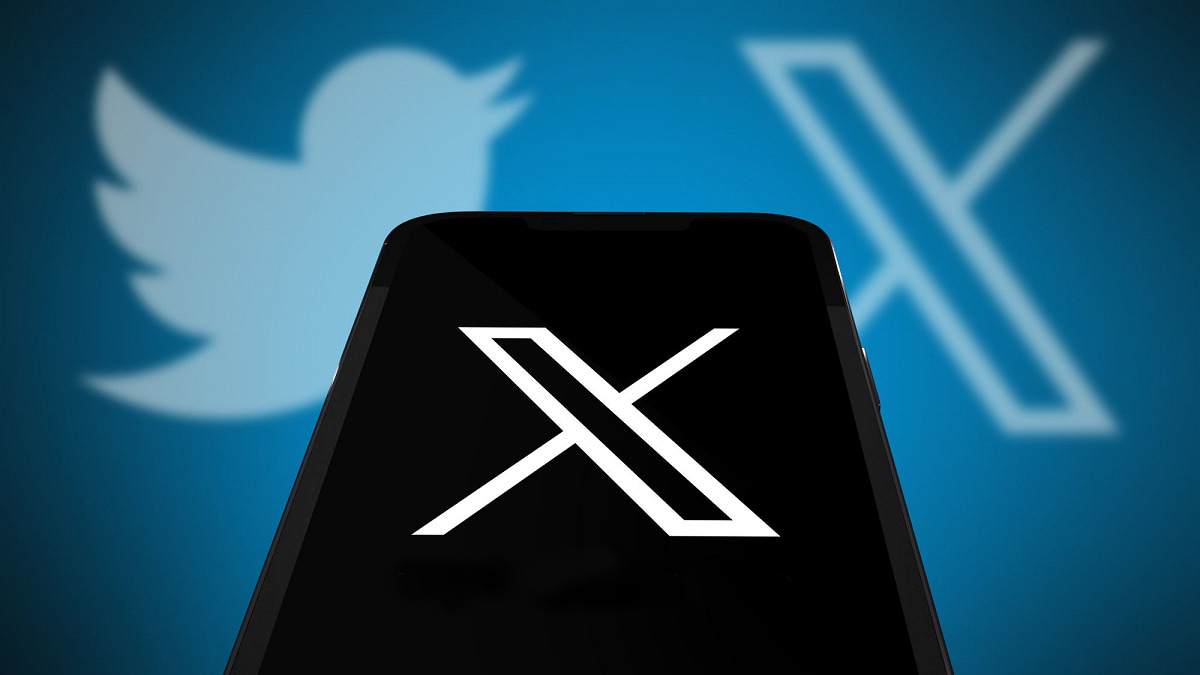X, formerly known as Twitter, is a bustling social platform where users often share thoughts spontaneously, sometimes without much consideration. It’s easy to post a tweet, comment, or reply impulsively, only to regret it later. Deleting tweets after they’re public is common, but often, removing them from public view isn’t enough for users. Once tweets are stored in your archive, fully erasing them can be more complex.
Your reasons for wanting to delete your archive may vary. Perhaps you once represented a specific idea, political stance, or brand, but over time, your views or affiliations have changed. Fortunately, there’s no need to abandon your X account to start fresh. Changing your display name and clearing old tweets can often help. For those looking to erase tweets in bulk, deleting them from the archive offers a more thorough solution.
Understanding Your Twitter Archive and the Data It Stores
Your X archive contains a complete record of your activity on the platform since the day you joined. This archive can be useful in various situations, whether you’re looking to review your Twitter history, revisit past memories, or delete posts that no longer reflect you. It stores all your tweets, retweets, likes, and interactions, making it easy to access and manage your history on X.
For some, it’s a way to revisit memories; for others, it’s an opportunity to remove outdated or embarrassing posts, ensuring that their online presence aligns with their current self. If you’re interested in exploring past posts, learn how to easily find old tweets and revisit your Twitter history for a full archive view.
Reasons to Delete Your X Archive
You might wonder why deleting your Twitter archive is important. There are several reasons to consider a mass post deletion on X. Old tweets can attract curiosity, as people may seek insights into your past thoughts, opinions, or actions. Others might search for controversial or sensitive tweets, hoping to uncover details that don’t reflect your current self. By deleting your X archive, you can effectively remove this history, ensuring that outdated posts remain in the past.
Personal and professional reasons also play a role. Those connected to you—acquaintances, employers, colleagues, or even family and friends—may be interested in viewing your past tweets to form opinions about your character or career. Deleting old tweets helps keep your online presence fresh, current, and aligned with your professional goals.
Remember, everything you post has the potential to linger online indefinitely. While respect for privacy should be maintained, as the original author, you have the right to control the visibility of your content. Removing your Twitter archive gives you that control, helping protect your privacy and maintain a polished online profile.
How to Permanently Delete Your X Post Archive
Wondering how to delete your entire Twitter archive permanently? After uploading your archive, you’ll be able to browse through all your past posts, from your very first tweet onward, and delete them with ease. Whether you’re searching for a specific post or want to mass delete tweets, this process makes it simple. You can filter tweets by keyword, date, time, or even delete media posts, allowing you to fully customize your cleanup and remove any content you no longer wish to keep. For those aiming to retrieve specific content, you can search deleted tweets to locate and access select posts.
Does X Archive Deleted Tweets? What You Need to Know
Most users of X, formerly Twitter, are familiar with accessing their data through the platform’s archive, which includes tweets, retweets, likes, and general user information. However, there’s an ongoing debate around whether deleted tweets are truly erased or retained by X. Some users speculate that the platform stores deleted content beyond public view.
When a tweet is deleted, it generally disappears from the user’s profile, followers’ timelines, search results, and third-party apps, including any retweets. However, some believe that X keeps deleted tweets in its servers temporarily before fully erasing them.
This concern grew when users reported finding long-deleted tweets in their archives, suggesting that even deleted content may be stored. This practice has added to users’ skepticism about social media companies and their data practices.
Despite this, accessing deleted tweets through the archive isn’t a major privacy threat. Only account holders can download their own data, and users also have the option to remove it from third-party services if needed. Meanwhile, services like the Wayback Machine still capture public content from popular accounts, even after tweets are deleted.
Want to retrieve removed posts? Discover methods to recover deleted tweets and ensure past content is within reach.
Why Use a Specialized Tool for Deleting Your Archive
Choosing a reliable tool can greatly simplify bulk deletions while ensuring privacy and efficiency. Here’s why using a dedicated tool can be beneficial:
- Delete Thousands of Tweets at Once: A quality eraser tool allows for mass deletion of tweets, no matter the quantity. Some tools may require you to upload your archive to a secure server like dedicated server, enabling efficient deletion of large volumes;
- Enhanced Privacy and Security: For maximum security, some tools delete the archive directly on your device, ensuring that no data is uploaded to external servers;
- Optimized Performance: A robust tool can delete thousands of tweets per minute, giving you a quick, effective cleanup in real time.
These steps and benefits provide a clear approach to managing and deleting your tweet archive securely and efficiently. Taking the time to find a reliable tool will help streamline the process and ensure your data is handled with care.
Erasing Your X Archive Using Third-Party Tools
Twitter only displays your most recent 3,200 tweets or posts on your timeline, with older posts and likes automatically archived. Unlike other features, you can’t access this data directly from the app. To manage or delete it, you’ll need to first request and download it as a zip file. This limitation has led many users to wonder how they can permanently delete their data, given that X only provides a downloadable copy.
The solution is straightforward: upload your downloaded archive to a third-party tool designed for bulk deletion. Here’s how to access and download your X archive before erasing it:
- Log into your Twitter account through the mobile app or website;
- Open the menu by tapping on your profile icon in the top-left corner;
- Select “Settings & Support” and navigate to “Settings and Privacy.”
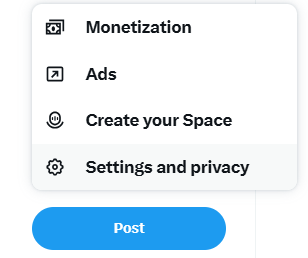
- Go to “Your account” and choose “Download an archive of your data”;
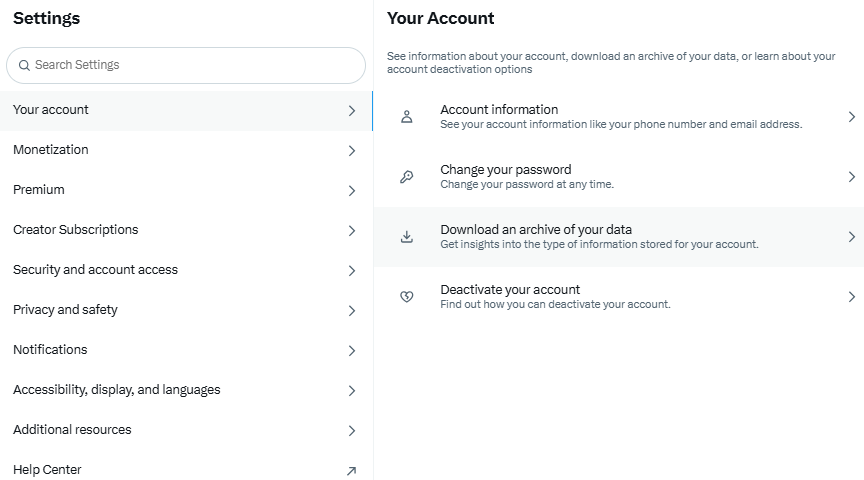
- Enter your password to verify your account;
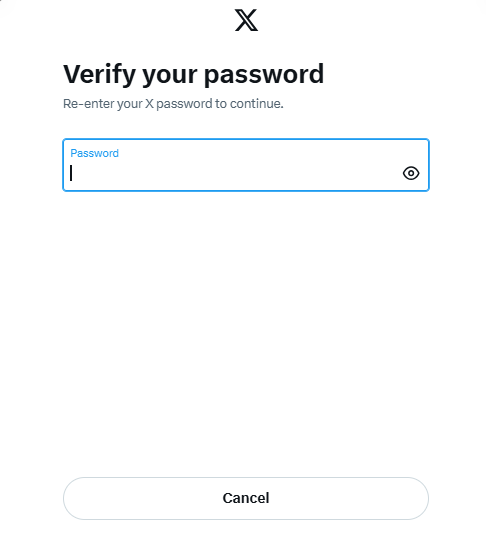
- Verify your identity via email or text, depending on your preference. You’ll receive a code to input on the next screen;
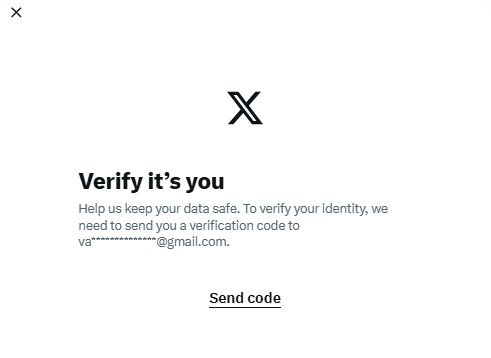
- Once verified, click “Download your data” and then tap “Request data”;
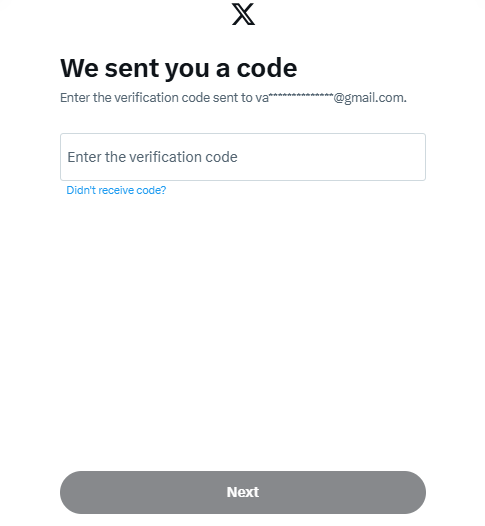
- X will prepare your data and notify you via email and push notification when the archive is ready;
- Use the link in the email or push notification to download your archive.
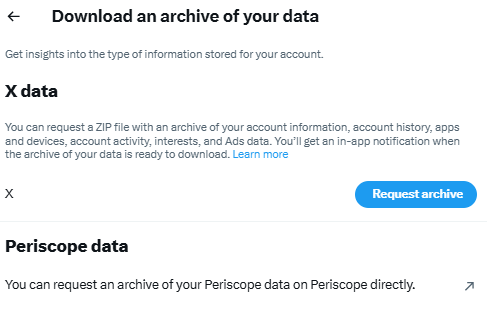
After downloading your X archive, consider using a third-party application to erase the data securely. These tools allow for bulk deletion and provide a convenient way to manage it efficiently.
Using TweetDelete to Delete Your X Archive
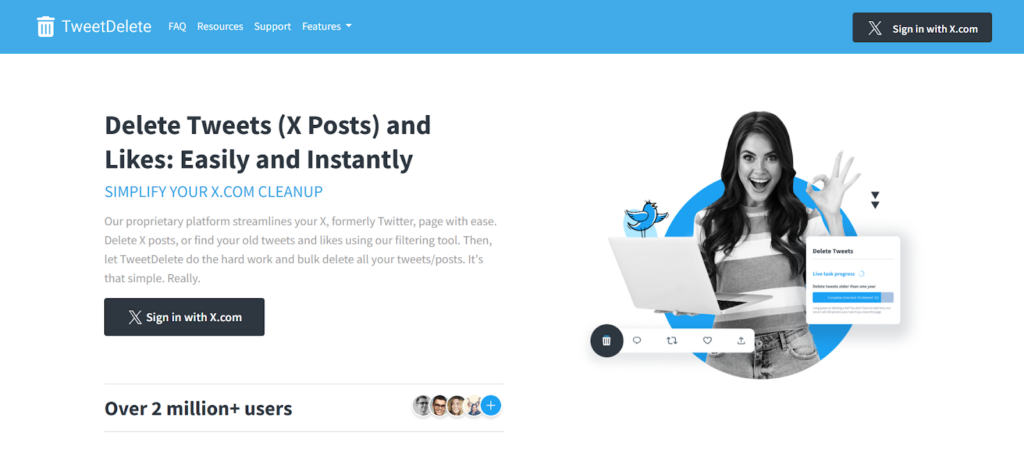
TweetDelete is a well-regarded tool for managing and deleting your Twitter archive efficiently. To use this service, sign up on the TweetDelete website, upload your data, and ensure you have a premium account for access. Fortunately, the subscription is affordable and unlocks full functionality for deleting even large amounts of content.
Here’s how to delete your Twitter archive with TweetDelete:
- Subscribe and Log In: Start by subscribing to the premium account, then log in to access the archive deletion features;
- Upload Your Archive: Go to TweetDelete’s upload page, where you can either drag and drop your archive file or select it via the file browser. TweetDelete provides step-by-step instructions on where to locate your archive file;
- Process and Review the Archive: After uploading, TweetDelete processes your archive and displays detailed information about its contents;
- Complete the Deletion Form: Navigate to the “tweets page” and fill out the deletion form. Select your uploaded archive file as the data source, then specify other options before clicking “Delete my tweets!” to erase your archive.
This action will permanently delete your archive. Note that TweetDelete has a file size limit of 1GB per upload; if your archive exceeds this, you may need to split it into smaller files for processing. TweetDelete also allows for selective deletion, so you can choose to keep specific data while removing the rest.
Using TweetEraser to Delete Your X Archive
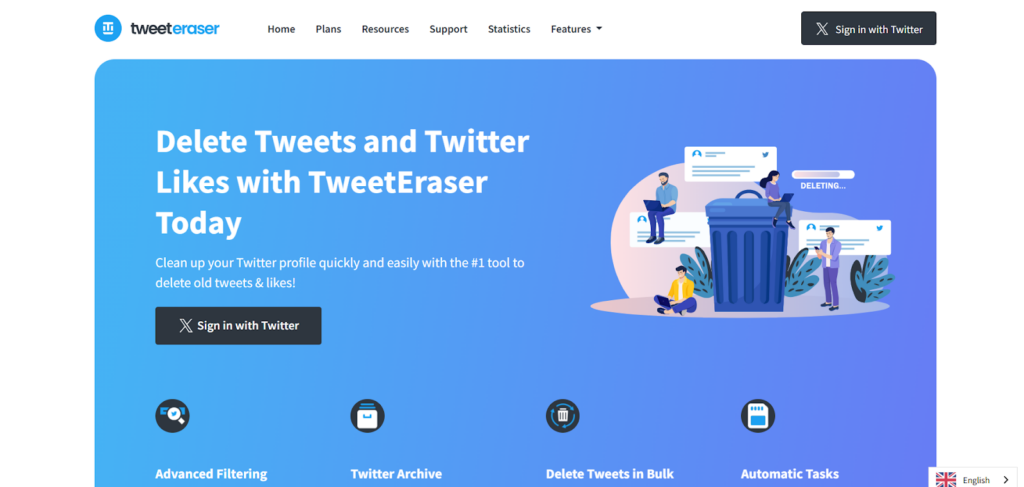
TweetEraser is another powerful tool, similar to TweetDelete, designed to help you manage your X account effectively. With TweetEraser, you can delete tweets, posts, likes, and other data either in bulk or selectively. With a premium account, deleting your entire Twitter archive is just a click away.
How to delete your X archive using TweetEraser:
- Sign In Securely: Start by logging into the TweetEraser website using your credentials. The site uses Twitter’s secure enterprise login to ensure data privacy;
- Upload Your Archive: Download your X archive file and upload it on the TweetEraser upload page. The system will process the file and display further details about its contents. Keep in mind that files over 1GB cannot be uploaded;
- Set Up Deletion Tasks: Once your archive is uploaded, you can configure tasks to delete all tweets in your profile. You can also use filters to target specific tweets, mentions, or dates for selective deletion;
- Initiate the Deletion: Start the deletion process and let TweetEraser handle the rest.
This web tool provides efficient archive clearing with subscription options of $2.91, $3.33, and $3.66 per month.
Using Twitter Archive Eraser to Delete Your X Archive
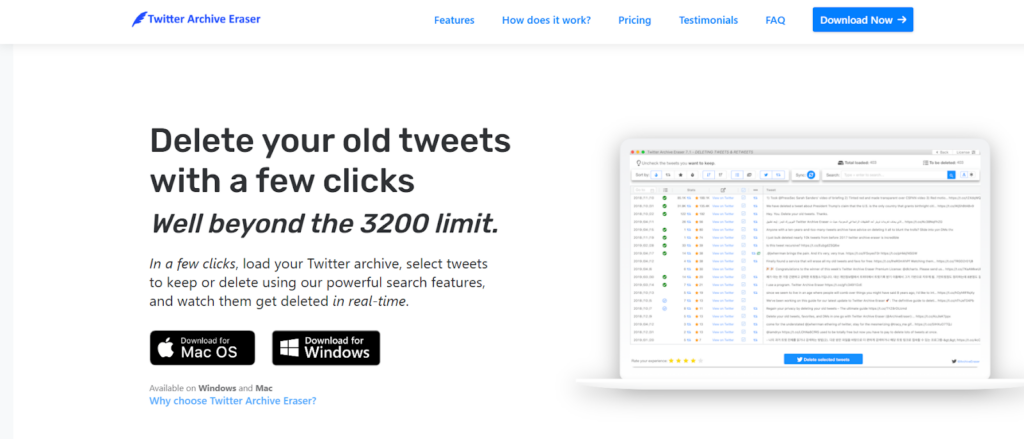
The X Archive Eraser is a dedicated desktop application for removing data from your X archive, available for both Windows and Mac. This tool offers extensive capabilities for tweet deletion, giving users full control over their archived content.
Steps to use Twitter Archive Eraser:
- Download and Install: Get the Twitter Archive Eraser application on your Mac or Windows computer;
- Secure Login: Open the app and log in using your X account credentials. The app uses OAuth, a secure login method that protects your password;
- Upload Your Archive: Upload your downloaded archive file to the app. The Twitter Archive Eraser supports archive files up to 10GB;
- Select and Delete Tweets: You can delete all tweets at once or filter by date and other parameters for selective deletion.
While the app offers free deletion for up to 50 tweets, additional plans are available: the basic plan for $19, the advanced plan for $29, and the premium plan for $59, each valid for one year. This tool provides a comprehensive solution for managing your X archive securely and efficiently.
Using Circleboom to Delete Your X Archive
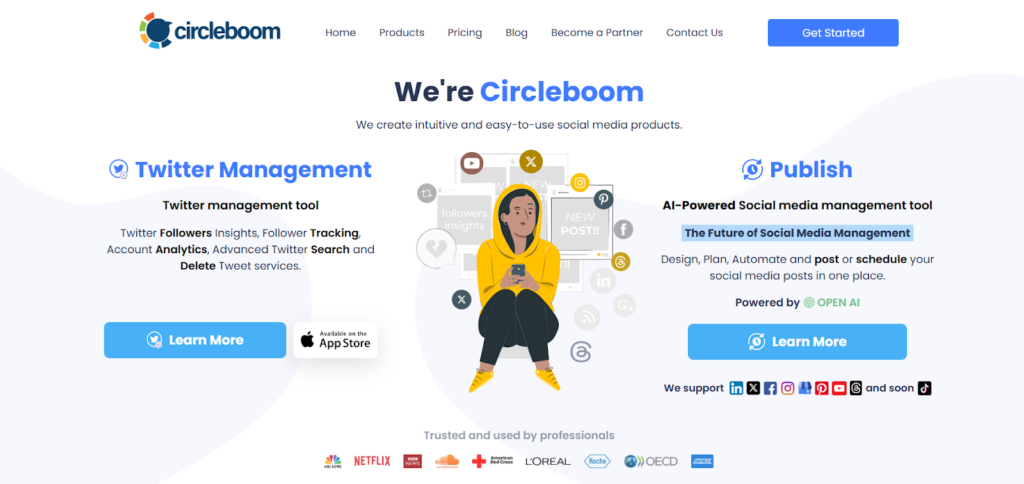
Circleboom is a versatile Twitter management tool that allows users to manage their content and delete their X archive. In addition to archive deletion, Circleboom offers various Twitter-related services, making it a comprehensive option. Here’s a step-by-step guide to removing your data using Circleboom.
- Create and Log into Your Circleboom Account: Open Circleboom on your browser, create an account, and log in;
- Connect to Your X Account: Once logged in, authorize Circleboom to connect with your X account for full functionality;
- Access the Archive Deletion Menu: Locate the left-side menu and select “Delete Twitter Archive”;
- Start the Archive Deletion Process: On the new page titled “Delete Your Twitter Archive,” click the blue “Start Here” button;
- Upload Your Archive File: You’ll be prompted to upload your archive file. Select the file you previously downloaded from X;
- Filter and Delete Tweets: Once your archive is uploaded, you’ll see options to filter tweets by date, language, keywords, or media. You can select specific filters or choose all categories, then click “Delete My Archive” to remove your entire archive.
Circleboom offers a range of pricing plans to suit different needs: a limited free plan, along with paid options at $17, $54, and $94 per month, each with varying levels of functionality. This makes Circleboom an efficient tool for both content management and complete archive deletion.
Using Redact to Delete Your X Archive
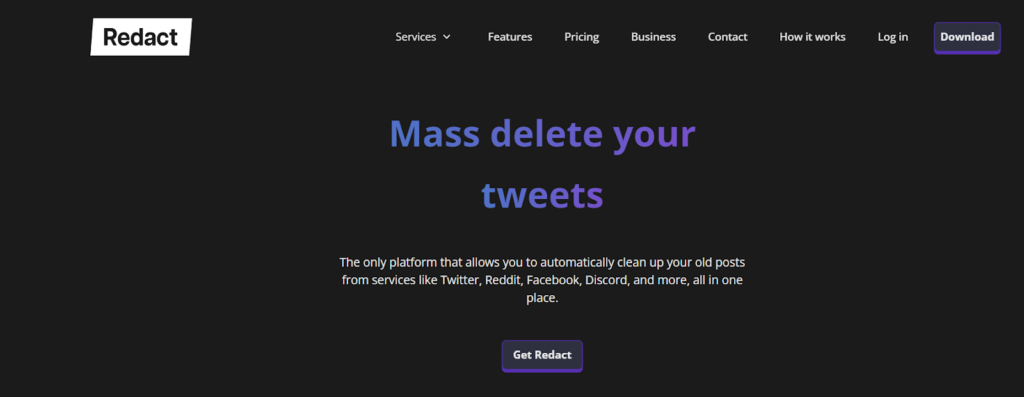
Redact is a versatile app available for macOS, Windows, and Linux, designed to delete posts across a wide range of platforms. With the free version, users can delete unlimited posts on Reddit and X, as well as up to 30 days of posts on Facebook and Discord. For an annual fee of $84, the premium version allows unlimited post deletions across all supported platforms, which includes over 40 services according to Redact. The premium plan also offers bulk deletion scheduling, beta access to upcoming features, and more. Redact’s privacy policy assures users that all data will be permanently deleted upon request, providing enhanced control over online presence and privacy.
Essential Web Tools for Backing Up Your X Archive
While you can download your Twitter archive directly from your account settings, it can be useful to have additional backups for extra security. Several online archiving services allow users to create and store copies of their profiles and tweets for future access. Here are some top tools for archiving your X profile.
Archiving with the Wayback Machine
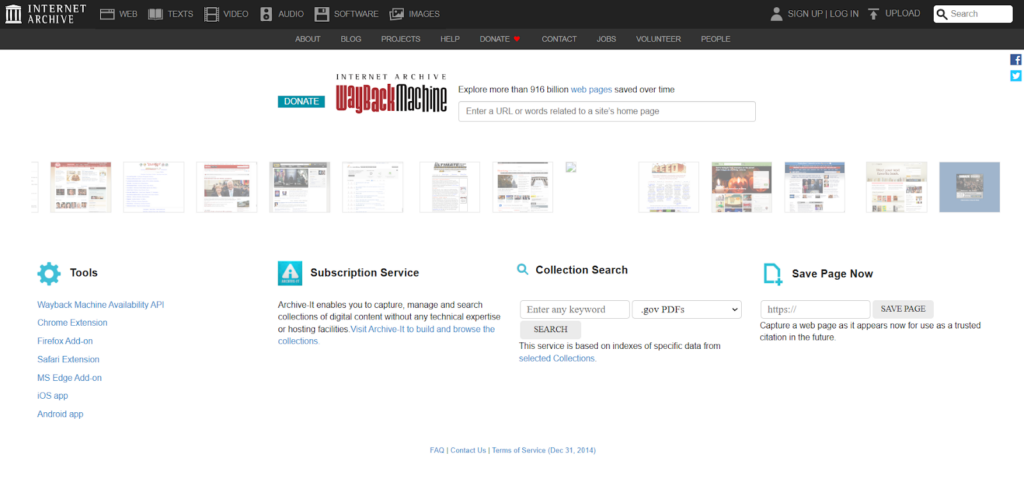
The Wayback Machine, an extensive internet archive, allows you to save snapshots of your Twitter profile. Though popular pages may be saved automatically, you can manually archive your profile for more personalized backups. Follow these steps:
- Open the Wayback Machine’s website in a browser;
- Copy your X profile URL, paste it into the Wayback Machine’s search bar, and press Enter;
- If your profile has been archived previously, a calendar view will appear. If not, you’ll see a message indicating the URL hasn’t been archived;
- Click “Save this URL in the Wayback Machine”;
- Confirm your choice, and the website will display progress before completion.
Once saved, you can revisit the Wayback Machine to view your archived profile as it was captured. Regularly saving your profile is beneficial to keep up with any new content you share.
Backing Up Your Archive with Tweet Binder
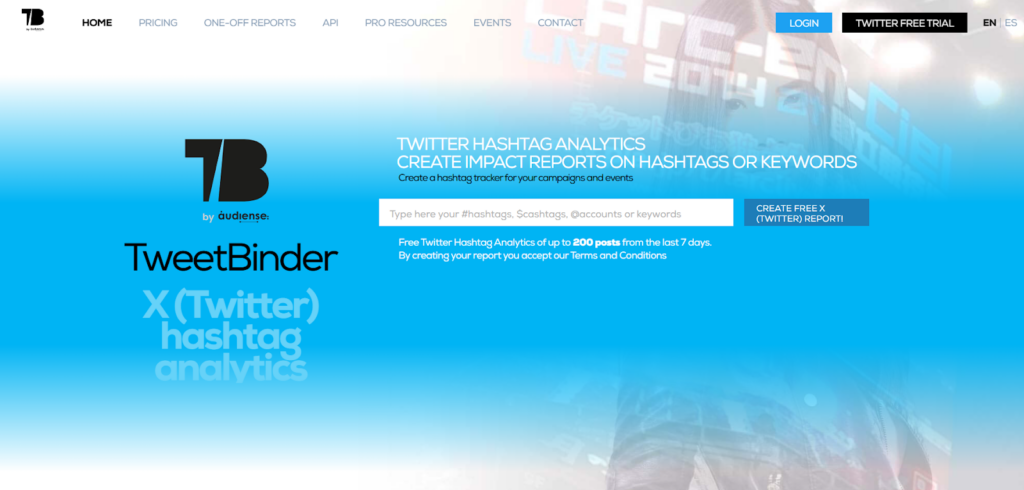
Tweet Binder is another option for saving your Twitter archive and post history. This service stores tweet dates, content, likes, and retweet counts, and it can even archive tweets from public accounts you don’t own.
Here’s how to use Tweet Binder:
- Open the Tweet Binder website on your computer and log in with your X credentials;
- Choose a subscription plan, such as Starter, Advanced, or Enterprise;
- Go to Tweet Binder’s archive page and enter the username of the account you want to archive;
- Click “Add” next to the text box, then click “Create”.
Tweet Binder will process the archive, allowing you to monitor progress and access the final document once it’s complete.
These third-party tools are helpful for backing up and preserving your X history, ensuring your content remains accessible for the long term.
Final Thoughts
Deleting your X archive is manageable with the right approach.
Similarly, maintaining a clean digital environment often requires removing unnecessary software – whether that’s clearing old tweets or knowing how to uninstall G Hub on Mac when it’s no longer needed. The key is using appropriate tools and methods for each specific cleanup task.
By securely downloading and organizing your archive, you can efficiently clear unwanted tweets or posts. For those who prefer to keep a backup, additional steps can ensure your content remains accessible. Choosing the right methods for either deletion or preservation allows you to maintain control over your X account history, aligning it with your current preferences and needs.