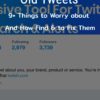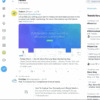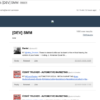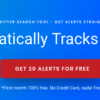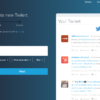Mobile Twitter Search
Mobile Twitter Search : A quick guide
With the fast growing and being advance in technology, all the things that we want, such as surfing on the internet are available and accessible in our mobile phone.
We don’t need to bring our laptops anywhere to check an update or email.
Now in just a tap with the app on your phone, you can quickly check emails, chat messages, notifications like twitter thru your phone.
Check our step by step tutorial here: Mobile Twitter Search in 2019
Twitter is also available in iOS and android phoned.
A mobile twitter search is also available on its phone app. You can search for anything like the name of a person, places, happenings, news, trends, and more in the search tab on the app.
You can also follow some relevant and interesting news and others that suit in your interests.
mo

Twitter lets you the privileged to control over what you want to see in your search results through their safe search zone. It helps you filter any sensitive content that is not suitable.
It is your decision if you want to turn it off or turn it on your safe search method.
If you are using your android phone, here are the steps that you should do in searching for something such as:
- The first is to tap the explore tab or the magnifying glass icon.
- Input or enter your search on the search box.
- Tap the search to proceed
- The results will follow and shows a mixture of photos, tweets, accounts, and more that are related to what you are looking for.
- You can filter the result by tapping the one that you want to see like the Latest, Top, Photos, Videos, People, News and others that are located in the top in the search results.
- Filter icon – By clicking the filter icon, you can disable the quality filter to enhance results according to your wants.
- If you want to access your search settings on your android phone, you need to tap the overflow icon. The safe search will allow you to have:
- Disable the setting, or uncheck the box next to the Hide sensitive content to exclude the potential sensitive materials.
- Disable the setting, or uncheck the box next to the Remove blocked and the muted accounts and turn it off.
Not all the contents can be searchable; some tweets do not appear on the search tab.
Here are the possible reasons why some of the tweets don’t appear like:
- If your tweets are protected, only your approved followers can see what you have been tweeted by using the search results.