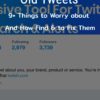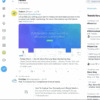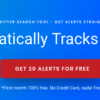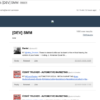Tweet Search
Tweet Search Tips and Tricks
With more than thousands of new tweets posted every minute, there is a heck of a lot of information to wade in on Twitter, most particularly if you are searching for a specific tweet.
If you wish to obtain valuable search results on Twitter, it is vital for you to learn the practical and excellent technique for finding that tweet.
Below are tips and tricks for tweet search that can help you in finding the content you want fast.
Top Tweet Search to Follow
If you make use of Twitter search, you know that it can be daunting to look for exactly what you are searching for.
Well, the good news is that there are easy and simple actions that you can take to enhance, filter as well as improve the results you get.
Know Twitter Search Results
Search results in Twitter are composed of many sections.
On the left portion, you can toggle between this classification; Images, Videos, People as well as Tweets. The results are determined by the search algorithm.
In Twitter’s phrases, we’ve created an algorithm, which looks for the tweets, which have caught the awareness of other members/users.
The Top Tweets will automatically refresh and they are surfaced for commonly retweeted subject based on Twitter’s algorithm. Twitter doesn’t handpicked Top Tweets.
Because of this, if you are searching for popular tweets, Top Tweets is your way to go. In case you are doing a stringent search, don’t forget to click the “All” tab.
An example where we use the Twilert app to set up alerts for Kawhi Leonard, the basketball player who started trending on Trade rumours:

Get Rid of All Re-Tweets from the Result
In case you are looking for popular memes, phrases, and many others you may need not want to see the hundreds or perhaps thousands of retweets which follow the novel posts.
So, in this case, you just put in”-RT” (erasing the quotes) after the keyword.
Tweet Search That Contain Links Only
If you need to outside sources instead of just tweets, put in “filter link,” do not include the quotes to the search query.
Search Tweets between Specific Dates
It is easy and fast to search for tweets between particular dates. Like for instance, typing “since 2014-06-19” (not including the quotes) after the search will show all the tweets made that day.
The same way, keying in “until 2014-06-19” will also show you all the tweets made up to that time/date.
Look for Tweets from Specific Member/Users
It is easy to search for tweets from a specific user. All you need to do is to key in the search query then followed by “from name of the user” (not including the quotes).
So, in case you want to reveal the tweets, which come from your friend, which contain his or her last name, all you need to do is to key in his or her username followed by @ sign and his or her complete name. It should be like this” Mostar from: @JesusMostar.”
Save the Searches
This social media platform allows a user to save twenty-five searches. After your search, press the gearbox located near “results for—-“click’ Save Search.”
To look for the saved searches, click once and the saved searched will appear.