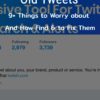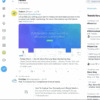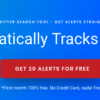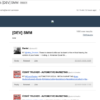How to Search for Old Tweets on Android
Do you always make Twitter updates using your Android device? Did you know that you learn how can search for old tweets on Android? Learn How to Search for Old Tweets on Android with the following guide.
If you are planning to search old tweets on Android, you have two options – the Twitter App and the Twitter Advanced Search tool.
Any of the two will help you browse for your tweets history and see what were your first set of tweets back in 2009 or simply your old tweets one or two years ago.
So, here’s how you are going to search those pesky aged twitter posts on an Android device:
How to Search for Old Tweets On Android
Twitter App Search on Android
To begin your search using the Twitter app,
- you need to log in first using your account.
- Then, tap the search tab and type “from: username.” You are not required to type @ before your username.
- Meanwhile, the next thing you will do is to filter your search. In using the app, you can use different things that you can type after the username. To filter the search, you can try the following methods:
By user mentions
By hashtags
By keyword
By date range - If you cannot find the old tweet you are searching for by using the user mentions, you can proceed using other options like hashtags, keyword, or date range. You need to keep on trying until you finally find the particular tweets you are looking for.
- To further filter your search results, you can tap the tabs that are located at the top of the page. These tabs include:
Top tweets
Latest tweets
People
Photos
Video
News
Periscope - Finally, you can browse your old tweets!
Web Browser Search To Understand How to Search Old Tweets on Android Devices
Besides using your Twitter app, you can also try searching old tweets through a web browser.
- In your web browser, open https://www.twitter.com/search-advanced and log into your account for you to view some of the protected tweets from the Twitter users you are following.
- After scrolling, you need to type the username, whether your username or other person’s username in the “From these accounts” under the “People” section. You do not need to use @ symbol, type your preferred username.
- To filter your tweets search, you can use the search bars. In the Advanced Search page, you can encounter different types of text boxes that you can use to filter your search. These text boxes include:
Words
Accounts
Dates - After successfully filtering your Twitter search, you need to tap the search box. This search box is the blue button that you can find in the upper-right corner. Once you are done filling out a particular box, tap the search button to start your search for old tweets on Android.
With the simple methods in how to search for old tweets on Android device, you can stay up-to-date with your Twitter history as well as your previous conversations with other users.
Just follow the above guidelines, and you can find it easy to find a particular tweet easily. Your first tweets might surprise you!
Use an app instead of the native search
Here at Twilert we have created a free tool to go beyond the “How to Search for Old Tweets on Android” task from your account.
This old tweets tool will connect you to your own account, and then you can search your tweets for any term, hashtag, or query.
You can also filter by date to only find tweets in a certain date range from your account.
Alternatively, if you need to exclude retweets or replies from your results, that filter is available by default.