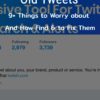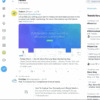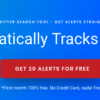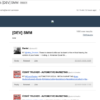See old Tweets
If you’re looking to see old tweets, you will need to review the 2 great tactics for getting those ancient posts on twitter under your control.
But first, the required content overview and rationale for this post.
Twitter is one of the most popular and trendy social networking sites where there are millions of users across the globe.
As a Twitter user, you’ll be able to get news and update all over the six continents in the world, get an update from your favorite celebrities, post tweets expressing your feeling and more.
With Twitter, you’ll be able to be aware of what the current trends are not only in your country but across the globe.
One problem regarding Twitter is that it won’t permit you to scroll to the bottom of your feed.
It has a limited number of tweets shown in your timeline, which is 3200.
If you want to look back with your tweets, delete the embarrassing tweets, or clean your timeline, you can still look for the overshadowed tweets without scrolling repeatedly.
Spare your time and energy by using the most convenient way.
2 Standard Ways to See Old Tweets
9 Steps to See Old Tweets on Twitter’s Desktop Web App
- On your desktop’s search engine, search for https://twitter.com/search-advanced
- You have choices on how to search for your old tweets such as by keywords, exact phrases, or hashtags of your old tweets
- Choose the type of language your old tweets were in.
- Under the “People” subhead, enter in your username in the “From these accounts” section.
- For you to see your own old tweets or find someone else’s old tweets, you can also add other usernames.
- Add the geographic location of where the old tweets were sent from
- Choose the period time you want to see your tweets from the start until the end date.
- Using a desktop, you can search your tweets and modify by keywords, phrases, usernames, locations, and dates with the Twitter advanced search.
see old tweets see old tweets - Look for “From these accounts” section and click, if ever you want to unveil your latest Twitter archive.
9 Further steps to See Old Tweets on The Twitter Mobile App
- For you to see your old tweets using your mobile device, it’s just the same, aside from inputting “from: your username since:yyyy-mm-dd until:yyyy-mm-dd.” Do this in the Twitter App Search bar instead of Twitter advanced search.
- Input “from:username since:yyyy-mm-dd until:yyyy-mm-dd” in Twitter‘s search box on your mobile device.
- Begin with the date you want to see your tweets from and the end date. Right after, your older tweets in that period are listed and will be displayed.
- Dive deeply into your archive
- You can request the complete archive of your tweets from the platform once you don’t feel using the other methods aren’t enough to give you the full detail of your older tweets.
- Directly head to the “Setting” of your account.
- Scroll to the lowest section of your Twitter page.
- Make sure that your email address is updated and the one you are using for so the list will be sent to you right away.
- Twitter will email you the file that will include your Twitter history from your very first tweet.
Following these methods, you’ll be able to see your old tweets without putting much of your time and energy.
Make sure to comprehend every instruction for you to be able to get the full list of your old tweets and do whatever you want to do, such as mass deleting.
See your older tweets efficiently!
Don’t forget to check out Twilert’s one tool to help you dig through your aged account and everything that comes with it.