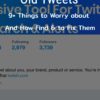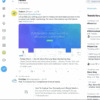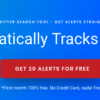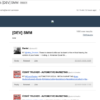Search Twitter by Email
I wish I could Search Twitter by email because I don’t know the Twitter handles of most of the people I worked with.
Well, your wish has come true because you can now search for the accounts of different users using their email address.
When you’re creating an account on Twitter, you’re supposed to add an email address.
You’re asked to sync your contacts from the email address while you’re creating an account.
But usually, people deny this permission because they want to keep their personal life separate from the professional.
But some users create the account for professional purposes only.
These users can take advantage of this option to search Twitter by Email.
If you’ve given permission to sync contacts from your email, Twitter will show you information about the people that are registered with Twitter from your contacts list.
You may take advantage of this list to add the relevant people from your contact list.
Do I need to create a new account?
Some of you may think that you’d now have to create a new account using your email address to access the contact list.
But it’s not mandatory at all. You can simply change the settings from your existing Twitter account to Search Twitter by Email.
With just a few simple steps, you’d be able to find accounts of the individuals that are connected with you via email.
How you can Search Twitter by email?
Here are a few simple steps you can take if you want to search Twitter by Email.
Log into your Account
First of all, you need to make sure that the person you’re looking for is added to your contacts list.
Now, login to your Twitter account using the email from where you’re willing to sync the contacts.
Go to “Find Friends” Page
Twitter shows you the list of relevant contacts on the right navigation menu when you log into your account.
Under this navigation menu, you’d find the “Show More” button. Just click on it and it will take you to the next page.
Here you need to look for the “Find Friends” button in the left navigation menu and then click on it.
Search Contacts
Here you’d find the Search contacts button. Once you click on it, it will ask you to select an option.
Here you need to choose the email tab to extract information from your email.
Although you’ve already signed in using your email, you’d again have to enter your email and password in the pop-up box.
This pop-up box usually belongs to the email providers because they want to make sure that you have the right to access the contact list or not.
Start Following
Once you’ve granted access by providing your email address and password, Twitter will show you information about the individuals from your email.
You can simply press the follow button to add them to your Twitter list and you can use the same option for unfollowing the accounts.